Setting in/out points and placing clips, P230 – Grass Valley EDIUS Pro v.6.5 User Manual
Page 252
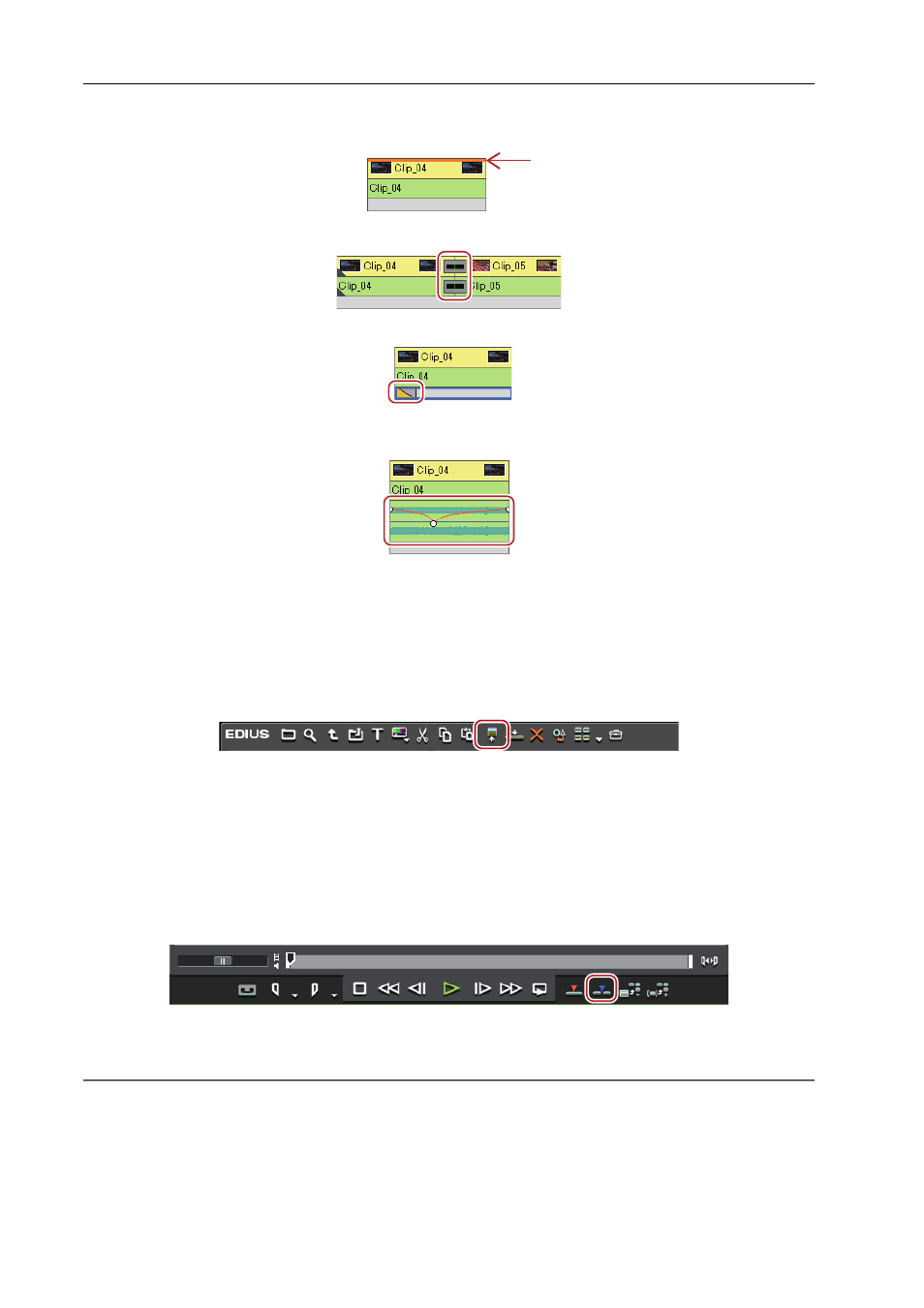
Editing Timelines
230
EDIUS - Reference Manual
Example:
When effect has been set
A frame is displayed as follows when a transition or audio cross fades is set between clips.
A triangle is displayed as shown below in the mixer area when a track transition is set at the start point of a clip.
Clicking the audio expand button displays a rubber band and waveform for the volume, and clicking the mixer expand
button displays a rubber band for the transparency.
Adjusting the Volume and Pan of a Clip
Setting In/Out Points and Placing Clips
You can set In and Out points to clips, and place only the required part on a track.
1 Select a clip from the bin, and click [Show in Player].
The same operations can also be performed in the source browser.
2 Set the In and Out points to the clip.
Setting the In and Out Points
3 Set the source channel mapping.
Setting Channel Mapping
4 Move the timeline cursor to the position to place the clip.
5 Click [Insert to Timeline] on the Player.
The clip is placed on the track with the position of the timeline cursor set as the In point.
When [Overwrite to Timeline] is clicked, the clip is placed in the overwrite mode.
2
Alternative
• After setting the In and Out points to the clip, drag and drop the clip from the Player to place it on the timeline.
• Placing the clip displayed on the Player on the timeline:
[E]
3
•
Divided and placed video and audio clips are set in groups.
