Recorder operation buttons – Grass Valley EDIUS Pro v.6.5 User Manual
Page 310
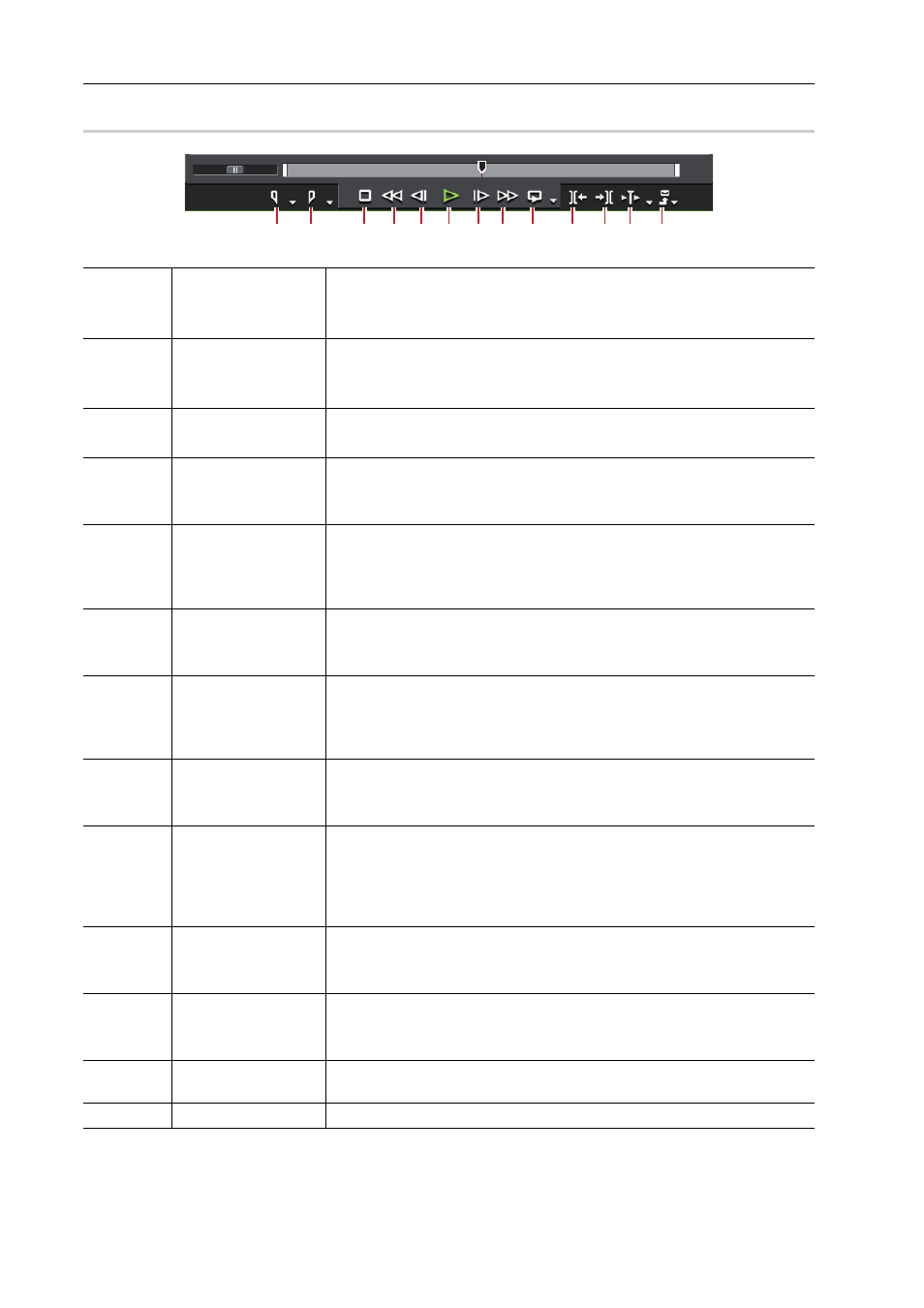
Editing Timelines
288
EDIUS - Reference Manual
Recorder Operation Buttons
0
*1
Each press of [J] on the keyboard switches the rewind speed in 6 levels between 2 to 32 times. Press [L] to slow
down the rewind speed. Press this key with the source paused to play back at the same speed in the reverse
direction.
(1)
[Set In]
Set the In point to any position on the timeline.
[I]
Setting the In and Out Points on the Timeline
(2)
[Set Out]
Set the Out point to any position on the timeline.
[O]
Setting the In and Out Points on the Timeline
(3)
[Stop]
Stop playing back the timeline.
[K], [Shift] + [
↓]
(4)
[Review]
Rewind the timeline. Each click switches the playback speed in the reverse
direction between 4 times and 12 times.
[J]
*1
(5)
[1 Frame Back]
Each click rewinds the timeline one frame at a time in the reverse direction.
Keeping this button clicked plays back the source at the same speed in the
reverse direction.
[
←]
(6)
[Play]
Play the timeline in the forward direction. When this button is clicked during
playback, playback pauses. Click again to restart playback.
[Enter], [Space]
(7)
[Next Frame]
Each click advances the timeline one frame at a time in the forward direction.
Keeping this button clicked plays back the source at the same speed in the
forward direction.
[
→]
(8)
[Fast Forward]
Fast forward the timeline. Each click switches the playback speed in the
forward direction between 4 times and 12 times.
[L]
*2
(9)
[Loop]
Repeat playback between In and Out points of the timeline. If no In point has
been set, playback is repeated from the beginning of the timeline, and if no
Out point has been set, playback is repeated until the end of the timeline.
The entire timeline can also be played back as a loop.
[Ctrl] + [Space]
(10)
[Move to Previous
Edit Point]
Move the timeline cursor to the edit point (e.g. the border of clip, In and Out
points of the timeline) at the left side of the timeline cursor position.
[A], [Ctrl] + [
←]
(11)
[Next Edit Point]
Move the timeline cursor to the edit point at the right side of the timeline
cursor position.
[S], [Ctrl] + [
→]
(12)
[Play the Current
Area]
Play back the area before and after the timeline cursor.
(13)
[Export]
Display output (import) related menus.
(1) (2)
(3) (4) (5) (6) (7) (8) (9) (10) (11) (12) (13)
