Switching profiles, Importing profiles (import), Exporting profiles (export) – Grass Valley EDIUS Pro v.6.5 User Manual
Page 125: Managing editing environments on the server, Creating a shared profile
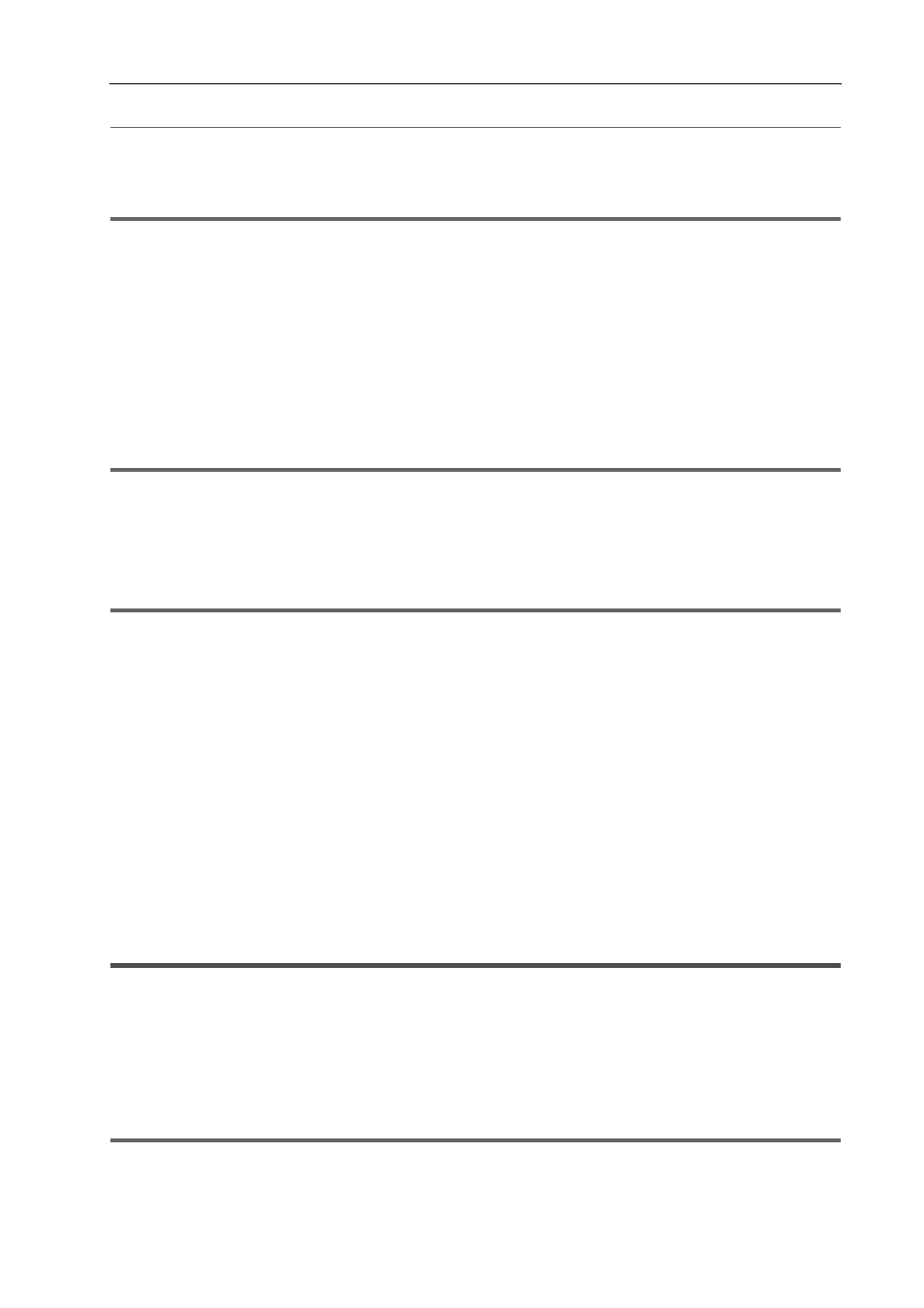
103
Editing Environment Management
EDIUS - Reference Manual
2
Alternative
• Right-click a profile in the profile list, and click [Delete].
2 Click [Yes].
1
Note
• You cannot delete the profile currently in use (current setting).
Switching Profiles
Switch the profile while editing a project, and continue editing as you are.
1 Click [Settings] on the menu bar, and click [Change Profile].
The [Change Profile] dialog box appears.
2 Select a profile and click [OK].
3
•
The profile currently in use is displayed at [Current profile].
1
Note
• Operations such as registering new profiles and changing profiles are not available in the [Change Profile] dialog box.
Importing Profiles (Import)
Import profiles.
1
Note
• Some profile settings are not reflected when profiles created by an old version of EDIUS are imported.
1 Right-click a profile in the profile list, and click [Import].
[Profile] Screen
2 Select a file, and click [Open].
The imported profile is displayed in the profile list.
Exporting Profiles (Export)
Export profiles.
1 Right-click a profile in the profile list, and click [Export]
→ [Selected profile].
Click [All] to export all registered profiles.
2 Select a save destination and click [OK].
Managing Editing Environments on the Server
Manage profiles on the server when using EDIUS on multiple terminals. The profile managed on the server (i.e. shared
profile) is shared between and used by each of the terminals.
Creating a Shared Profile
To share a profile on multiple terminals, install EDIUS on the management server or PC, and create a shared profile
using the profile management tool.
1
Note
• First, install EDIUS on the server or PC where the shared profile is to be managed.
• While the profile management tool is in use, EDIUS on all terminals that are referencing the profile management
server must be ended.
