Capturing and restoring, Searching file by reel number to restore, Restoring clips that cannot reference clip part – Grass Valley EDIUS Pro v.6.5 User Manual
Page 91
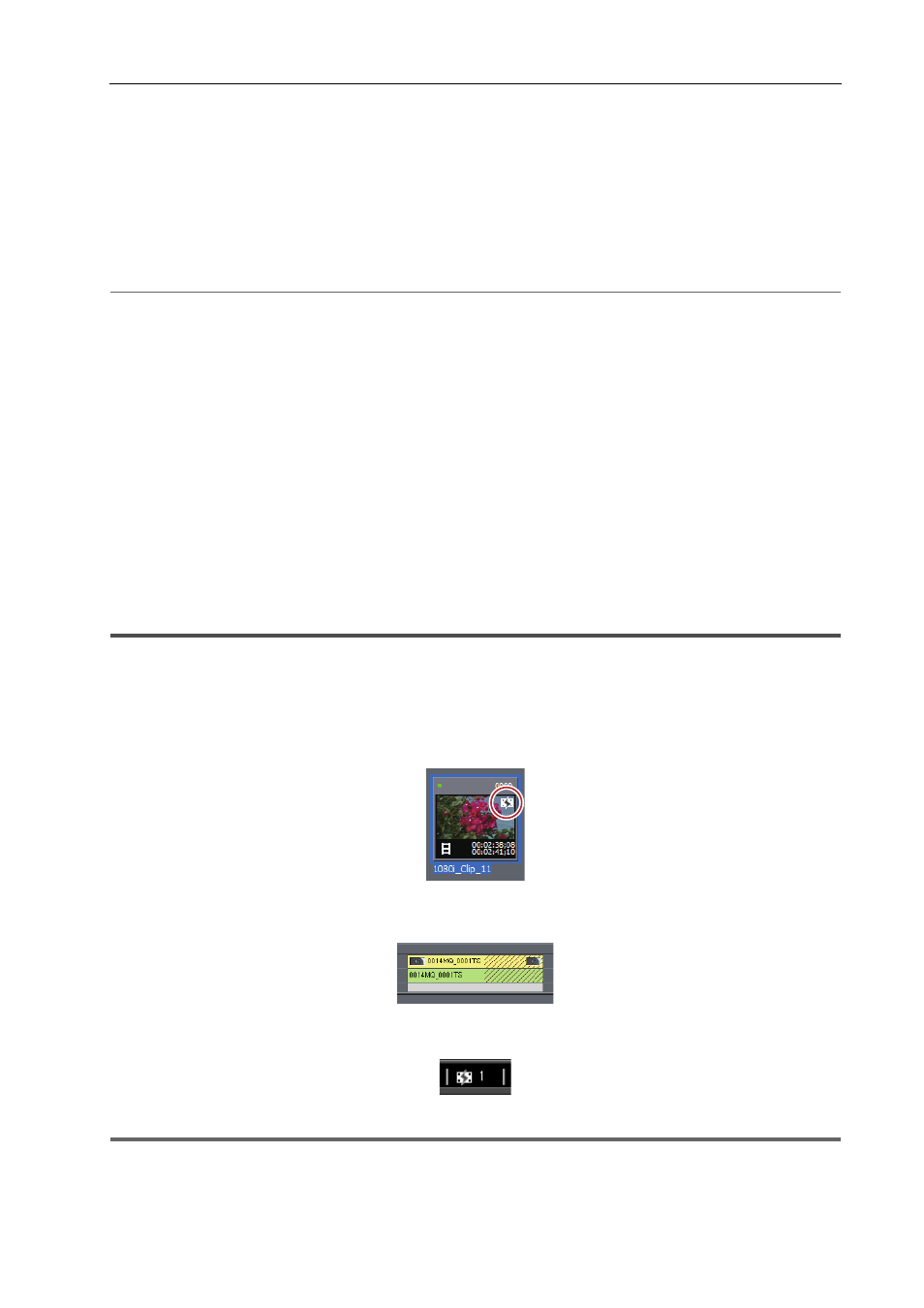
69
Restoring Offline Clips
EDIUS - Reference Manual
Capturing and Restoring
If the source of the offline clips does not exist in the hard drive, you can restore the clips by recapturing from the original
source (recorded tapes).
1 In the [Restore and transfer clip] selected dialog box, click [Capture entire clip ] or [Capture only the area
used in timeline].
The [Batch Capture] dialog box appears.
Importing Sources All Together (Batch Capture)
2
Alternative
• In the [Restore and Transfer Clips] dialog box, select either [Capture all] or [Capture only areas used in timeline] from
the [Restoration Method] list, and click [OK].
2 Execute the batch capture.
Searching File by Reel Number to Restore
Search the source by reel number (Ubit) and timecode (between In and Out points) in already captured files.
1 Click [Find from captured files] in the [Restore and transfer clip] selected dialog box.
The [Restore Offline Clip] dialog box appears.
Search a file in a folder where the project is saved. If you cannot find the file, click [Select Folder] and select a folder
where the captured files are stored, and click [OK].
2 Click [Restore All].
To restore selected files only, select a clip from [Find clip list] and click [Restore].
Restoring Clips That Cannot Reference Clip Part
The clips will be partial offline clips under the following conditions: when a portion that forms a clip containing a proxy,
when the proxy created with EDIUS cannot be referenced, when a portion of the partially transferred clip cannot be
referenced, or when either L or R side of the stereoscopic clip that has the stream of both L and R sides in 2 files.
The partial offline clips in the bin and the timeline are displayed as shown below:
Example:
Partial offline clip in the bin
Example:
Partial offline clip in the timeline
If there are partial offline clips on the timeline, an icon to indicate the presence of partial offline clips and the number of
the offline clips are displayed on the timeline status bar.
1
Note
• If offline clips and partial offline clips exist on the timeline when you export the project to a file or tape or when
consolidating or exporting the project, a message is displayed. Restore the offline clips and partial offline clips.
Otherwise, they will be exported as offline clips.
