Key settings, Key key settings – Grass Valley EDIUS Pro v.6.5 User Manual
Page 364
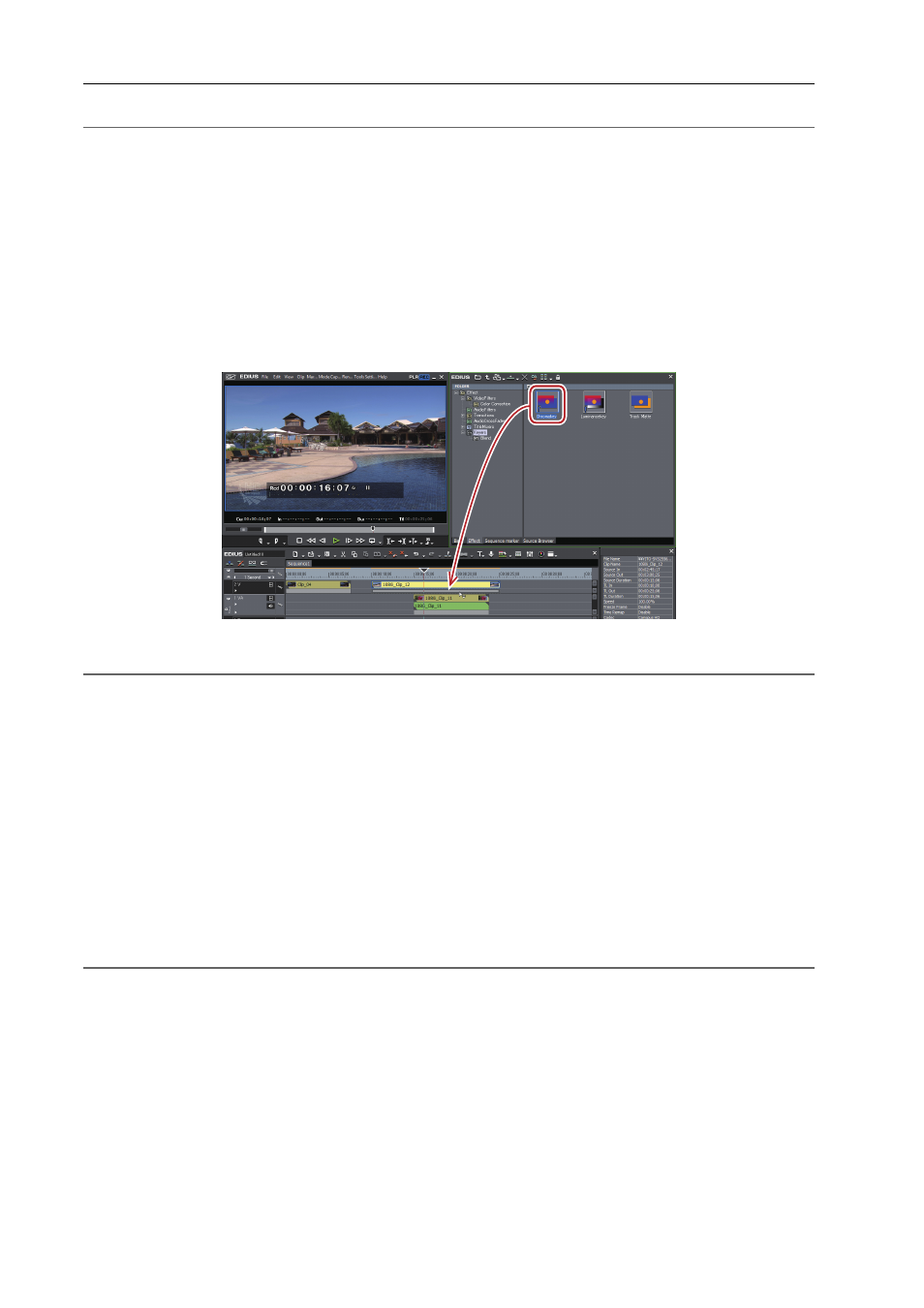
Applying Effects
342
EDIUS - Reference Manual
2
Alternative
• Select a mixer of the clip on the timeline. Select an effect in the [Effect] palette, and click [Add to Timeline].
• Select a mixer of the clip on the timeline. Right-click an effect in the [Effect] palette, and click [Add to Timeline].
• Select an effect in the [Effect] palette and right-drag it to the mixer of the clip on the timeline, and click [Add] or
[Replace]
Key
You can overlay a video onto another, and display the lower video through the upper video. The keys include
[Chromakey] to transmit specific color and [Luminancekey] to transmit specific brightness.
1 In the folder view of the [Effect] palette, click the [Keyers] tree.
2 Drag and drop [Chromakey] ([Luminancekey]) onto the mixer area of the clip.
Clips with key effects applied are displayed with an orange line.
2
Alternative
• Select a mixer of the clip on the timeline. Select an effect in the [Effect] palette, and click [Add to Timeline].
• Select a mixer of the clip on the timeline. Right-click an effect in the [Effect] palette, and click [Add to Timeline].
• Select an effect in the [Effect] palette and right-drag it to the mixer of the clip on the timeline, and click [Add] or
[Replace]
Key Settings
1 Click the mixer area of the clip with the key applied and display the [Information] palette.
Showing/Hiding [Information] Palette
2 Click [Chromakey] ([Luminancekey]) and click [Open Setup Dialog].
The [Chromakey] ([Luminancekey]) dialog box appears.
[Chromakey] Dialog Box
2
Alternative
• Double-click [Chromakey] ([Luminancekey]) in the [Information] palette.
• Drag and drop [Chromakey] ([Luminancekey]) in the [Information] palette onto [Open Setup Dialog].
• Right-click [Chromakey] ([Luminancekey]) in the [Information] palette and click [Open Setup Dialog].
3 Configure the settings and click [OK].
