Video layout, Transforming/rotating video, Editing layouts – Grass Valley EDIUS Pro v.6.5 User Manual
Page 276: P254
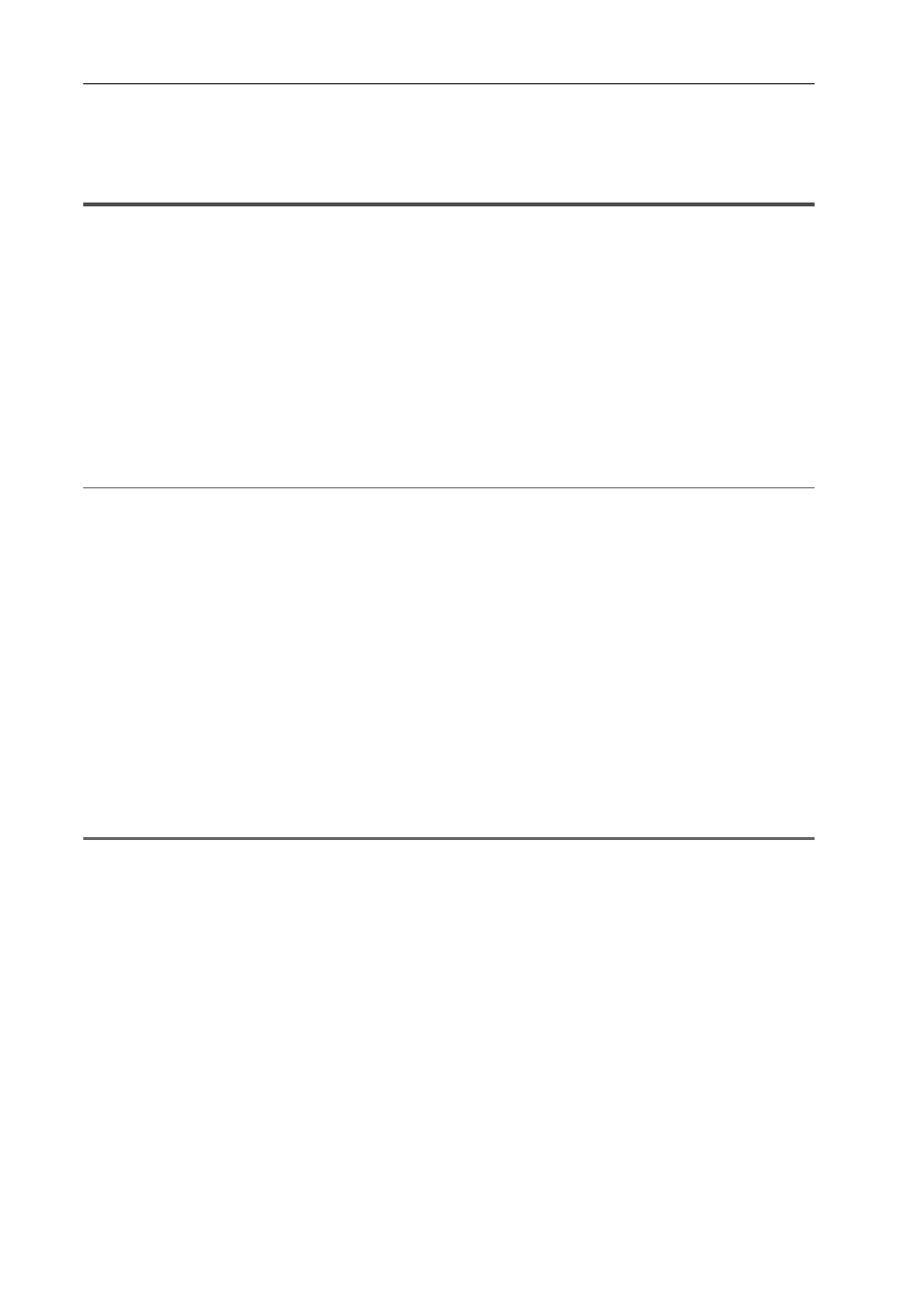
Editing Timelines
254
EDIUS - Reference Manual
Video Layout
Transforming/Rotating Video
The layouter can be used to divide the screen, and video images can be placed or rotated in each screen, or keys can
be set to each screen and assigned functions.
3
•
The layout of text objects in title clips also can be set.
• In projects having a video quantization bitrate of 10 bits, layouts are processed with 10-bit precision retained.
Editing Layouts
1 Select a clip containing a video part, and double-click [Layouter] in the [Information] palette.
Showing/Hiding [Information] Palette
The [Layouter] dialog box appears.
[Layouter] Dialog Box
2
Alternative
• Click [Clip] on the menu bar, and click [Layouter].
• Right-click the video part of the V/VA clip on the timeline, and click [Layouter].
• Starting up layouter:
[F7]
3
•
You can resize the [Layouter] dialog box by moving the cursor to a corner or an edge of the dialog box and
dragging the mouse when the cursor shape changes. You can also click [Maximize] to maximize the window
size.
• The display area can be adjusted by moving the cursor to the bottom of the preview or parameter and dragging
when the mouse cursor changes shape.
• When the mouse is right-clicked in the crop view or transform preview, the menu appears, and you can select
tools or switch tabs.
• When the preview or anchor is dragged while [Shift] on the keyboard held down in the crop preview or transform
preview, it can be moved limiting to X or Y axis.
2 Edit the layout.
[Crop] tab
1
Note
• When the 2D mode has been switched to the 3D mode during editing, editing details are carried over to the 3D mode.
When the 3D mode has been switched to the 2D mode, the parameter values of items that cannot be edited in the 2D
mode are discarded.
3 Click [OK].
An orange line is displayed on clips set with the layouter.
3
•
When the layouter has been edited, its settings can be registered to the [Effect] palette as original effects (user
preset effects). Effects registered like this can be exported and imported to EDIUS on other PCs.
