Trimming by entering the timecode, Timecode of trim window, P273 – Grass Valley EDIUS Pro v.6.5 User Manual
Page 295
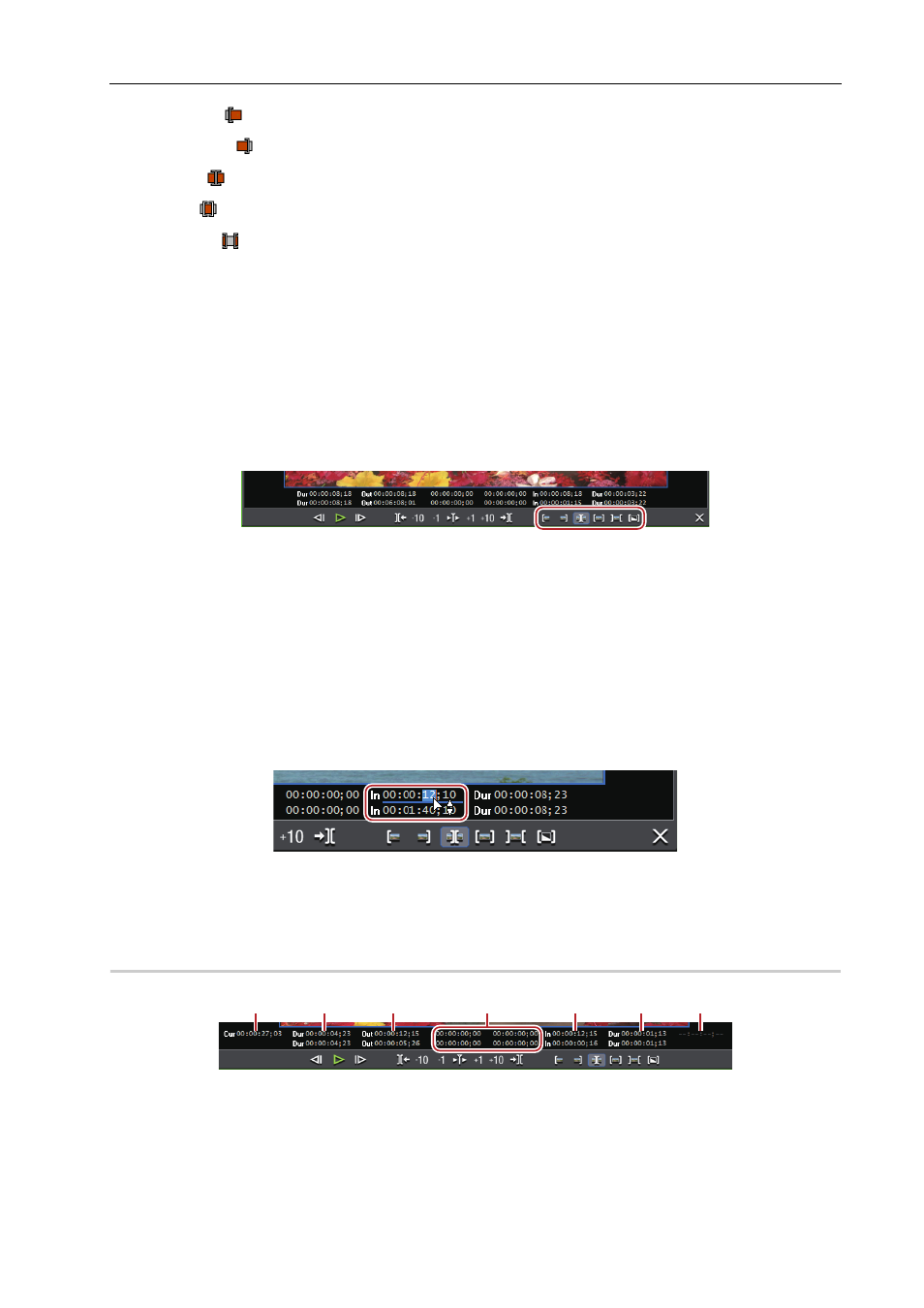
273
Trimming Clips
EDIUS - Reference Manual
In point trim:
Out point trim:
Slide trim:
Slip trim:
Rolling trim:
Trimming by Entering the Timecode
In the trim mode, the sequence timecode and the source timecode are displayed in the preview window, and you can
execute trimming by entering numerical values.
1 Click [Mode] on the menu bar, and click [Trimming Mode].
The preview window switches from the standard mode to the trim mode.
2 Select the trimming clip.
3 Click the respective button at [Trimming Mode] in the trim window, and select the cut point.
The cut point changes color to green or yellow, and trimming is enabled.
In point trim/Out point trim
4 Enter the timecode.
Move the mouse cursor to the timecode at the bottom of the trim window, and the mouse cursor changes shape. If you
click in this state, a blue line is displayed under the timecode and numerical values can be entered.
Entry of Values
5 Press [Enter] on the keyboard.
Adjust the range to be used while checking the video displayed on the preview window.
Timecode of Trim Window
0
(4)
(6)
(2)
(1)
(3)
(7)
(5)
