Arrange preferences – Apple Logic Pro 8 User Manual
Page 967
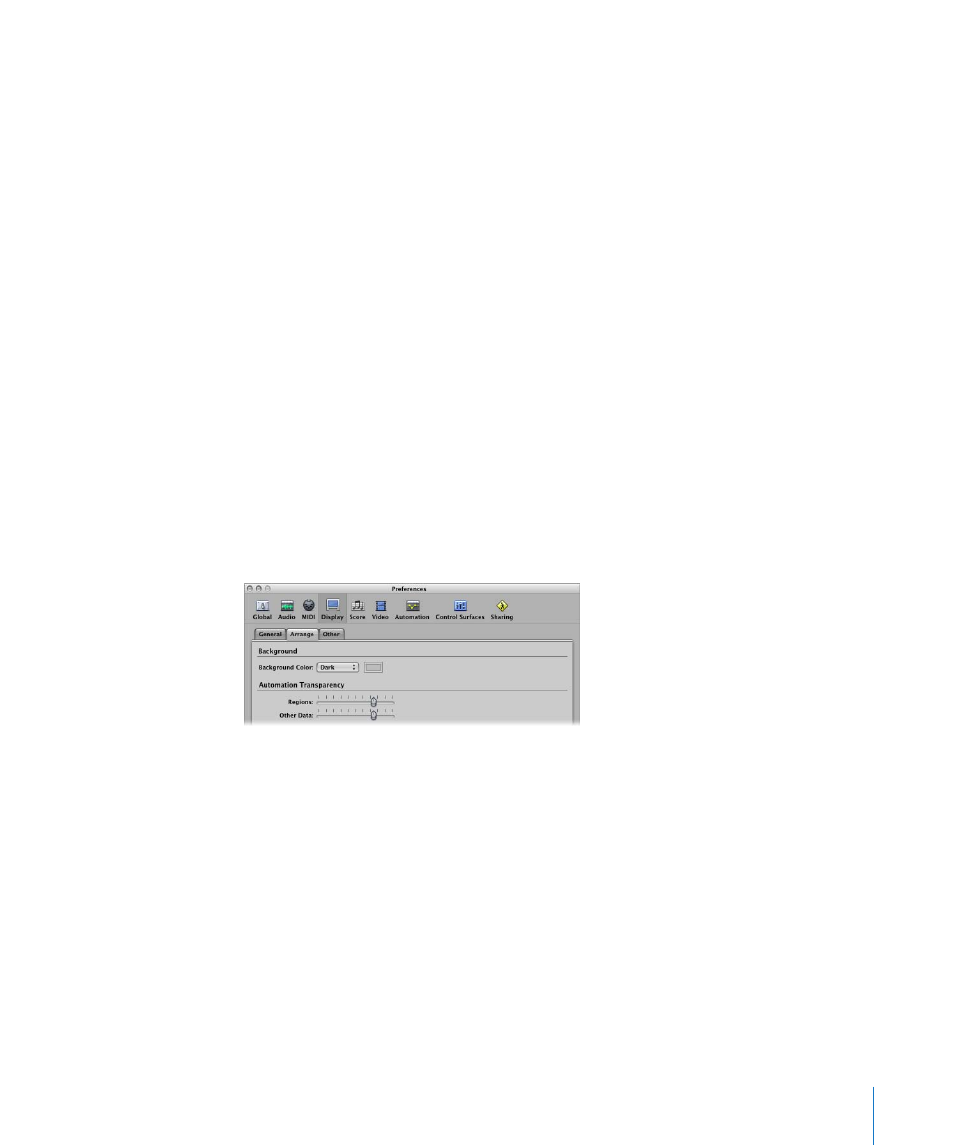
Chapter 40
Project Settings and Preferences
967
Level Meters Section
 Scale menu: Switches level meters between a Sectional dB-linear scale, and an
Exponential scale. Exponential provides higher display resolution in the upper range
of the meter. Sectional dB-linear provides the best possible display resolution across
the entire level range.
 Channel Order menu: Determines the order of channels in multi-channel (surround)
level meters.
Displays Section
 Display Middle C As Menu: This menu affects the description of notes in the editors.
The bottom C on a five-octave keyboard (note # 36) is labeled C1, and middle C (note
# 60) is labeled C3. According to this standard, the lowest MIDI note (note # 0) is
called C –2. This is the official standard used by most manufacturers. Use of the C3
(Yamaha) setting will set Logic Pro to this standard mode. Should you select the C4
(Roland) setting, the bottom C on a five-octave keyboard is labeled C2, and middle C
is labeled as C4. In this standard, the lowest MIDI note is C –1.
 Display SMPTE Menu, Display Tempo As, and Clock Format Menu: You can use these
menus to customize the Bar, SMPTE, and Tempo display in the Transport bar. For
further details, see “
Customizing the Bar, SMPTE, and Tempo Display
Arrange Preferences
These preferences specifically affect the appearance of the Arrange area.
 Background Color: Choose one of three Arrange background color settings: Dark,
Bright, and Custom. When the latter is chosen, you can set the custom color by
clicking the color field to the right. This will open the Colors window, where you may
define a custom color for the Arrange background.
 Automation Transparency: Regions: Higher values increase the color intensity of
regions—in comparison to the track automation lane.
 Automation Transparency: Other Data: Brightens the display of (non-active)
automation data. Note that this functionality is dependent on the zoom level of the
region.
