Apple Logic Pro 8 User Manual
Page 186
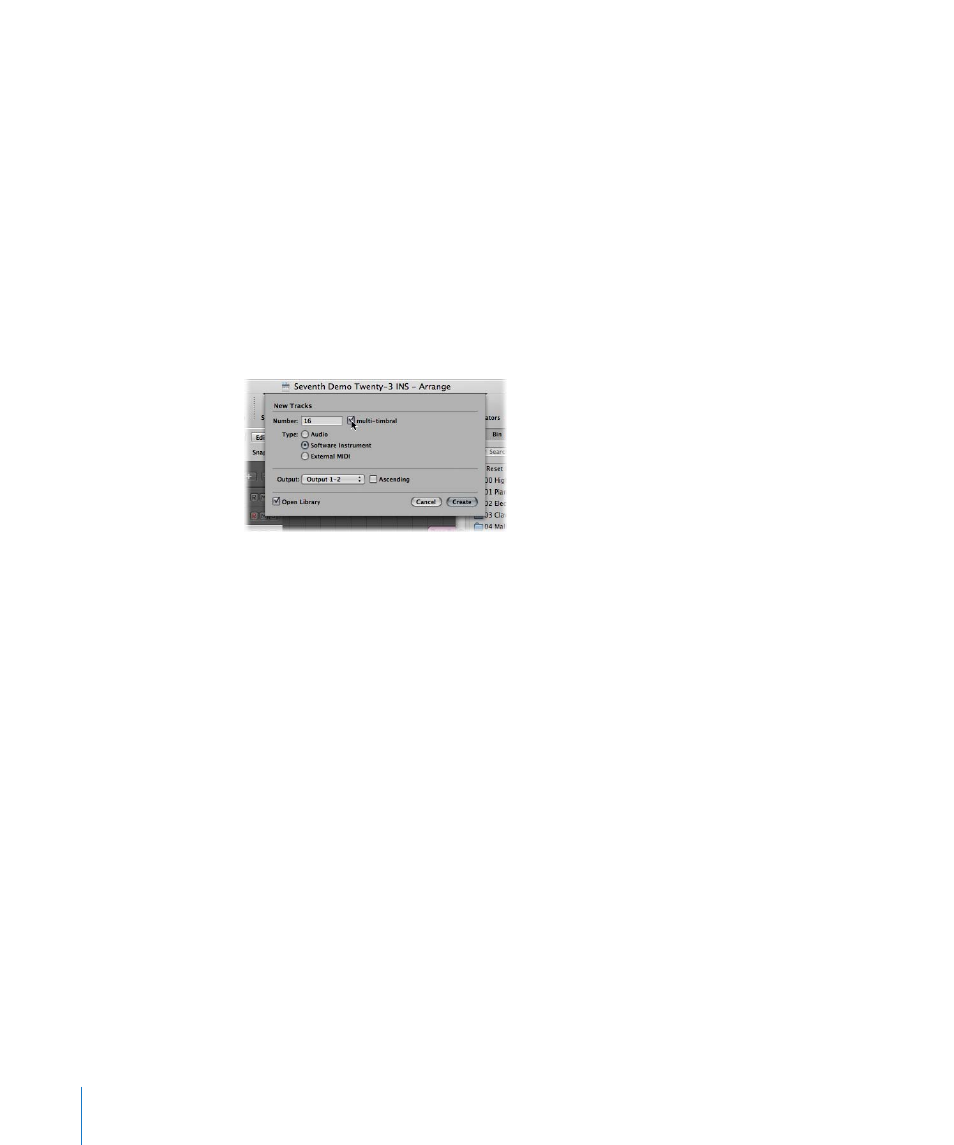
186
Chapter 9
Working With Tracks
 Ascending checkbox: Enable to assign these inputs—in order, from lowest to
highest—to each track, when multiple tracks are created. This option has no effect
when a single track is created. Should you create more tracks than you have inputs—
creating 8 tracks, when using a 4 input device, for example—tracks 1 and 5 will be
assigned to Input 1, tracks 2 and 6 will be assigned Input 2, tracks 3 and 7 will be
assigned Input 3, tracks 4 and 8 will be assigned Input 4.
 Output: Choose the desired output or output pair. Choose Surround if you want to
set the output to the project’s surround format.
 Input Monitoring and Record Enable checkboxes: Activate to switch on the track’s
Input Monitoring and Record Enable buttons. This is handy if you intend to start
recording immediately after track creation, for example.
Software Instrument Track Creation Options in the New Tracks Dialog
 Multi-timbral checkbox: Turn on to create up to 16 tracks with ascending MIDI
channel settings (starting from MIDI channel 1, on the first track, MIDI channel 2 on
the second track, and so on).
 These tracks are independent of the first track, and can be individually automated,
have different regions, and so on, but all tracks are associated with (and routed
through) the same instrument channel in the Mixer.
 As such, the software instrument inserted into the instrument channel must be
multi timbral (capable of playing different sounds on different MIDI channels) for
this option to be useful. None of the included Logic Pro instruments are multi
timbral.
 Output: Choose the desired output or output pair. Choose Surround if you want to
set the output to the project’s surround format.
