Adjusting the project tempo, Sample loop functions, Undoing editing steps in the sample editor – Apple Logic Pro 8 User Manual
Page 501
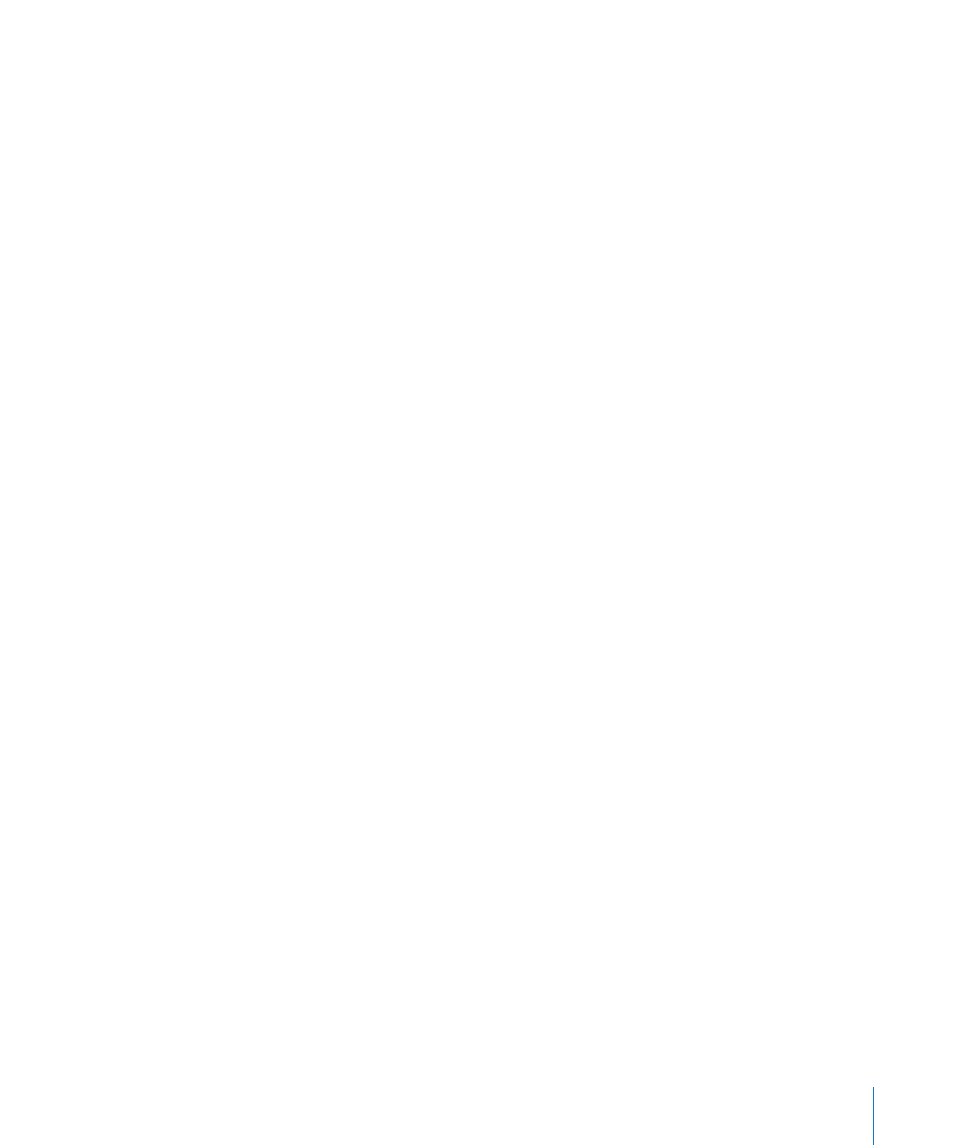
Chapter 21
Editing Audio in the Sample Editor
501
To center the waveform around the zero amplitude line:
m
Choose Functions > Remove DC Offset.
Adjusting the Project Tempo
Just like automatic tempo matching functions in the Arrange, the Functions > Adjust
Tempo by Selection and Locators command adjusts the project tempo, in accordance
with the current locator positions and selection area in the Sample Editor.
The operation is similar to the Arrange function (see “
” on page 524); but only applies to the selected area of the
audio file in the Sample Editor, rather than the overall length of the region.
Sample Loop Functions
The Edit > Sample Loop → Selection, Edit > Selection → Sample Loop, and Edit > Write
Sample Loop to Audio File functions are ideal for use with the EXS24 mkII sampler.
Please see the Logic Studio Instruments and Effects manual for details on the EXS24 mkII.
They can also be used to generate audio files that contain the loop settings in the file
header. This allows you to make full use of these files in any application that can read
the loop information in the file header.
Simply use either selection command to choose an area of the open audio file, and the
Write command to save an audio file—inclusive of loop information—stored in the file
header.
Undoing Editing Steps in the Sample Editor
Almost all of the Sample Editor functions are destructive, and change the files stored
on your hard drive. You can, of course, use the Undo function should things go awry.
To compare (or undo) your edits with the original audio file:
m
Choose Edit > Undo (or use the corresponding key command, default: Command-Z).
As the Undo function in the Sample Editor works independently from the rest of the
program, you can try out an edit in the arrangement, and make changes there. As soon
as you open the Sample Editor again (or make it the key focus window), the Undo
function is available for the last destructive sample edit.
Data altering processes can be cancelled while underway by pressing Command-
period. The audio file will be retained in its original state, even if it appears that a
portion of the editing function has occurred.
