Apple Logic Pro 8 User Manual
Page 355
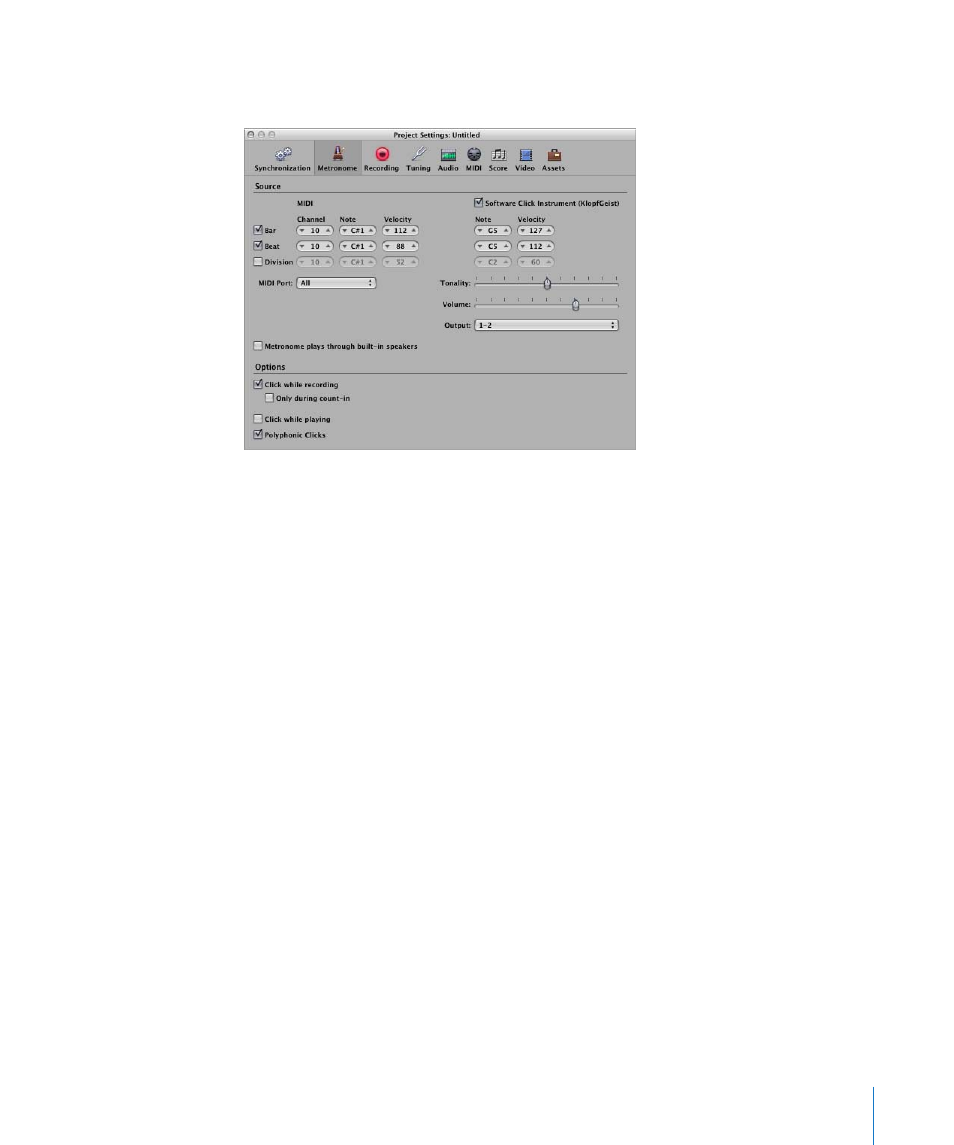
Chapter 14
Recording in Logic Pro
355
m
Control-click the Metronome button in the Transport, and choose Metronome Settings
from the pop-up menu.
The Metronome Project Settings window combines all settings for:
 A software instrument metronome sound source called KlopfGeist, which is turned
on by default. You can disable it with the Software Click Instrument (KlopfGeist)
checkbox.
 The Environment’s MIDI Click object (see “
” on page 913). You can
specify the MIDI Port it is sent to (All, by default). To turn off the MIDI metronome
output, choose Off in the MIDI Port pop-up menu.
You can use these click sources in isolation, or in combination with each other.
KlopfGeist is a software instrument found in the Plug-in menu of Instrument slots.
KlopfGeist is inserted into instrument channel 128, by default. Logic Pro will
automatically create instrument channel 128 (with KlopfGeist inserted) when the
KlopfGeist checkbox is turned on. Theoretically, any other Logic Pro or third-party
instrument could be deployed as a metronome sound source—using instrument
channel 128. For more information about the KlopfGeist instrument, please refer to the
Logic Studio Instruments and Effects manual.
To set up the metronome for recording:
1
Define when you want to hear the metronome click: on every bar, beat, or division by
activating the corresponding (Bar, Beat, and Division) checkboxes.
2
Turn on the “Click while recording” option (it is active by default). Also set the “Only
during count-in” and “Click while playing” options to meet your needs. It is suggested
that you leave the Polyphonic Clicks option enabled, as this allows for overlapping
clicks.
