Changing the x and y axis scales – Apple Logic Pro 8 User Manual
Page 491
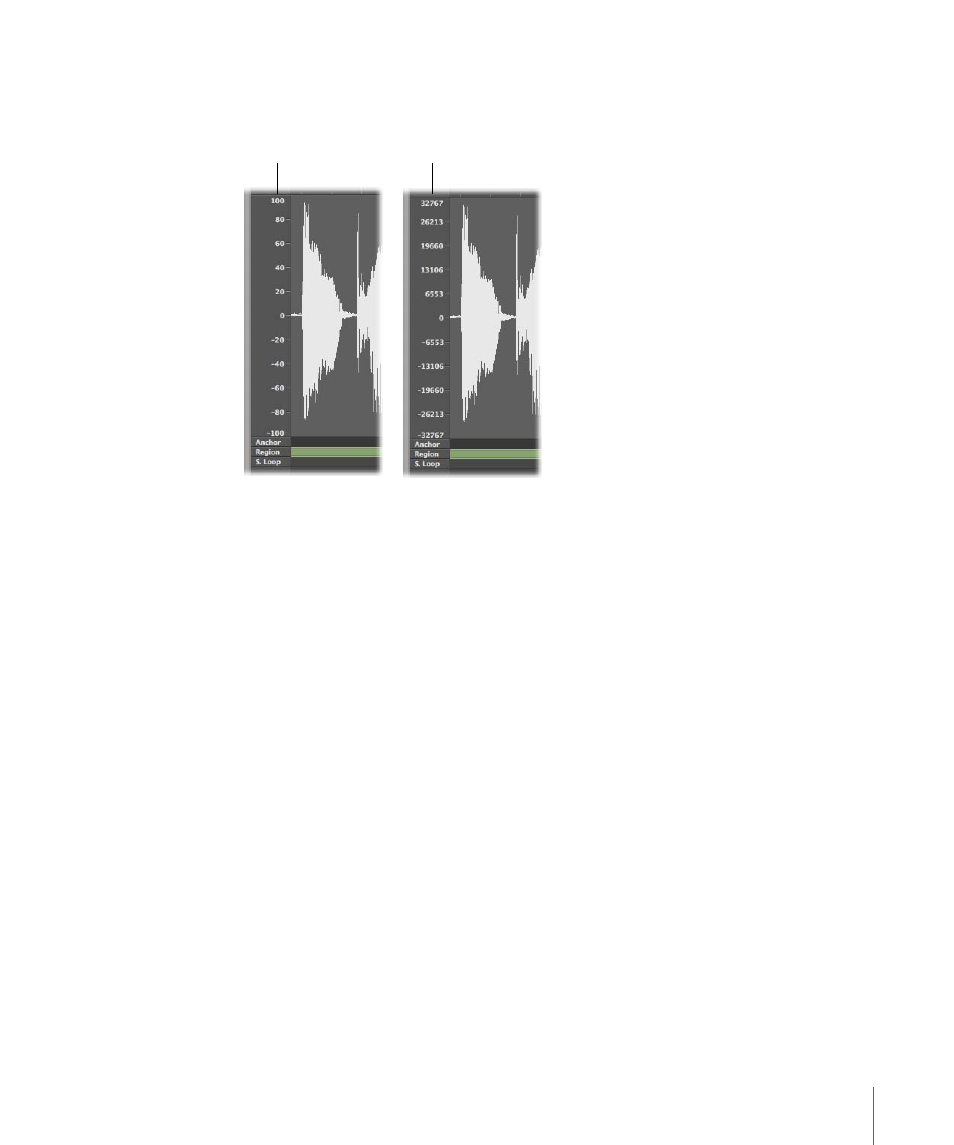
Chapter 21
Editing Audio in the Sample Editor
491
Changing the X and Y Axis Scales
The Sample Editor’s vertical Y axis scale can show the waveform amplitude in
percentage units or in sample units.
To display the amplitude scale in sample units:
m
Enable the View > Amplitude Sample Value setting.
To display the amplitude scale in percentage units:
m
Enable the View > Amplitude Percentage setting.
You can also access the amplitude view settings by Control-clicking on the amplitude
scale itself.
The horizontal X axis (the ruler) shows the course of the audio file over time.
To change the time (horizontal) scale:
m
Choose one of the following scaling units in the View menu or the time scale shortcut
menu (Control-click on the ruler):
 View > Samples: Displays the sample word number from the beginning of the
project or audio file.
 View > Min : Sec : Ms: Shows the scale in Hours : Minutes : Seconds : Milliseconds,
from the beginning of the project or audio file.
 View > SMPTE Time: Shows the scale in SMPTE time in Hours : Minutes : Seconds : Frames).
 View > Bars/Beats: Shows the scale in bars, beats, divisions, and ticks, just like the Bar
ruler in other windows. The zero point is represented by “1 1 1 1”, but lengths are
measured from “0 0 0 0”.
Note: Changes to display format options affect the information shown in the help tag,
and the info display.
Percentage scale
Sample units scale
