Setting project properties, Setting the sample rate – Apple Logic Pro 8 User Manual
Page 143
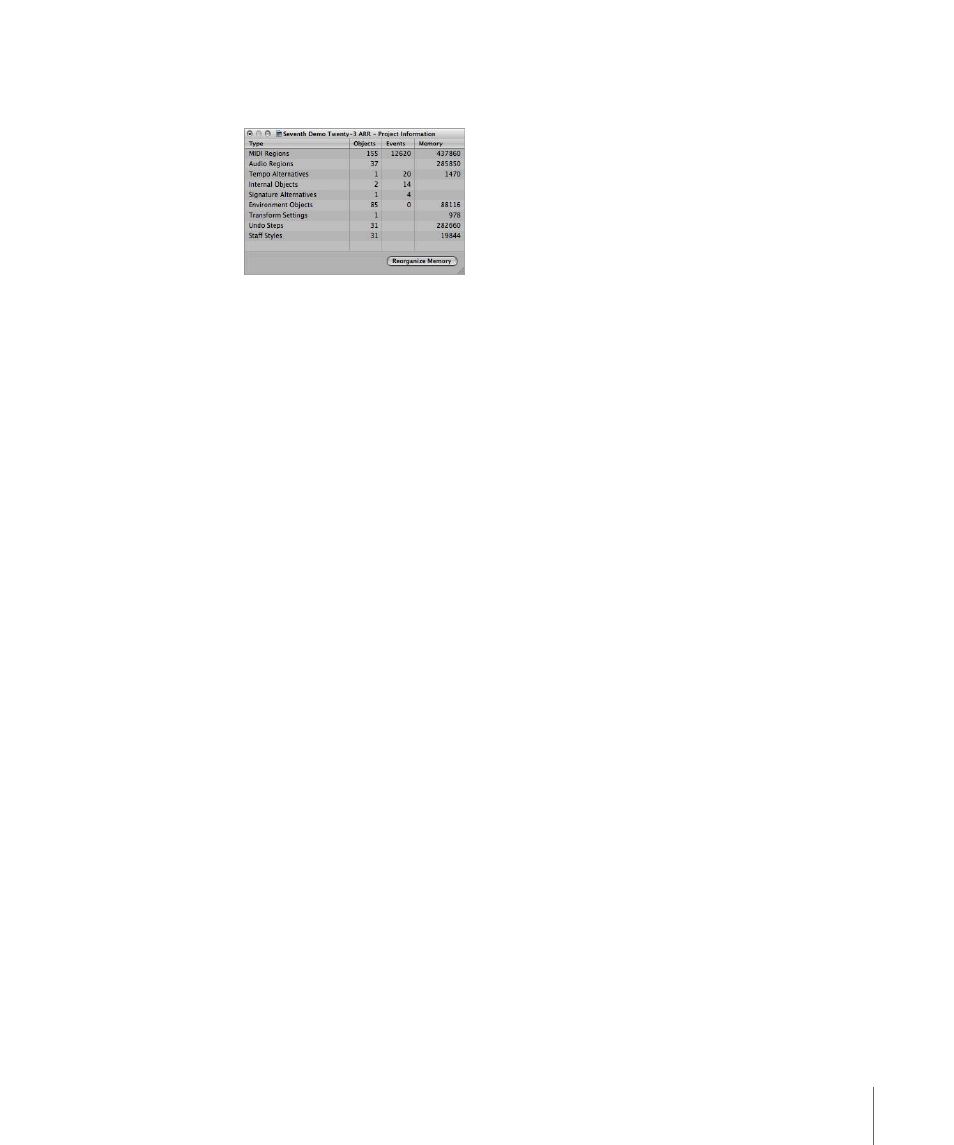
Chapter 7
Working With Projects
143
To open the Project Information window:
m
Choose Options > Project Information.
The Project Information window also provides the Reorganize Memory function which
allows you to increase the amount of free memory, and to rectify a number of potential
project corruptions or problems.
To reconfigure the memory:
m
Click the Reorganize Memory button in the Project Information window.
At the same time, the current project will be checked for any signs of damage,
structural problems, and unused blocks.
If any unused blocks are found—which normally shouldn’t happen—you will be able
to remove these, and repair the project.
Note: This reorganization is also carried out automatically after saving or loading a
project. A common (and good) use of this feature is to free up memory after closing a
project, if two or more projects were open prior to the close operation.
Setting Project Properties
Following the creation of a project, a number of project properties should be checked,
and changed if necessary. This is a great working practice as it will limit any morning
after corrections that will need to be made later, such as sample rate conversions on a
hundred or more audio files! This section outlines the project properties that you
should take into consideration before commencing any work.
Setting the Sample Rate
The project’s sample rate determines the number of samples Logic Pro uses for audio
playback. When you add or record audio files to your project, the sample rate of these
files is automatically matched to the project sample rate.
Important:
The “Convert audio file sample rate when importing” project setting must
be active for automatic sample rate matching. You can turn on this setting in the File >
Projects Settings > Assets pane.
