Apple Logic Pro 8 User Manual
Page 651
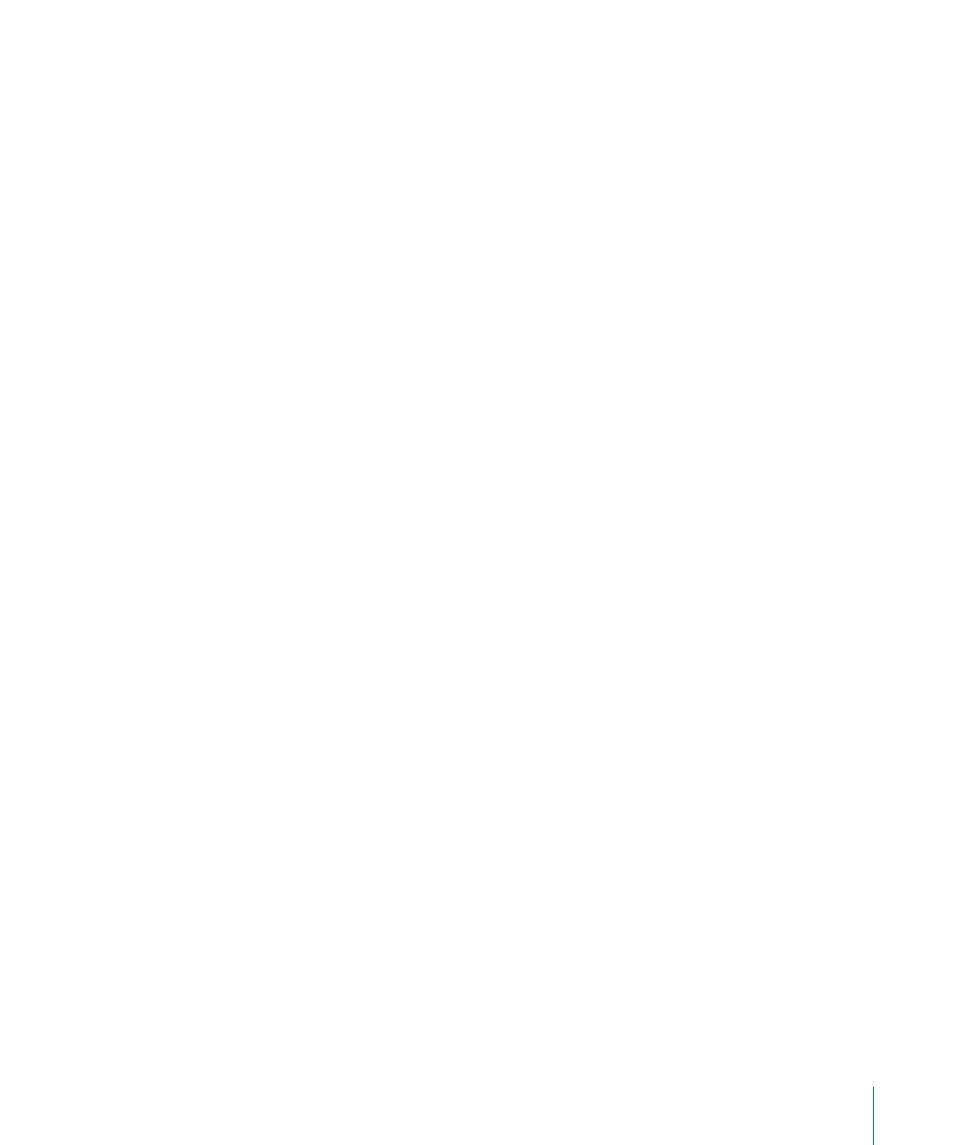
Chapter 30
Advanced Tempo Operations
651
Create Constant Tempo
The Create Constant Tempo operation creates a constant tempo in any selected area.
The default setting assigns an average tempo for the selected project section (based on
existing tempo change events).
If you want to remove all tempo variations between two points, without changing the
SMPTE time for the right-most position, just click the Apply button.
Don’t forget the “Continue with new Tempo” checkbox, which retains the new tempo
or returns to the initial tempo.
Scale Existing Tempo Changes
The Scale Existing Tempo operation alters existing tempo changes proportionally
(scales them). This enables you to speed up an entire project section, without losing
the relationships between any subsequent tempo changes within the area. Scaling is
done by percentage. Positive percentage values speed up sections, and negative ones
slow them down.
Stretch Existing Tempo Curve
The Stretch Existing Tempo Curve operation stretches or compresses an existing tempo
curve. The Position or Time parameters are used to define the start point of the area
that you want to change. You can then enter either the new end point of the tempo
curve as a bar position or SMPTE value, or set a Stretch value for the curve (as a
percentage).
Thin Out Existing Tempo Changes
The Position or Time fields define the start and end points of the area to be processed.
Density determines the number of tempo events that will remain per bar after
processing. You can select values between one tempo change event per bar (1/1) and
32 per bar (1/32).
Randomize Tempo
Use the Position or Time parameters to define the start and end points of the area to
be processed. Use Randomize to determine the amount of deviation from the current
tempo, in beats per minute (bpm).
Density defines how often the new tempo events will occur. You can select values
between one per bar (1/1), and 32 times per bar (1/32).
