Working with tools – Apple Logic Pro 8 User Manual
Page 166
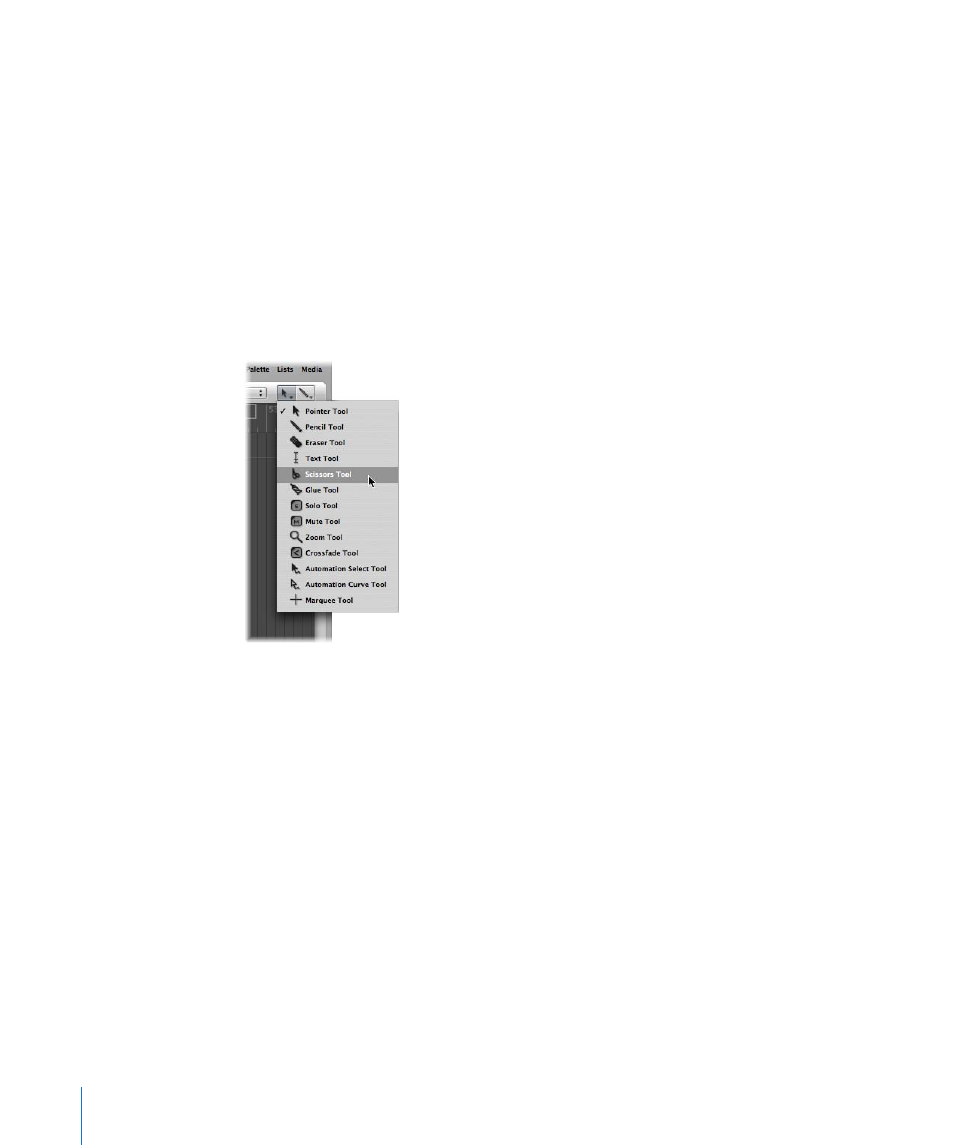
166
Chapter 8
Basic Operations
Working With Tools
Each editor provides different tools—that are suitable for the tasks performed in the
window.
Tools are only effective in the working area of the window in which they are chosen.
You can define individual tools for each window.
A tool (the Scissors, for example) basically affects the regions or events that you click
on. If multiple regions are selected, they are all affected by the tool (the Scissors would
cut all selected regions at the same playhead position).
Tools are accessed in the Tool menus, found at the upper-right corner of all windows
that allow direct region, event, or file editing and handling operations.
You may freely assign at least two tools—one in each Tool menu. In some windows,
additional tool menus may appear after two tools have been assigned.
To assign the left-click (or default) tool:
m
Click the left Tool menu to open it, and choose the desired tool.
To assign the Command-click (alternate) tool:
m
Click the right Tool menu, and choose the desired tool.
When editing regions, events, or files, both tools are available at the mouse pointer
position. The left menu tool is active by default.
To switch between the default and alternate tools:
1
Hold down Command to activate the alternate (right menu) tool.
2
Release the Command key to revert to the default (left menu) tool.
The mouse pointer adopts the shape of the active tool, allowing you to instantly
identify it by looking at the cursor graphic.
