Making an audio recording – Apple Logic Pro 8 User Manual
Page 362
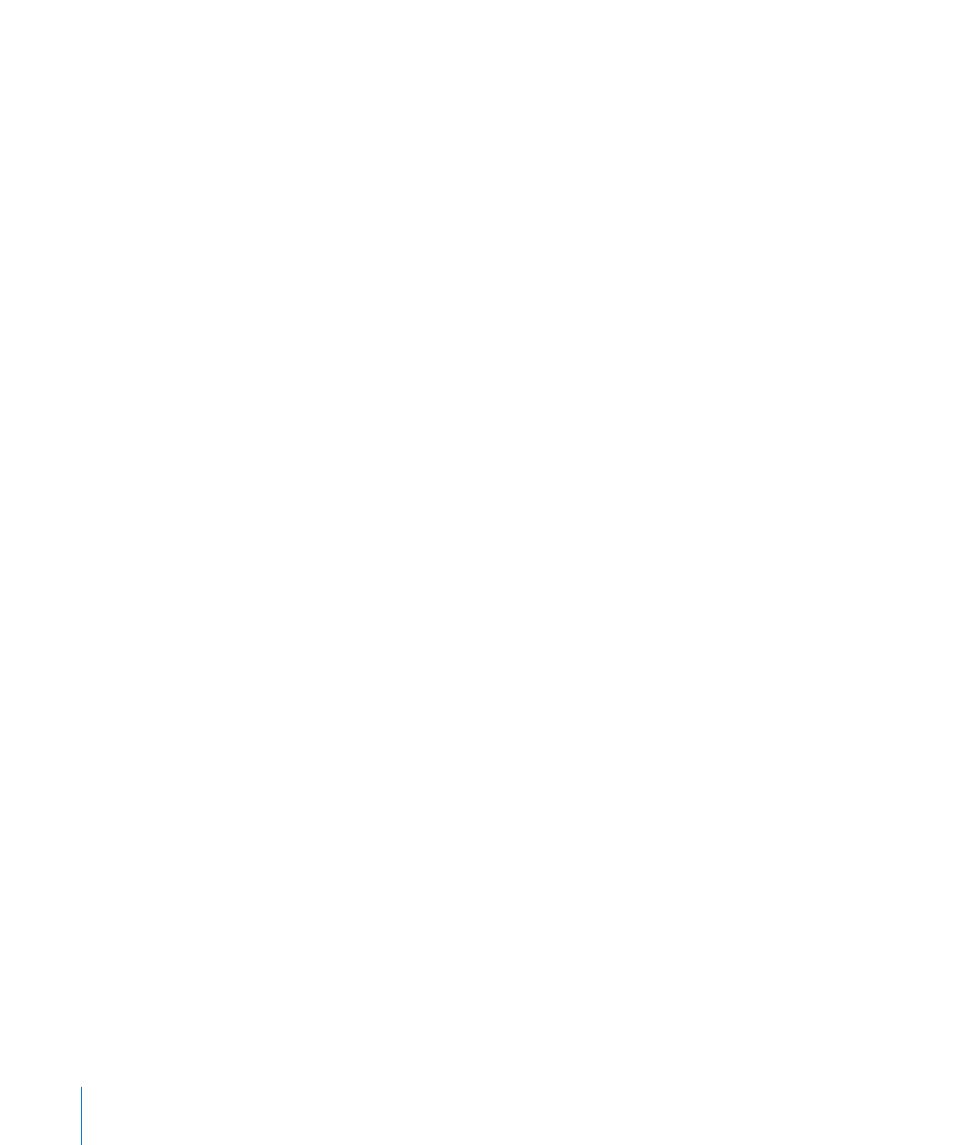
362
Chapter 14
Recording in Logic Pro
Note: If these buttons are not visible in the track list, choose View > Configure Track
Header. In the dialog, click the Record Enable checkbox. If this checkbox is active, but
the switch is still not visible, you should activate the relevant audio hardware in
Logic Pro > Preferences > Audio > Audio Hardware & Drivers.
To disable a record enabled track:
m
Click the (illuminated) Record Enable button a second time in either the track list or
Mixer.
To disarm all record enabled tracks:
m
Option-click on the flashing Record Enable button of any record-enabled track channel.
Enabling Simultaneous MIDI and Audio Track Recording
There may be occasions where you want to simultaneously record audio and MIDI
tracks—perhaps to capture a live band recording, with the keyboard player using one
or more Logic Pro software instruments.
You can simultaneously record to multiple MIDI tracks and several audio tracks (see
“
Recording on Multiple MIDI Tracks
Note: You can only activate the Record Enable buttons of audio tracks that have a
unique input. Simultaneous arming of multiple tracks that use the same input (selected
in the Input slot) is not possible.
To enable multiple audio and MIDI tracks for recording:
1
Click the Record Enable button on the audio tracks you want to record to.
2
Click the Record Enable buttons of the MIDI tracks.
Making an Audio Recording
Logic Pro offers several recording modes or methods, that are suited to different
recording situations and tasks. These are:
 Standard recording: Arm a track and click the Transport bar’s Record button.
 Take recording: Much like standard recording, but multiple recordings over the same
section of a single track are automatically packed into “take folders.”
 Punch recording: You can manually or automatically “punch-in” and “punch out” at
particular project positions, allowing you to record over an existing region.
 Replace recording: Generally combined with punch recording mode, where the new
recording replaces the original recording (or a portion of it).
All recording modes can work in conjunction with Cycle mode, allowing you to record
over a continuously repeated section of your project.
