Apple Logic Pro 8 User Manual
Page 211
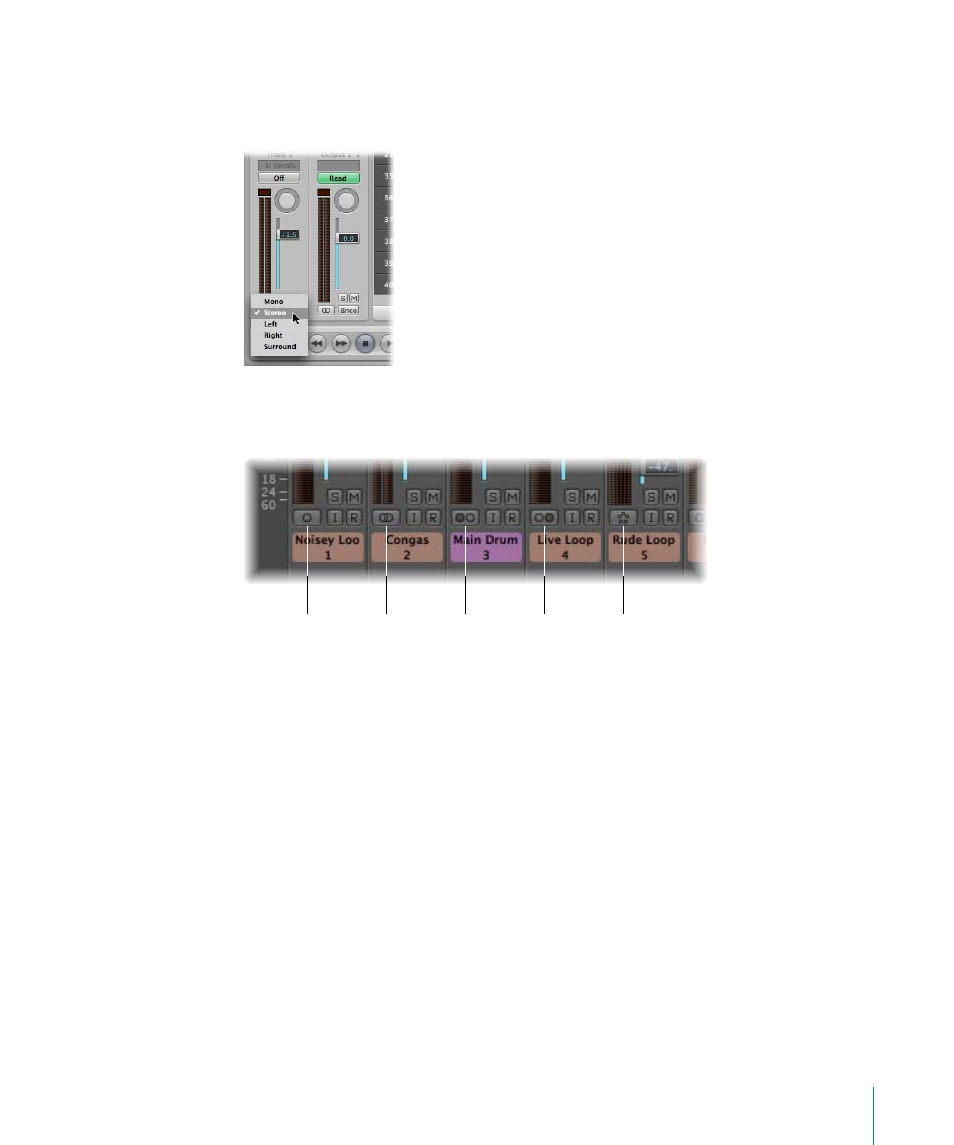
Chapter 10
Working With Instruments and Effects
211
To set the channel strip input format for the selected audio track:
m
Click-hold the button directly below the level meter on the Arrange channel strip, and
choose the desired input format from the menu.
∏
Tip: On a stereo or mono channel, you can simply click the button to switch between
mono or stereo.
 Mono: One circle represents a mono input format. The level meter shows a single
column.
 Stereo: Two, interlocked circles represents a stereo input format. The level meter
divides into two independent columns when a stereo input format is chosen.
 Left: Two circles, left one filled, indicates a left channel input format. When this input
format is chosen, the channel strip only plays the left channel of an audio file.
 Right: Two circles, right one filled, indicates a right channel input format. When this
input format is chosen, the channel strip only plays the right channel of an audio file.
 Surround: Five circles indicates the surround channel input format. The level meter
divides into multiple linked columns (the number matches the project surround
format) when the surround input format is chosen.
Left
Stereo
Right
Surround
Mono
