Apple Logic Pro 8 User Manual
Page 333
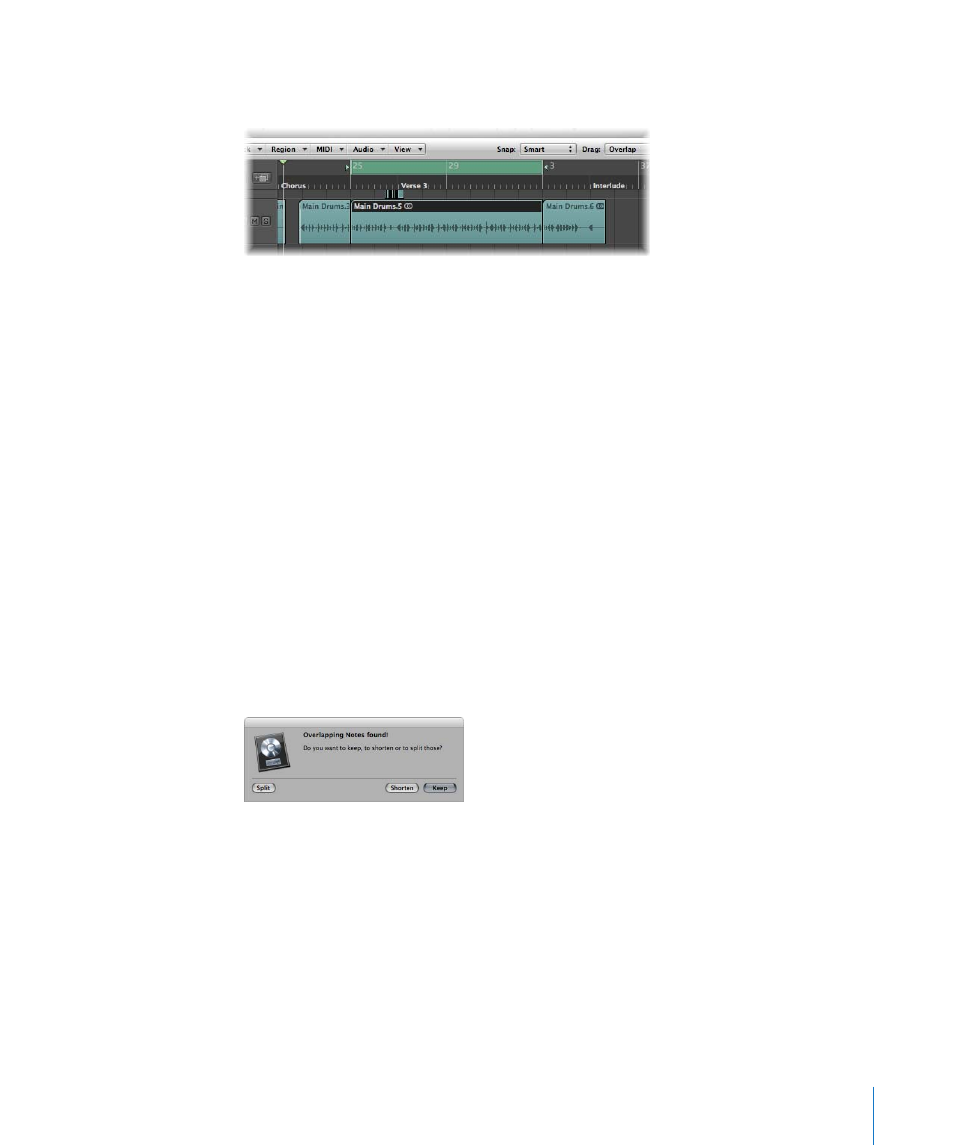
Chapter 13
Creating Your Arrangement
333
3
Choose Region > Split/Demix > Split Regions by Locators (or use the corresponding
key command).
All selected regions located wholly, or partly, between the locators are cut at the left
and right locator positions. All regions created between the locator positions as a result
of the split operation, are then automatically selected.
∏
Tip: You can achieve the same effect by defining a cycle with the mouse in the Bar
ruler, while holding down Command.
To divide regions at the playhead position:
1
Select the regions you want to divide.
2
Choose Region > Split/Demix > Split Regions by Playhead (or use the corresponding
key command).
This splits all selected regions exactly at the playhead location.
∏
Tip: To cut at the nearest bar, use the Split Regions/Events by Rounded Playhead
Position key command.
Handling Overlapping Notes in Divided MIDI Regions
If any notes in a divided MIDI region overlap other notes by more than a 1/16 note, the
following dialog will appear:
 Keep: Click to leave all notes unaltered. The MIDI region is cut as expected, but you
can end up with notes in the left-hand half (earlier region) that are much longer than
the MIDI region containing them. Such notes will play normally, unless Clip Length is
enabled (see “
Note Handling Options When Changing MIDI Region Lengths
 Shorten: Truncates (shortens) all overlapping notes, so that they end at the point
where the original MIDI region was divided.
