Reverting to the previous zoom setting, Zoom navigation key commands – Apple Logic Pro 8 User Manual
Page 70
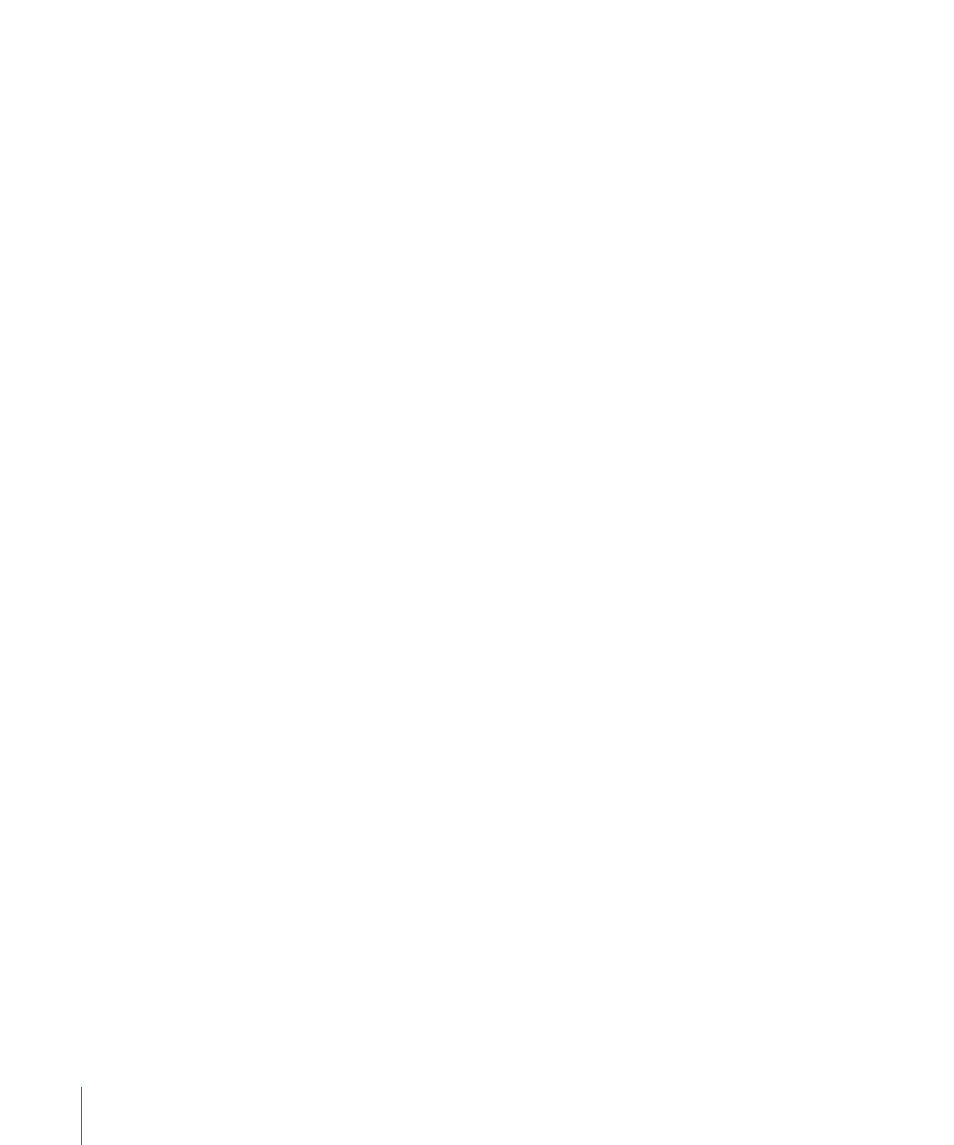
70
Chapter 3
Customizing Your Window Setup
You can do this repeatedly, if you need to zoom in further.
∏
Tip: You can access the Zoom tool when other tools are selected by holding Control-
Option.
Reverting to the Previous Zoom Setting
Click on the background with the Zoom tool. This will return the zoom level to the
original setting, or will backtrack through previous zoom steps if the tool was used
multiple times.
Zoom Navigation Key Commands
You can set, and recall, up to thirty zoom level and window scroll-bar positions for each
window. These allow you to navigate through a number of window zoom levels, and
scroll bar positions, making repetitive editing tasks much faster.
You can use the following commands to zoom selected events, or a region defined by
the locators, to fit the screen. The use of all zoom commands creates a new step in the
navigation path.
 Zoom to fit Selection vertically and horizontally, store Navigation Snapshot: Displays the
current selection as large as possible, and saves it in the navigation path.
 Zoom to fit Selection horizontally, store Navigation Snapshot: Displays the current
selection as large as possible horizontally, and saves it in the navigation path.
 Zoom to fit Locators, store Navigation Snapshot: Displays the current locator area as
large as possible, and saves it in the navigation path.
The navigate key commands allow you to recall the previous or next zoom settings.
 Store Navigation Snapshot: The current zoom and scroll bar (window position)
settings are saved as a step in the navigation path.
 Navigation: Back: Recalls the previous step in the navigation path.
 Navigation: Forward: Advances to the next step in the navigation path.
As an example of where the navigation path commands could be useful, imagine
cutting and pasting sections of an audio region to several other locations, in a project
with hundreds of tracks. One step in your navigation path would be a zoomed view of
the audio region. Another step could be a vertically zoomed in version of several tracks
(the target tracks for the pasted region sections). A further step could be a horizontally
zoomed out section of the project, allowing you to paste the region segments to a later
position.
Note: There are no default key commands for most of these navigation options, so you
will need to assign them in the Key Commands window. Choose Logic Pro >
Preferences > Key Commands and type “nav” in the Find field. This will display the
entries described above. For more information about assigning key commands, refer to
“
