Apple Logic Pro 8 User Manual
Page 804
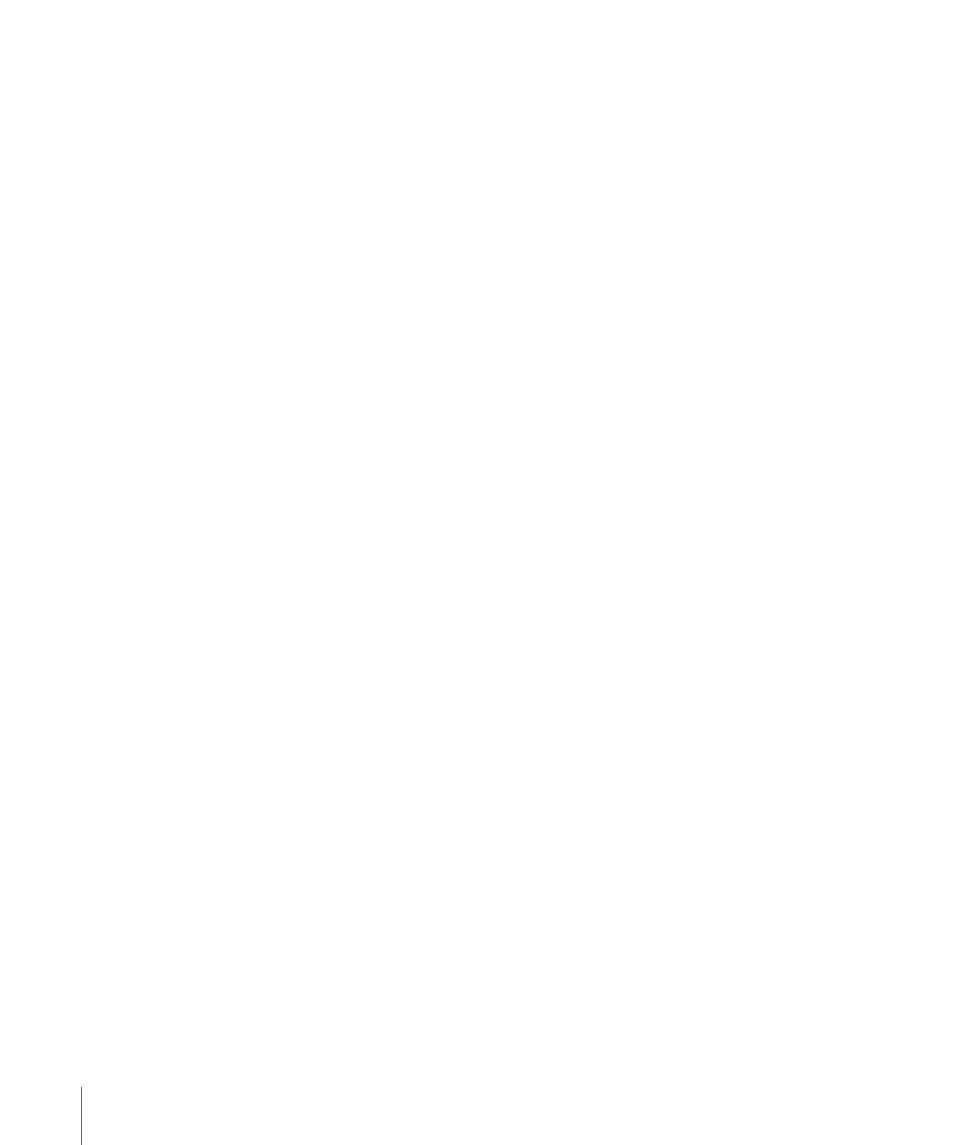
804
Chapter 34
Working With Video
 DVCPRO HD: Choose this option to output the QuickTime video file to a DVCPRO HD
device, which is connected to your system.
 Digital Cinema Desktop: Choose this option to preview your video on any available
display unit that is connected to an AGP graphics card. (Displays connected to a PCI
graphics card cannot be used by Digital Cinema Desktop.) If you have two computer
displays, one can be used to view the Logic Pro interface, while the other can be
used as a dedicated video monitor.
 FireWire: Choose this mode to output QuickTime movies from your project to a
FireWire device (your FireWire DV device must be connected at the time). For
technical reasons, only QuickTime movies in DV format are supported.
Changing the Format of Video Output
When either the Digital Cinema Desktop or FireWire options are chosen as the Video
Output, the Video Format pop-up menu can be accessed.
 Digital Cinema Desktop mode offers three choices: Preview, Full Screen, and Raw.
 FireWire mode offers several PAL and NTSC format options, at different frame rates
and resolutions. Choose the most appropriate format for your project.
Changing the Sound Output Device and Level
The Video settings tab offers three choices in the Sound Output pop-up menu:
 Mute: The audio track of the video file is disabled.
 System Sound: The audio track of the video is played through the System Sound
device (as defined in the Audio MIDI Setup utility).
 External Device: Choose this option to route the audio track of the video file to an
external device. In general, you would be most likely to use this option when
FireWire is selected in the Video Output pop-up menu.
The Movie Volume slider sets the level of the video file audio track.
Offsetting Video From a Project
You can directly enter the SMPTE offset value in the Movie Start field. This is
independent of the SMPTE offset for the project.
This enables you to work from bar one (1 1 1 1 in the Transport), even if the video time
code—at a particular point in the video—is several minutes into the movie file. Put
simply, this makes your life easier when creating a soundtrack for all, or part of, a movie
file.
You can fine-tune the offset of internal and external video in the Video preferences.
These globally affect all projects (see “
Click the Video Preferences button in the Video settings tab to open the Video
preferences.
