Using external midi devices, Using external audio effects – Apple Logic Pro 8 User Manual
Page 95
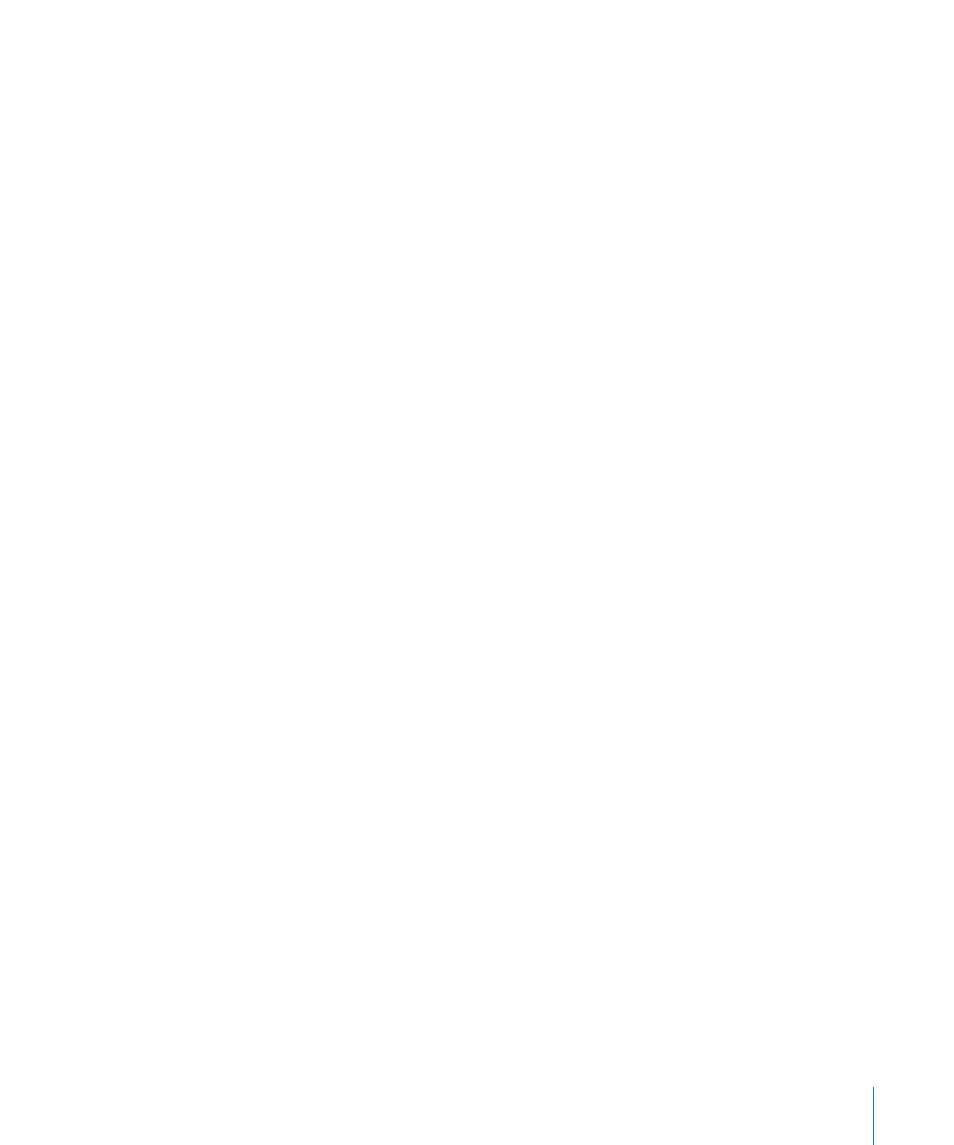
Chapter 4
Setting Up Your System
95
Note: If you cannot find the Local Off function in the MIDI menu of your keyboard,
consult its manual on sequencer use. Some keyboards allow you to select from: Local,
MIDI, or Both for each of their Parts (individual MIDI channels/sounds in multi-timbral
MIDI devices). The MIDI setting, if applicable to your keyboard, is the equivalent of Local
Off.
Using External MIDI Devices
Logic Pro recognizes all MIDI devices set up in the Audio MIDI Setup (AMS) utility, the
integrated audio and MIDI configuration tool of Mac OS X. You can find the AMS utility
in the Applications/Utilities folder. For more information on use, see the AMS Help.
The Library tab displays all MIDI devices found by the AMS utility (separated into MIDI
channels, if multi-channel devices) when an External MIDI track is selected. You can
simply select the desired MIDI device/sub-channel to assign it to the track.
You can configure external MIDI devices in the Inspector. For more information, see
“
Using External Audio Effects
If you want to send audio to an external (MIDI controlled) audio effect device, you need
to insert the In/Out plug-in into one of the Insert slots of the audio channel you want
to process. For further information, see “
Working With External Audio Effects
Note: It is only practical to use the In/Out plug-in for external device routing when you
have an audio interface equipped with multiple in and out ports.
