Overview calculation – Apple Logic Pro 8 User Manual
Page 275
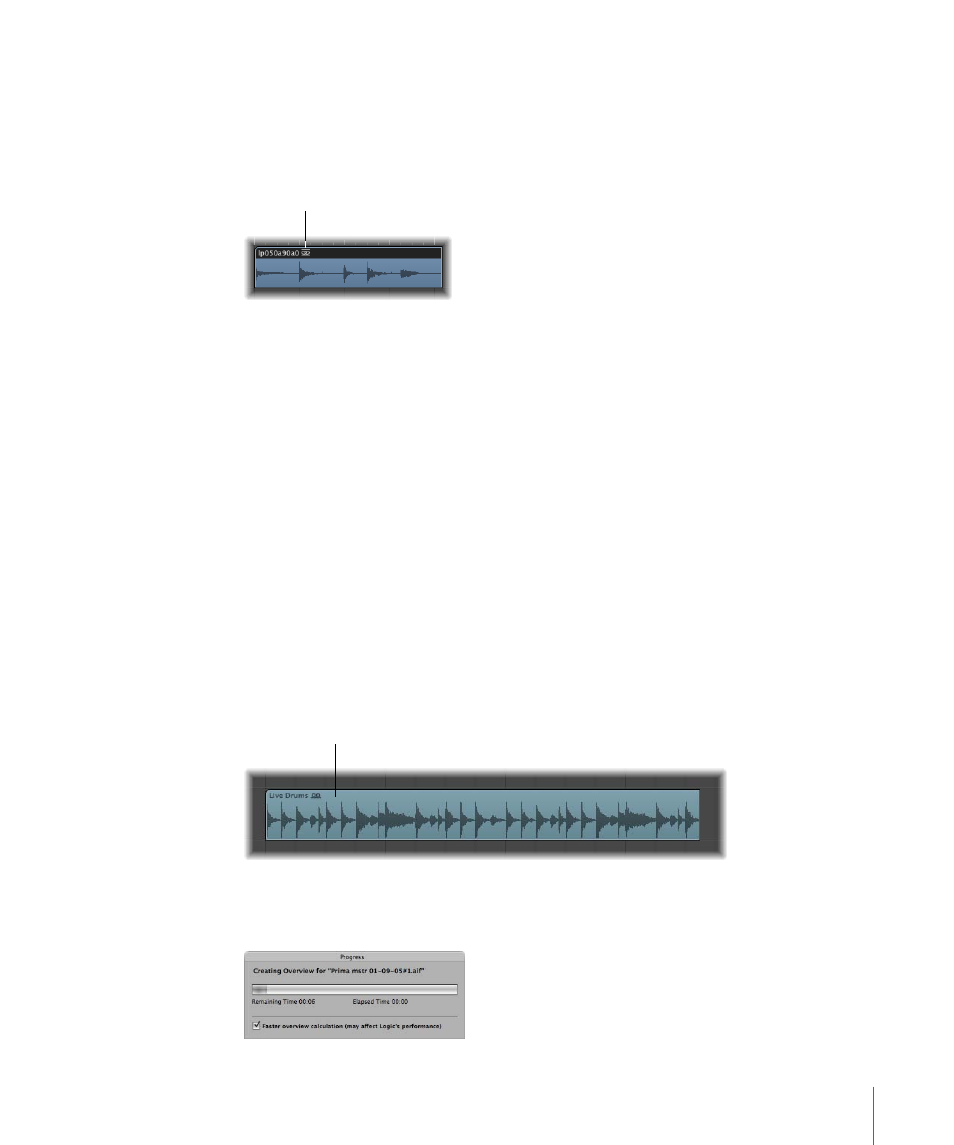
Chapter 11
Adding Pre-Recorded Media
275
Note: It is not possible to assign fades to compressed audio files, nor can you
destructively edit them.
Audio regions that point to compressed audio files are denoted by the following
symbol:
You can convert compressed AAC, MP3, and Apple Lossless audio files by doing one
of the following:
m
Select the audio regions pointing to the desired audio file in the Arrange area, then
choose Audio > Convert Regions to New Audio Files in the local Arrange area menu
(or use the Convert Regions to New Audio Files key command;
default: Option-Command-F).
The part of the audio file spanned by the audio region is converted to a new audio file.
m
Select the audio files in the Audio Bin, then choose Audio File > Copy/Convert File(s) in
the local Audio Bin menu (or use the Copy/Convert File(s) key command).
Important:
Compressed audio files protected by the DRM (Digital Rights Management)
scheme can not be opened in Logic Pro. Music bought in the iTunes Store is usually
protected by DRM.
Overview Calculation
When you add an audio file to your project, Logic Pro will automatically create an
overview of the audio file. This is a graphic file that is used to display the waveform.
The calculation of audio file overview data is shown in a window. This calculation
occurs in the background, allowing you to continue working with Logic Pro.
Compressed audio file
symbol
Waveform overview
