Customizing the bar, smpte, and tempo display – Apple Logic Pro 8 User Manual
Page 121
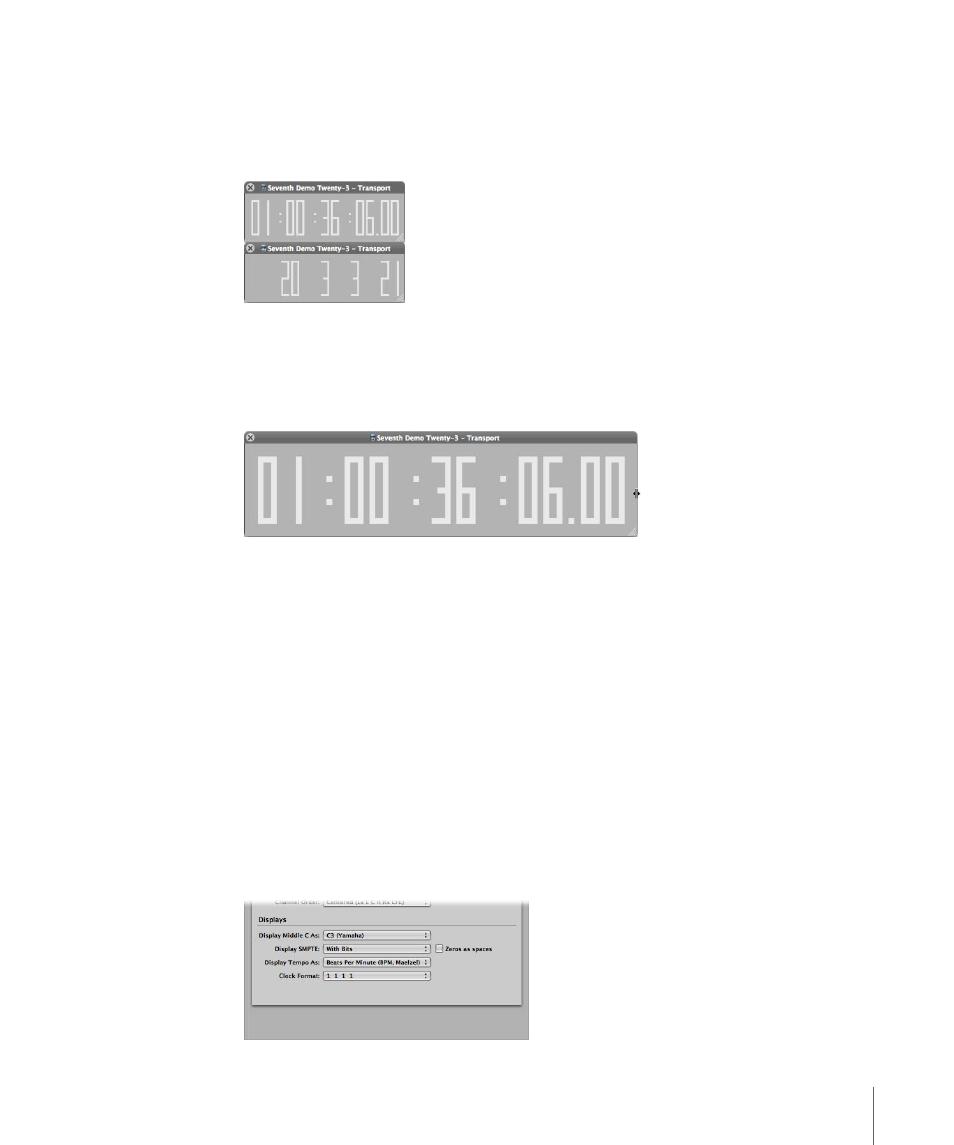
Chapter 5
Navigating Your Project
121
To open a new SMPTE or bar display window:
m
Control-click the display area of the Transport bar, and choose Open Giant Bar Display or
Open Giant SMPTE Display, as required.
A new, floating, transparent window will open.
This can be freely positioned and resized.
To resize the SMPTE or bar display window:
1
Move the cursor over one of the edges, or lower corners.
2
When the cursor changes into a Resize pointer, click-drag into the desired direction.
To close the chosen giant display, click the close icon at the top left of the window.
Note: Logic Pro allows an unlimited number of Transport (and Giant SMPTE or Bar
Display) windows to be simultaneously opened.
Customizing the Bar, SMPTE, and Tempo Display
You can customize the Bar, SMPTE, and Tempo display in the Display preferences.
To customize the Bar, SMPTE, or Tempo display:
1
Open the General Display preferences by doing one of the following:
 Choose Logic Pro > Preferences > Display (or use the Open Display Preferences key
command).
 Click the Preferences Toolbar button, then choose Display from the menu.
