Apple Logic Pro 8 User Manual
Page 219
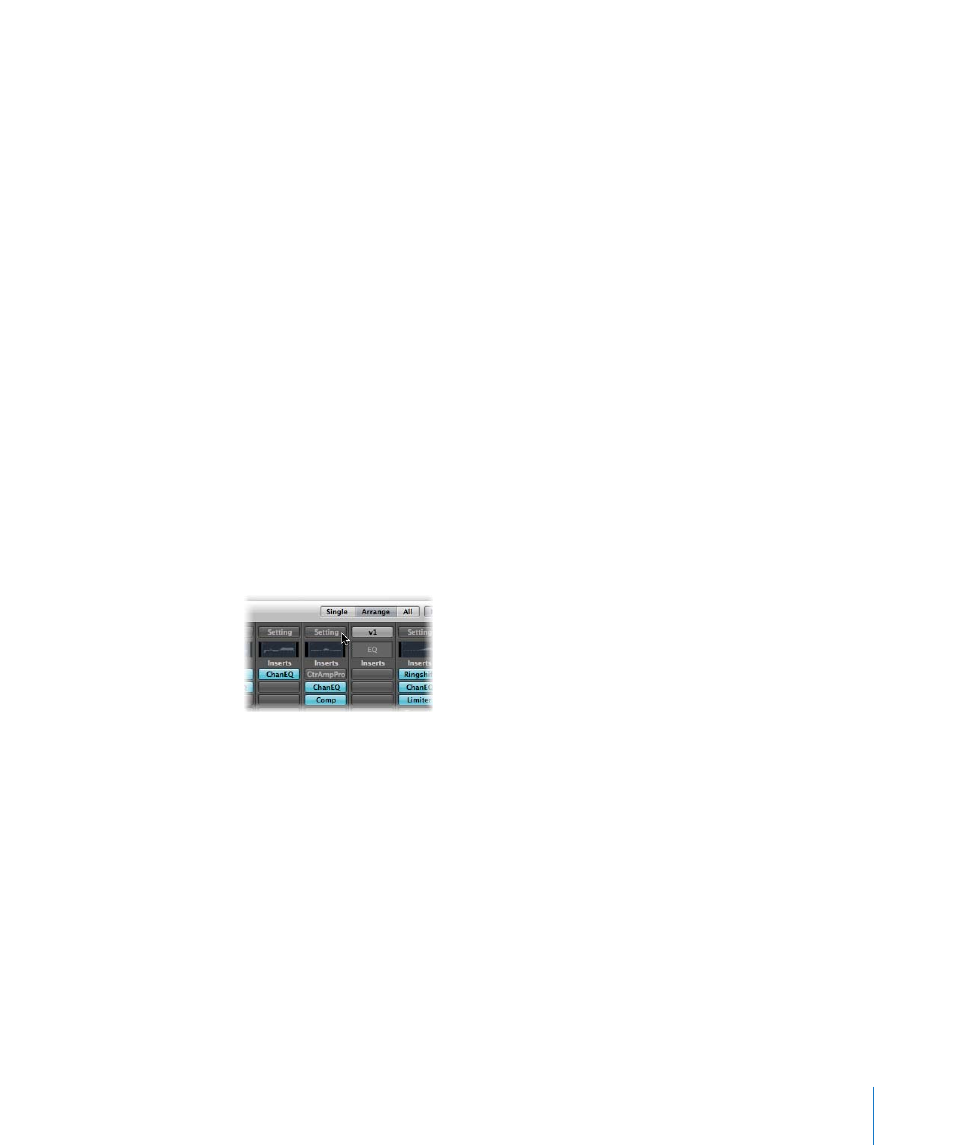
Chapter 10
Working With Instruments and Effects
219
Loading and Removing Entire Channel Strip Configurations
The Library tab in the Media area allows you to load and save multiple plug-ins
(inclusive of their parameter settings) into a channel strip.
You can also do the same thing by clicking on the Settings button found at the top of
channel strips.
You can use this facility in a number of ways, such as:
 Setting up and storing complex multi-effect configurations—on any type of channel.
 Setting up particular routing configurations for use with multi-output software
instruments.
 Copying a routing or effect configuration between projects.
 The rapid creation of new project templates.
Channel strip settings (CST files) are channel type specific. Put another way, instrument
channels feature a number of instrument settings (or presets), such as Bright Pop Piano
and Hard Flanging Clav, separated into instrument, GarageBand, and Jam Pack
categories. Audio channels offer effect routings optimized for particular instrument,
vocal, and other processing tasks. Similarly, output and auxiliary channels provide
channel strip settings for particular mastering or sweetening processes.
To load a channel strip setting with the Settings menu:
1
Click the Settings button at the top of a channel strip.
A menu appears, displaying all channel strip settings available for the channel strip
type.
2
Browse to, and select the desired setting by clicking on its name.
To load a channel strip setting with the Library tab:
1
First, select the channel strip that you wish to use (in the Mixer, or by selecting an
Arrange track).
