Adding and recording regions, Removing and restoring regions – Apple Logic Pro 8 User Manual
Page 307
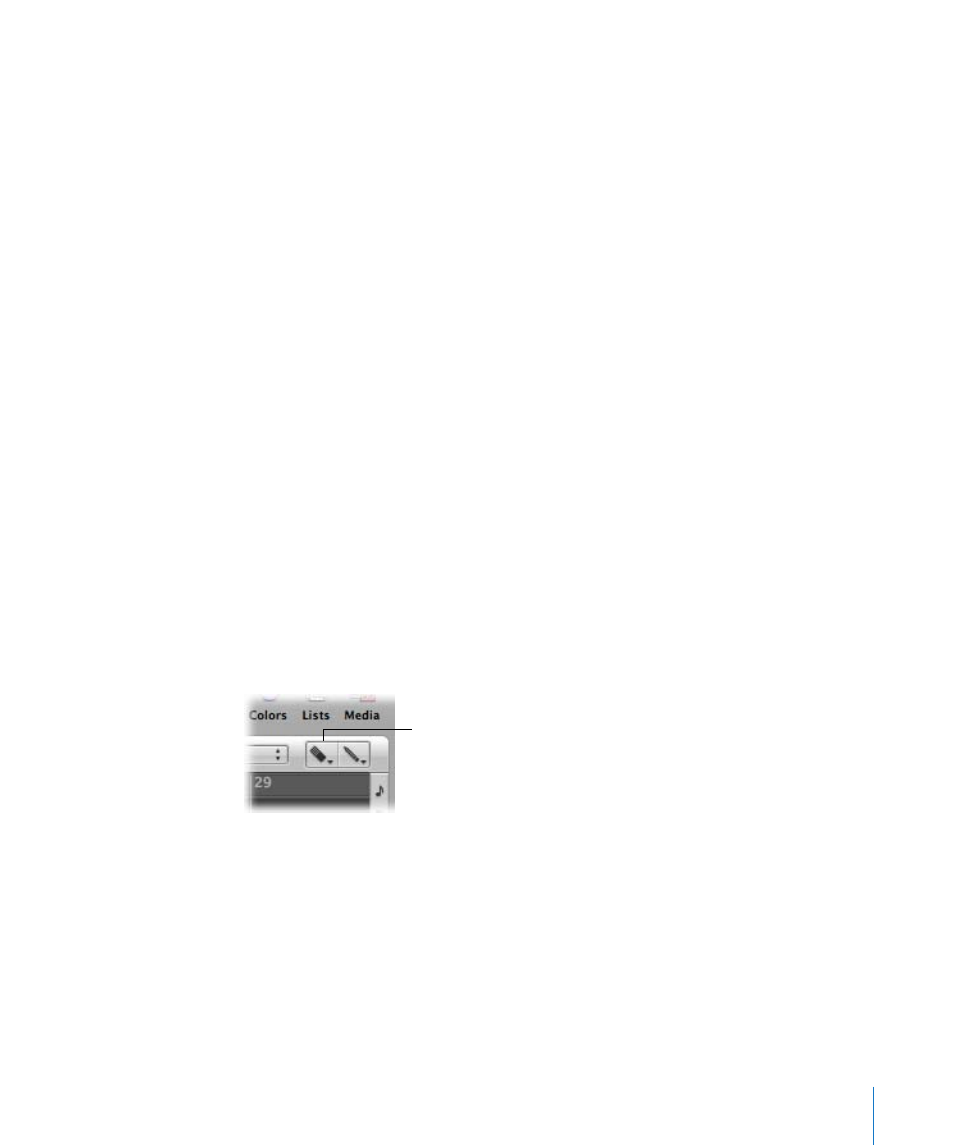
Chapter 13
Creating Your Arrangement
307
To set locators with a marquee selection:
m
Choose the Region > Set Locators by Regions function (or key command).
This sets the locators to the marquee selection boundaries, rather than the whole
region.
To remove all parts of regions outside the marquee selection:
m
Use the Crop Regions outside Marquee Selection key command.
This removes all unselected areas from regions which are partly marquee-selected.
Adding and Recording Regions
It goes without saying that adding and recording regions is essential for song creation.
Given the extensive region and file import options available, and the advanced
recording techniques possible with Logic Pro, please refer to the following chapters:
 “
 “
Removing and Restoring Regions
As you work on a project, you may decide that a region no longer fits into your
arrangement. You can remove regions by deleting them from the Arrange area.
Note: Removing audio regions and MIDI regions from the Arrange has different
consequences (see “
To remove a region from your arrangement, do one of the following:
m
Click the region with the Eraser tool.
m
Select the desired region with the Pointer tool, then choose Edit > Delete (or press
Backspace).
To remove multiple regions from your arrangement:
1
Select the desired regions with the Pointer tool.
2
Do one of the following:
 Click one of the selected regions with the Eraser tool.
 Choose Edit > Delete (or press Backspace).
Eraser tool
