Bouncing your project, Chapter 27, O chapter 27 – Apple Logic Pro 8 User Manual
Page 601: Ed in chapter 27, Bouncing your, Project, Tion (see, Bouncing, Your project
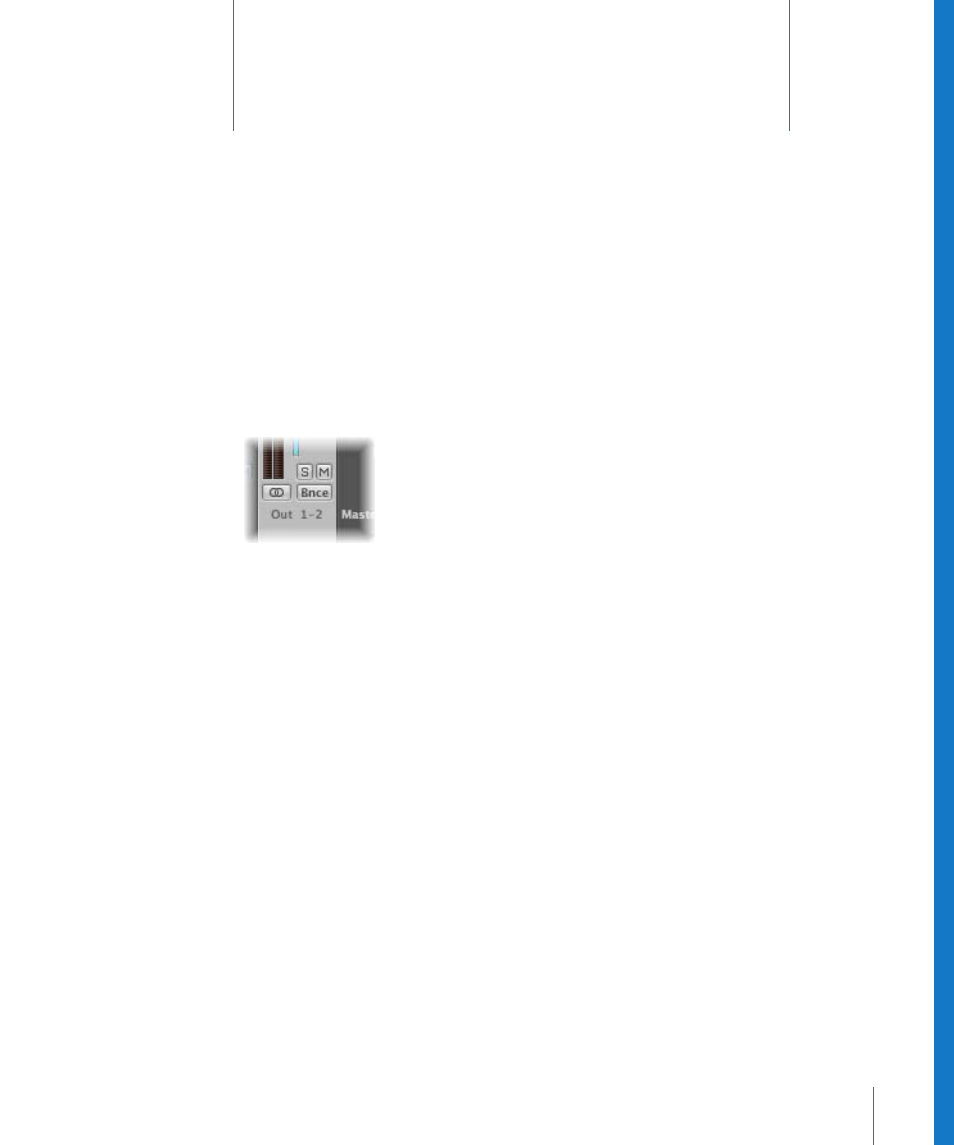
27
601
27
Bouncing Your Project
You can render all or specific channels to one or more audio
files, and even burn directly to CD or DVD with the Bounce
function.
Output channels feature Bounce buttons.
Bounces for output channels 1 and 2 can also be initiated by choosing File > Bounce
from any Logic Pro window (although the Arrange would be the most appropriate).
The Bounce process allows you to create an audio file (in several different file formats
simultaneously, if desired), or multiple surround audio files, based on all channel strips
routed to the selected output channel.
All parameters, including volume, pan, and effects are recorded as part of the bounced
file. Automation, if used, also impacts on the resulting bounce file.
Bouncing takes place in either real time, or faster than real time (offline bounce).
Once bounced, files can be:
 Reused in Logic Pro, either creatively, or to save processing resources by replacing (or
bypassing) the regions, instruments, and effects on source channels.
 Used in other applications or devices. This makes it easy to send your files to
mastering facilities, use them on the Internet (on web pages, or in the iTunes Store,
for example), or even upload them to your iPod.
 Burned directly to CD or DVD (this can actually be done directly from the Bounce
window, making bouncing and burning a one step process).
