Apple Logic Pro 8 User Manual
Page 561
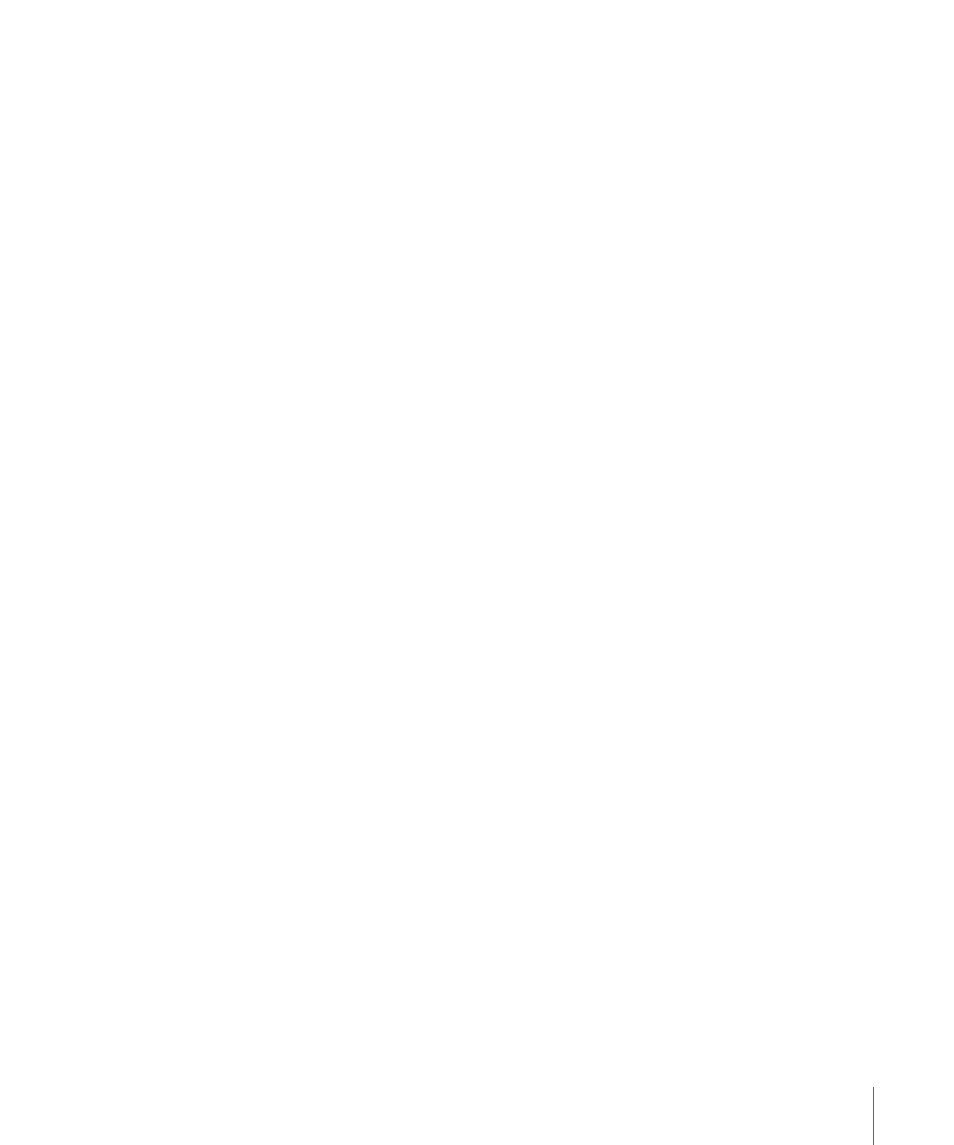
Chapter 25
Mixing
561
To adjust the Level slider on all selected channels:
m
Drag the Level slider of any selected channel.
All level changes are relative and logarithmic. To explain: Movements are dB-
proportional, with the mix ratio of the selected channels remaining constant. Put
another way, if channel 1 is set to 90 dB and channel 2 is set to 60 dB, reducing either
Level fader will retain the relative distance between the channels:
 At half the original level, channel 1 will be at 45 dB and channel 2 at 30 dB.
 At a quarter of the original level, channel 1 will be at 22.5 dB and channel 2 at 15 dB,
until both channels simultaneously arrive at 0 dB.
 When either channel is returned to its original value, the 60/90 dB relationship will
be restored.
To adjust the Pan or Balance knob on all selected channels:
m
Drag the Pan or Balance knob on any selected channel.
All Pan or Balance knobs change accordingly (changes are relative).
To adjust the mute or solo status of all selected channels:
m
Click the Mute or Solo button on any selected channel.
The buttons of all selected channels will mirror the status of the clicked button.
To adjust the Record Enable button of all selected channels:
m
Click the Record Enable button on any selected channel.
The Record Enable buttons of all selected channels (typically, audio channels) will
switch to the new mode. You should note that only channels with different input
sources can be record enabled simultaneously.
To adjust the Send level of all selected channels:
m
Drag the Send level knob on any selected channel.
All Send level knobs of the corresponding Send slots change accordingly (relative
changes).
To adjust the send destination of all selected channels:
m
Click on any of the selected channel’s unused Send slots, and make your choice from
the list of Bus destinations (aux channels).
The corresponding Send slots of all selected channels will be routed to the chosen
destination.
To adjust the inserts of all selected channels:
m
Click on any of the selected channel’s unused Insert slots, and make your choice from
the list.
The selected effect will be inserted into the corresponding Insert slot on all selected
channels.
