Apple Logic Pro 8 User Manual
Page 144
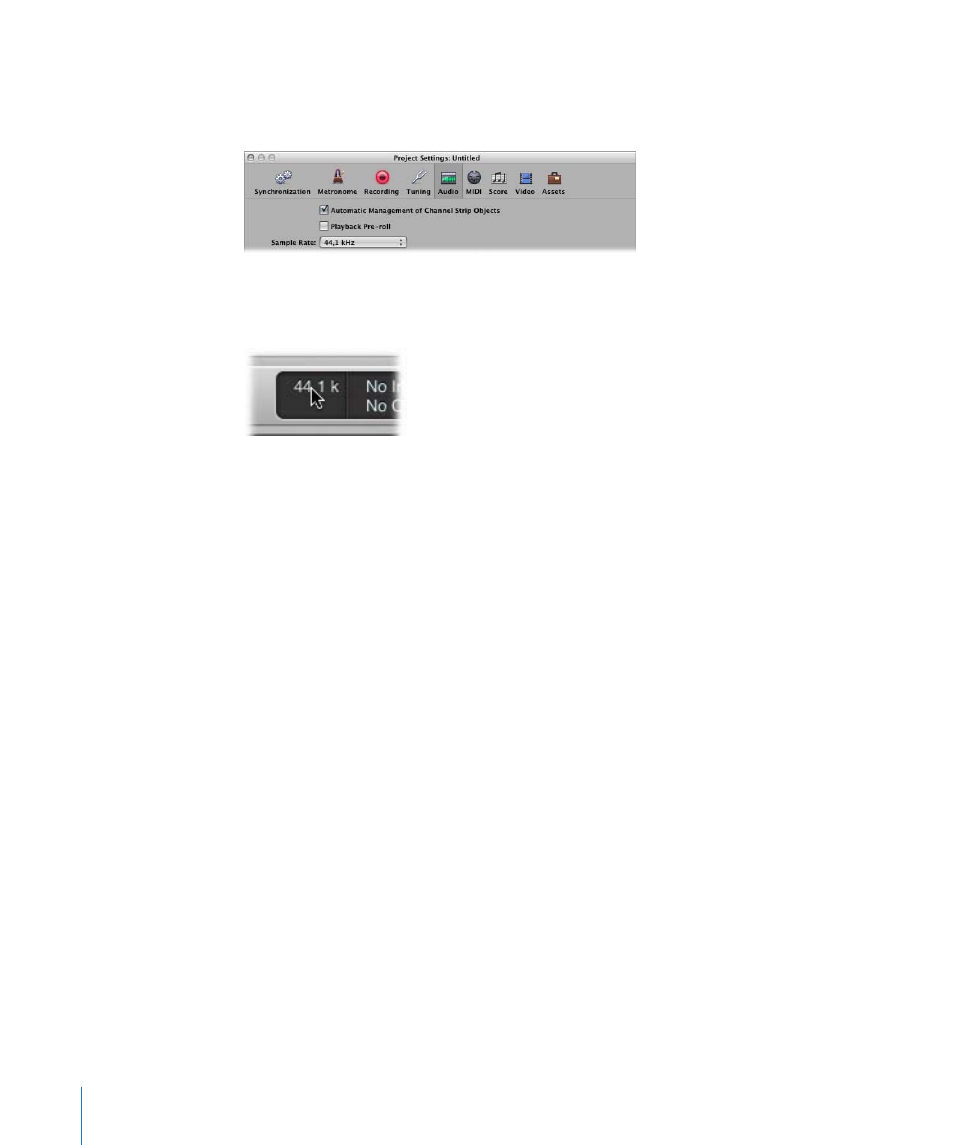
144
Chapter 7
Working With Projects
To set the project sample rate, do one of the following:
m
Choose File > Project Settings > Audio (or use the Open Audio Project Settings key
command), then choose the desired sample rate in the Sample Rate menu.
m
Click the Sample Rate display in the Transport bar, then choose the desired sample rate
from the pop-up menu.
Note: If your Transport bar does not include the Sample Rate display, Control-click on it
and choose Customize Transport Bar in the pop-up menu. Turn on the Sample Rate or
Punch Locators checkbox in the Customize Transport Bar dialog.
You may find that audio files in your project do not match the newly selected sample
rate. The playback of files that do not match the project’s sample rate is slower (file’s
sample rate is higher) or faster (file’s sample rate is lower) than it should be.
To match a file’s sample rate with the project sample rate, you can:
m
Use the Audio Bin’s Copy/Convert File command, then replace the file in the project.
Logic Pro performs a real time, native sample rate conversion. Any sample rate available
in Logic Pro (via Audio > Sample Rate) can be used for the conversion—even if your
audio hardware does not support the selected sample rate.
The native software sample rate conversion facility matches the sample rate of any
audio hardware, thereby allowing the playback of projects on virtually any audio
system—even if the hardware is—in sample rate terms—not compatible. Nothing is
lost in the process. Any internal processing and bouncing is always performed at the
original sample rate, and at the highest quality, even in cases where the hardware does
not support a particular sample rate. This facility allows you to work on projects
originally created on high-end audio systems, with lower-end setups.
