Fader operation – Apple Logic Pro 8 User Manual
Page 919
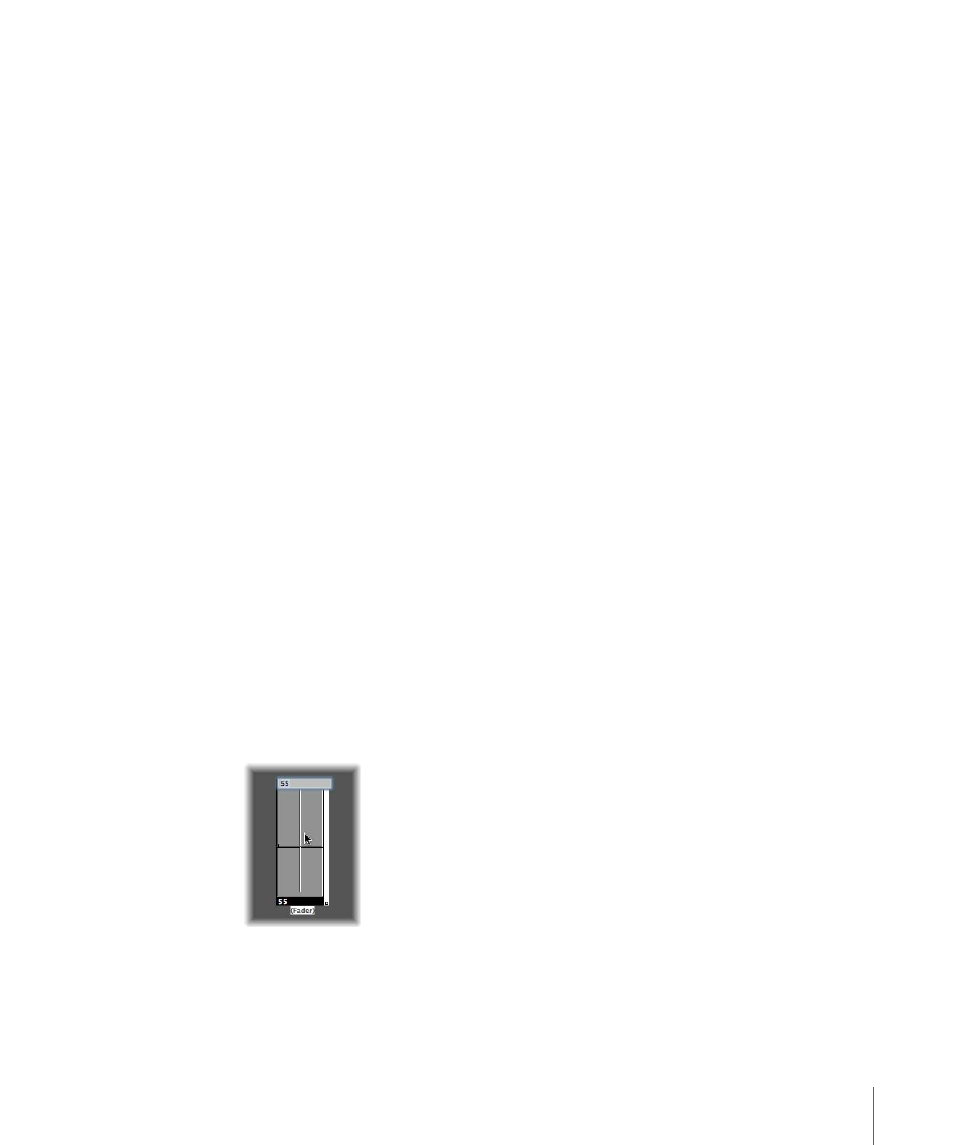
Chapter 39
Working in the Environment
919
The auto style fader—the default style if you create a fader with a key command—
changes styles as you alter its shape and size.
The type of fader determines what events the fader sends out and responds to. In two
cases, however, the fader doesn’t send out events at all:
 The cable switcher routes events to its different outputs. Clicking on a cable switcher
object makes it step sequentially through the outputs.
 The alias assigner changes the references (to an original, or parent object) of fader
aliases.
In general, a fader’s style is completely independent of its type. A cable switcher can
look like a button, a knob can send out MIDI or meta or SysEx events, and so on. The
one exception is the vector style fader—these behave in a special way, by sending out
two (or four, in special cases) messages at a time, depending on the mouse location
within their 2-dimensional, vector window.
Don’t worry about selecting the wrong fader style or type from the New menu—you
have complete control of a fader’s style and type via the Object Parameter box.
Fader Operation
Normally, you’ll grab the surface of a fader, and drag it vertically or horizontally,
depending on its style. When using the fader itself as a slider, values may jump in larger
increments, depending on the size of the fader and dragging speed. You can also
change values in single steps by dragging on the slider or knob while holding down
Control.
Some of the fader styles have numerical displays. When there is a numerical display,
you can double-click it, and type in the desired values. When you drag on any of the
sliders or knobs, the series of values that are sent out depends on the fader size and
scrolling speed—not every consecutive value is sent out at smaller sizes. If you drag
slowly on the numerical field, however, you will send consecutive values.
Knobs can be dragged either vertically or horizontally.
Buttons only send two values, the lowest and highest of their range set in the Object
Parameter box. You change a button’s state by clicking on it.
