Using the tempo operations window – Apple Logic Pro 8 User Manual
Page 649
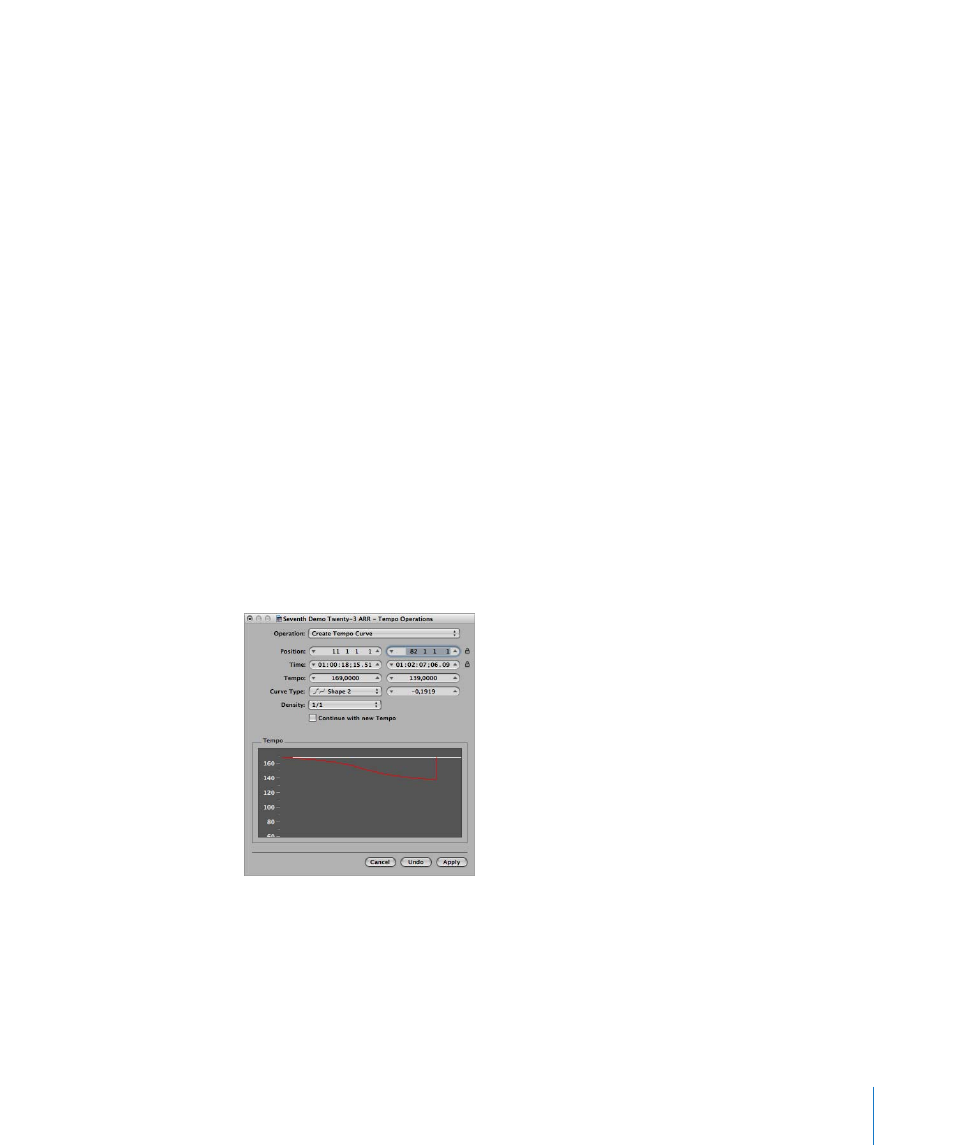
Chapter 30
Advanced Tempo Operations
649
When working with a video file stored on a connected hard disk, Logic Pro will
(generally) not be receiving an external synchronization signal. Even in this situation,
you can leave the Detect checkbox turned on.
When Logic Pro is the master synchronization device, however, you do not want it to
accept incoming time code signals. In this situation, turn off the Detect checkbox, and
choose a suitable rate from the Frame Rate pop-up menu.
Note: The Detect checkbox mirrors the “Auto detect format of MTC” project setting,
and the Frame Rate menu mirrors the Sync project setting menu of the same name. For
more information, see Chapter 36, “
Using the Tempo Operations Window
The Tempo Operations window is used to edit existing tempo changes, and to create
new ones. The window automatically displays the area you’ve selected for editing, and
changes are displayed graphically, in real time, as the tempo curve is processed, so you
can see what’s happening.
To open the Tempo Operations window:
m
Choose Options > Tempo > Tempo Operations from the main menu bar (or use the
Open Tempo Operations key command.
m
Control-click the Sync button in the Transport bar (if visible), then choose Open Tempo
Operations from the shortcut menu.
