Apple Logic Pro 8 User Manual
Page 773
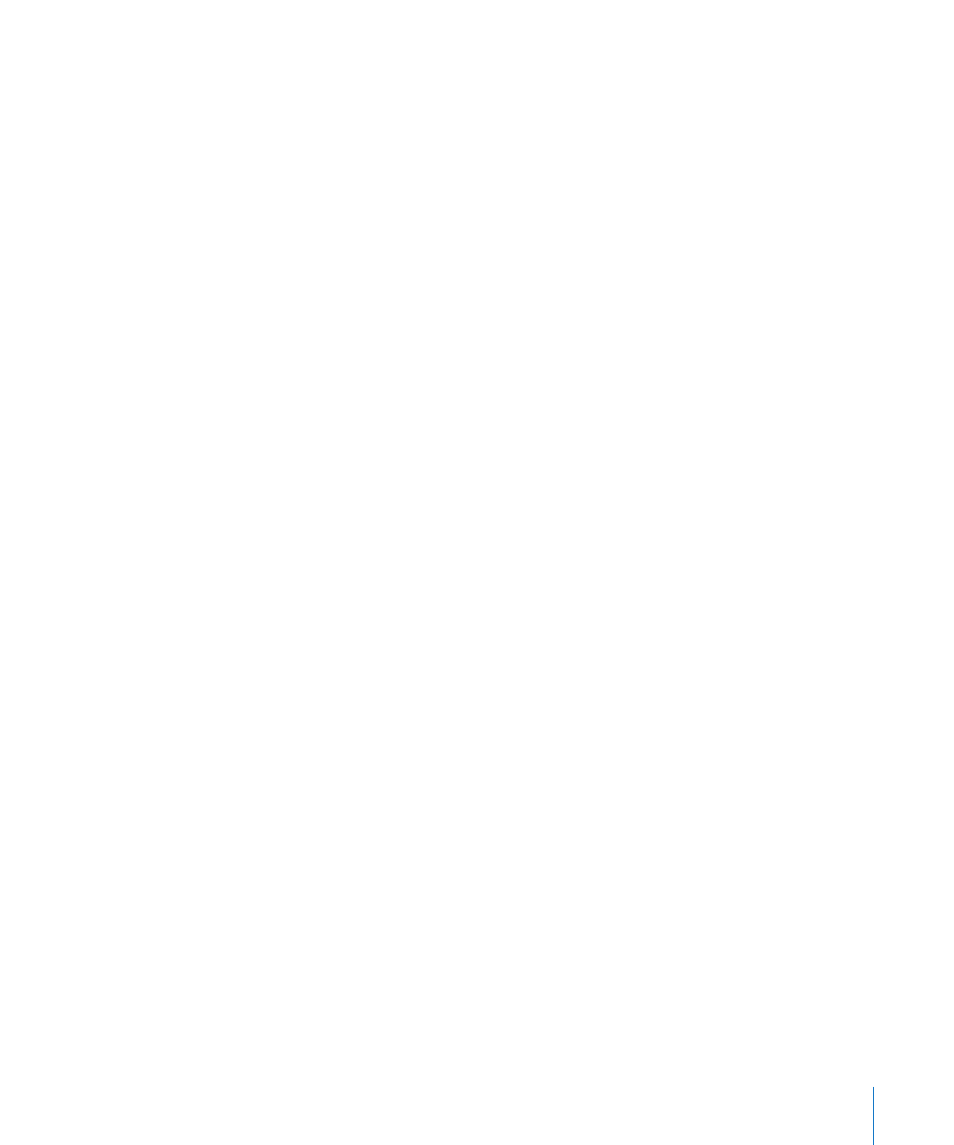
Chapter 33
Working With Notation
773
To print your score:
1
Choose the appropriate paper size and format in the File > Page Setup window.
2
Ensure that the Score Editor (containing the intended print view) is the active window.
3
Start printing by choosing File > Print (or using the corresponding key command,
default: Command-P).
A dialog box, which may vary slightly from printer to printer, is shown. Choose from the
available options, such as which page numbers you would like to print, the number of
copies, or click the PDF button to “print to” (Save as) a PDF file.
4
Make your selections, and click the Print button.
You should work at high zoom levels when doing layout work that requires precision,
such as positioning symbols and text elements.
It’s very easy to switch back and forth between a normal and enlarged view of the
display, by using the Zoom tool (shortcut: rubber band selection while holding down
Control, to enlarge the selected area).
Using External Symbol Fonts for Display and Printout of Notes and Symbols
You can use the Sonata font from Adobe™, the Jazzfont, and the Swingfont (not
included with Logic Pro), instead of the internal Logic Pro score font, for display and
printout of notes and symbols. The external font must be properly installed on your
system. Activate Logic Pro > Preferences > Score > “Use external symbol font (if
available)” and choose the font you wish to use in the corresponding pop-up menu.
