Real time midi recording, Step input – Apple Logic Pro 8 User Manual
Page 673
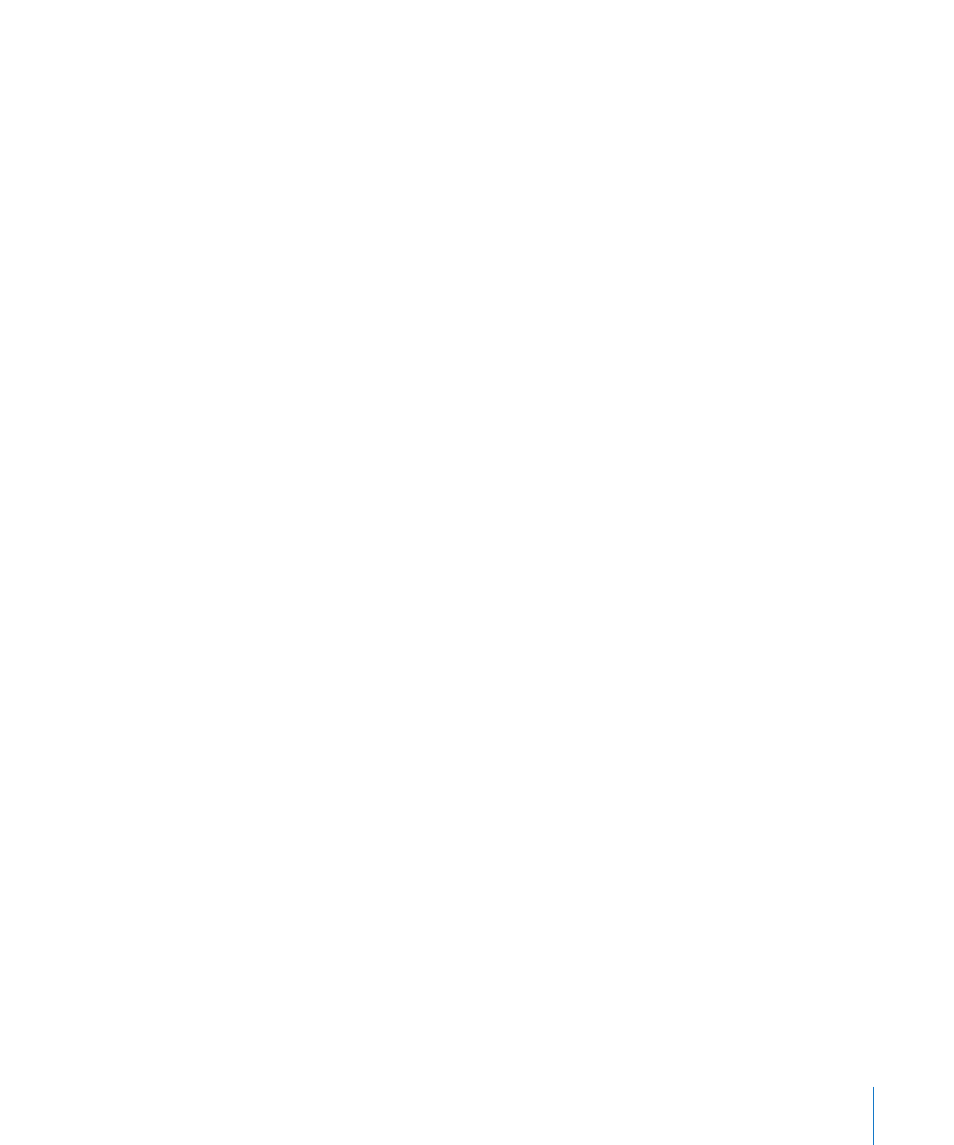
Chapter 33
Working With Notation
673
 Hyper Draw (see “
Using Hyper Draw in the Score Editor
” on page 677) allows you to
insert and edit MIDI events that aren’t normally displayed in the Score Editor, such as
continuous controller data (volume, pitch bend, and so on).
The display of input notes (and symbols) depends on the Score Editor’s display settings,
especially those in the Display Parameter box (see “
page 728), and the note attributes (see “
Using Note Attributes to Change Individual
MIDI playback is also influenced by the settings in the Region Parameter box and Track
Parameter box. Settings in the Environment may also affect MIDI playback, if
configured to do so.
Real Time MIDI Recording
Although real time MIDI recordings are usually made in the Arrange area, you can also
start recording directly from the Score Editor. You must first select the destination track
in the Arrange area’s track list. This can be done directly from the Score Editor, by
clicking on a staff associated with the desired track. If no MIDI regions exist on the
track, you will need to switch to the Arrange area for recording, because the track won’t
be displayed in the score (the Score Editor only shows regions and folders). More
information about MIDI recording can be found in “
Step Input
Step input in the Score Editor works in the same way as other editor windows (see
“
The Score Editor (and Piano Roll Editor), however, allows the content of several regions
to be displayed, and edited, at once. This results in some differences regarding step
input:
 The MIDI region that you want to insert notes into must be selected (click on the
staff ). If no staff is visible, you must first create an empty MIDI region in the Arrange
area.
 Simultaneous step input into several regions is not possible. If more than one MIDI
region is selected, the notes will be only be inserted into one of them.
 If several MIDI regions follow one another on the same arrange track (even those
with gaps in-between them), you can step input notes from one MIDI region to the
next. As soon as the playhead reaches the beginning of the next MIDI region,
Logic Pro will automatically insert the notes into it.
