Apple Logic Pro 8 User Manual
Page 224
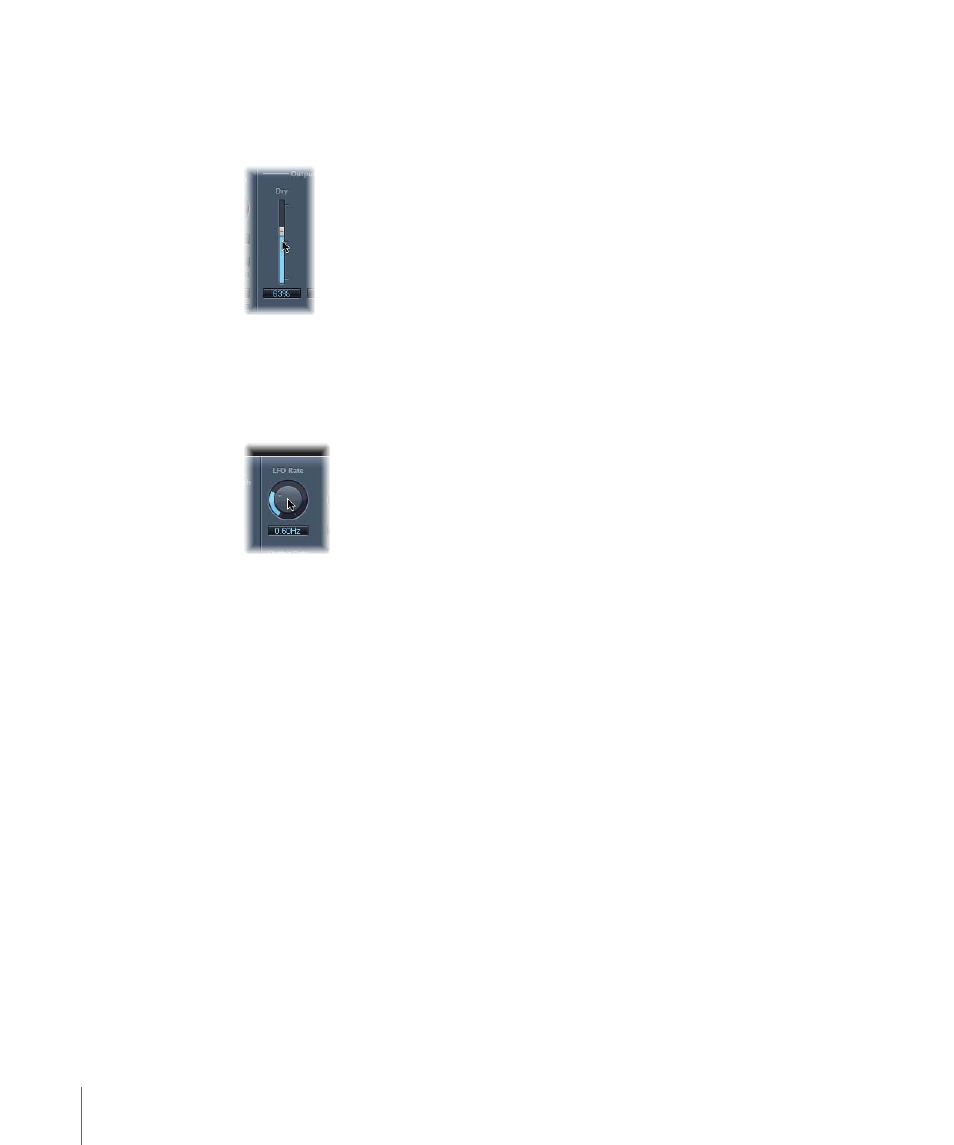
224
Chapter 10
Working With Instruments and Effects
It switches to the next or previous option, or will be turned on or off.
To adjust a parameter slider:
m
Click-hold anywhere on the slider and drag up, down, left, or right.
m
Command-click anywhere in the slider’s value range to set it to the clicked value.
To adjust rotary knobs:
m
Click-hold on the center of the rotary knob and drag the mouse up and down.
m
Command-click anywhere in the value circle surrounding the knob to set it to the
clicked value.
To adjust numerical fields, do one of the following:
m
Click-hold on the panel’s numerical value and drag up or down.
m
Input numerical values with the keyboard, by clicking (or double-clicking) in the field,
and typing.
m
If there are up and down arrows alongside such panels, click them to increment or
decrement the value by one step.
m
If the numerical panel opens a pop-up menu of values, choose the desired one.
To reset any parameter to its default (or centered) value:
m
Option-click on it.
To make finer parameter adjustments:
m
Hold Shift before clicking and dragging a control.
You can also use the mouse wheel to adjust Logic Pro plug-in parameters.
