Project settings and preferences, Chapter 40 – Apple Logic Pro 8 User Manual
Page 939
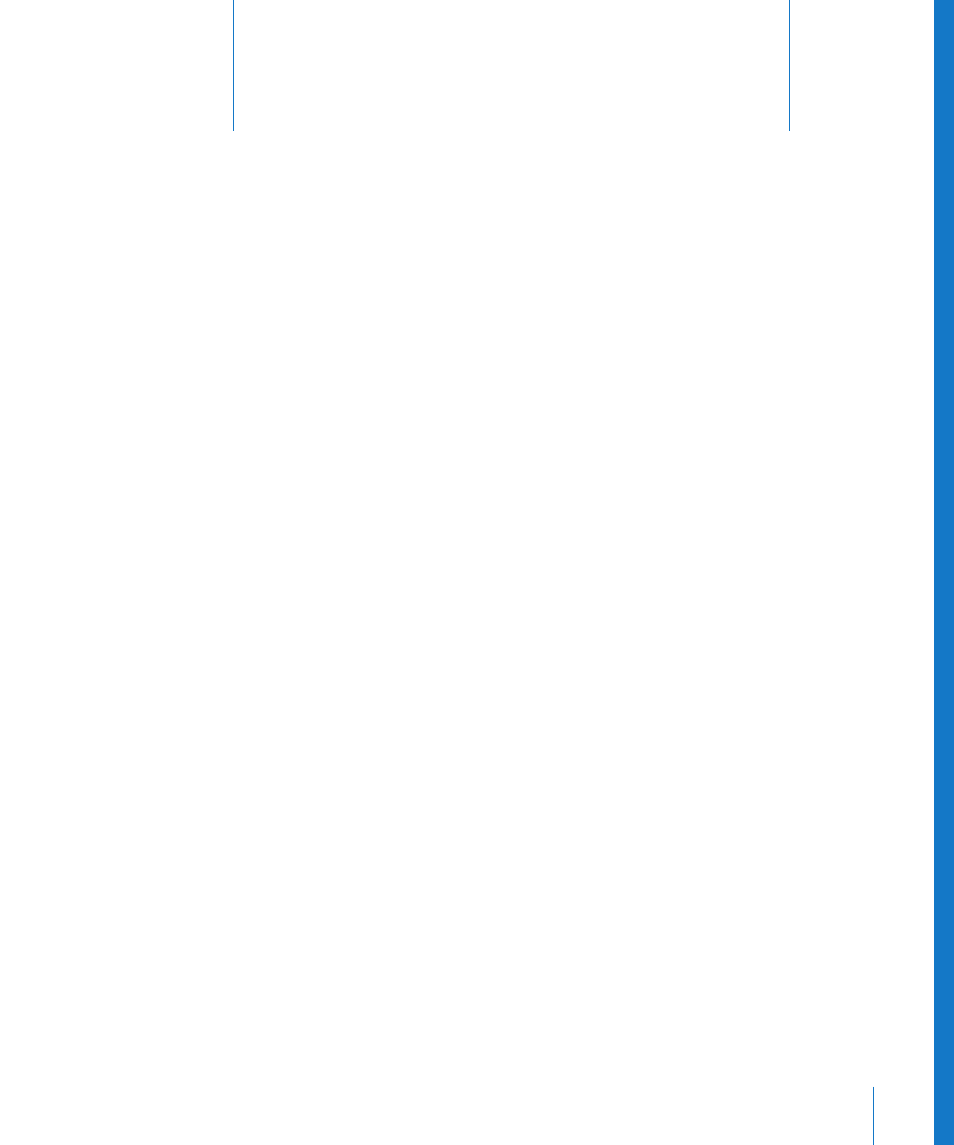
40
939
40
Project Settings and Preferences
The project settings and preferences allow you to define
many of Logic Pro’s basic operating parameters. This section
explains each of these options.
Unless otherwise indicated, the descriptions of the various parameters apply when the
selection box beside the option is checked (in other words, when it’s active).
Project settings and preferences are accessible via the File > Project Settings and
Logic Pro > Preferences menu items (plus several other access methods, outlined
throughout the chapter). When either is selected, a Preferences or Project Settings
window will be launched.
Each window features a number of icons and tabbed panes. These behave much like
menus and sub-menus. To adjust a given preference, simply select the desired icon,
then the appropriate tab. Once the panel or window is shown, activate or deactivate
the preference or setting, or make your selection from a pop-up menu. Close the
window once you’ve made your selections.
In some instances, you will find a button that links to related parameters in the Project
Settings window, while you are in the Preferences window (and vice-versa). Clicking on
this button will open the Project Settings window, and will automatically select the
relevant pane. As an example, the Logic Pro > Preferences > MIDI > Sync tab features a
MIDI Sync Project Settings button. Clicking this button will open the Project Settings >
Synchronization > MIDI tab.
Both the Project Settings and Preferences windows can be visible at the same time,
making set up of operating parameters faster and clearer.
Some of these can also be reached directly from Logic Pro’s local menus (in the Score
Editor, for example), or from the Transport buttons, via shortcut menus.
