Deleting tracks, Selecting a track – Apple Logic Pro 8 User Manual
Page 190
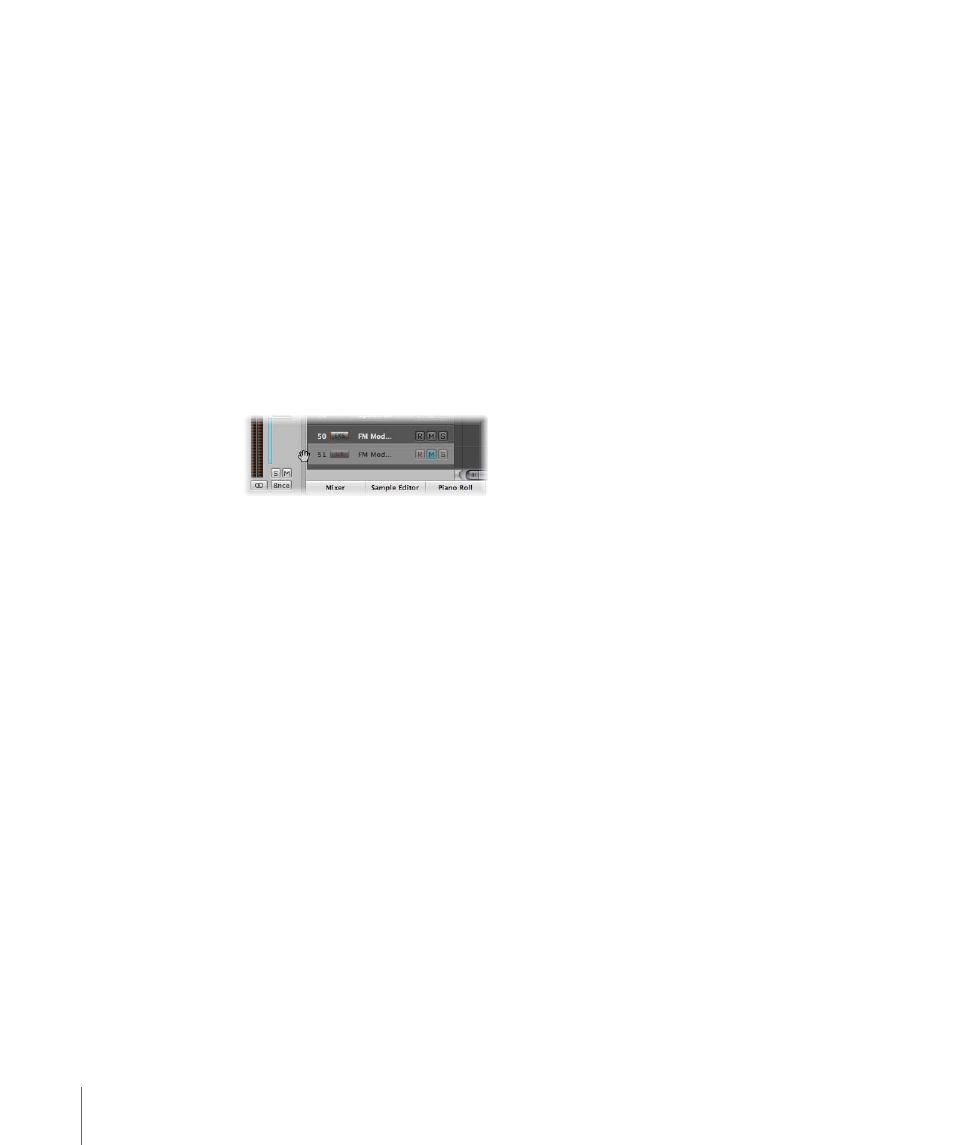
190
Chapter 9
Working With Tracks
 If you want to create individual tracks for the two track a regions (now on track a
copy), simply select the a copy track, which will automatically select all regions on
the track, and repeat the command.
Deleting Tracks
If you delete a track, the channel strip assigned to the track is also deleted, and
removed from the Mixer (unless assigned to another track that is in use).
To delete a track, do one of the following:
m
Select the track, then choose Track > Delete.
∏
Tip: If no regions are selected in the Arrange area, you can delete the selected track by
pressing Backspace.
m
Grab the track, and remove it from the track list by dragging it to the left.
To delete all tracks that do not contain regions:
m
Choose Track > Delete Unused in the Arrange area.
Selecting a Track
You can select a track by clicking on its name or icon in the track list.
This selects all regions on the track (or selects the regions that fall within the defined
cycle, if Cycle mode is turned on).
∏
Tip: If you Option-click a track, the track will be selected without affecting the existing
selection of regions (on the selected, or other, tracks).
You can also use the following two key commands to select the track above or below
the selected track in the track list:
 Select Next Track (default assignment: Up Arrow key)
 Select Previous Track (default assignment: Down Arrow key)
