Copying, pasting, deleting, and cutting – Apple Logic Pro 8 User Manual
Page 495
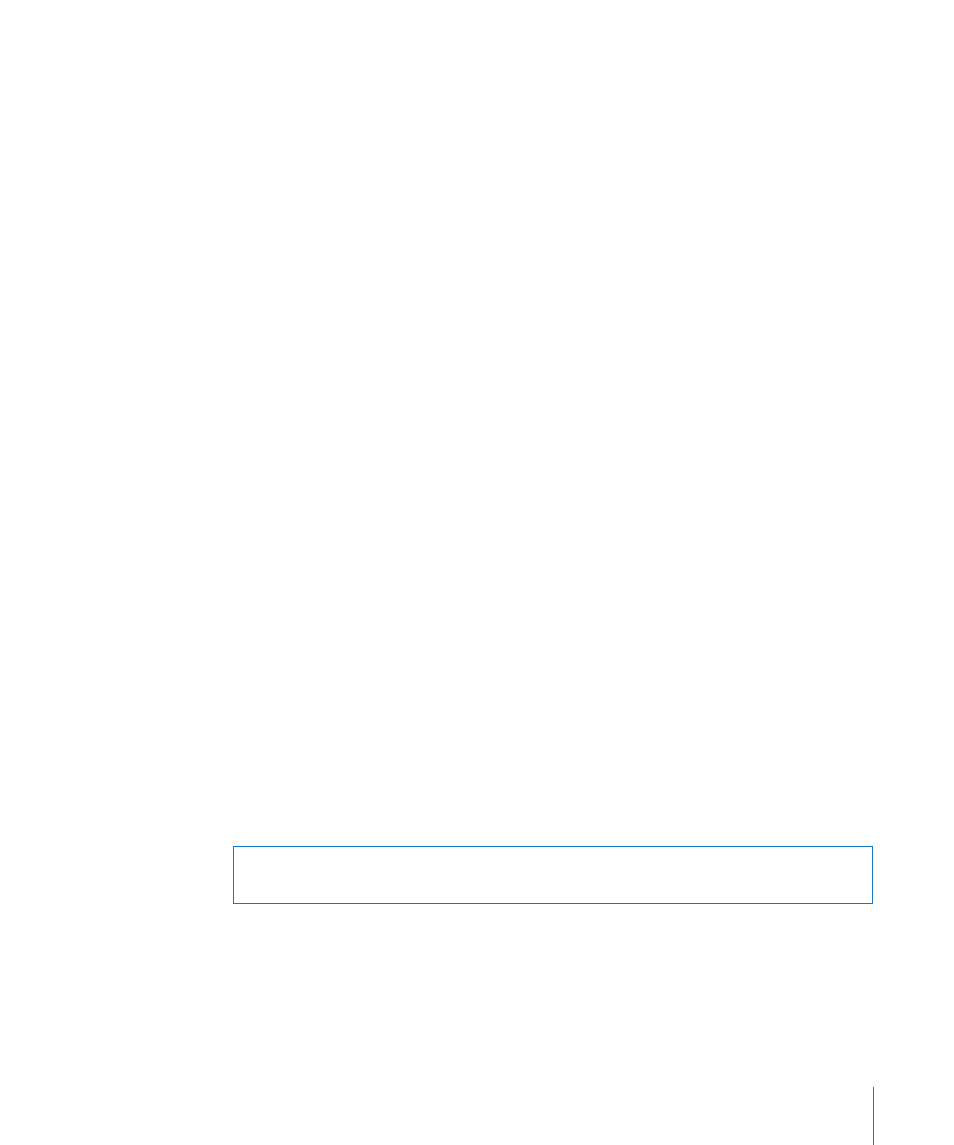
Chapter 21
Editing Audio in the Sample Editor
495
∏
Tip: If you hold down Option-Shift, the more distant selection boundary is changed
(rather than the nearer).
To move the selection area:
m
Option-click, and drag to shift the whole selection, without changing its length.
To define the selection area using a region:
1
Select a region in the Audio Bin or Arrange area.
2
Choose Edit > Region → Selection.
This function is useful if you want to reselect the entire region for cycled playback, after
performing a number of edits, for example.
The reverse can also be done, allowing you to redefine the length of an existing region
by choosing Edit > Selection → Region.
Copying, Pasting, Deleting, and Cutting
Once you have selected an area of an audio file, you can use the usual Cut, Copy, Paste,
and Delete commands in the Edit menu to cut, copy, paste, or remove the selected
area.
Important:
All of these commands (except Copy) actually change the data of the audio
file itself; in other words, they behave destructively.
Cut
Cuts a selected passage out of an audio file, and copies it to the Clipboard. All following
audio sections move forward (towards the start point of the audio file) to fill the gap.
Copy
Copies a selected passage to the Clipboard, leaving the selected area in its original
location.
Paste
Inserts the contents of the Clipboard at the clicked position. All audio data that follows
the paste (insert) point is moved back (towards the end of the audio file) to make room
for the Clipboard contents.
Delete
Erases the selection, without placing it in the Clipboard. All data beyond the deleted
passage is moved forwards (towards the start point of the audio file) to fill the gap.
Warning:
Anything selected at the time of the paste is deleted, and replaced by the
Clipboard contents.
