Apple Logic Pro 8 User Manual
Page 301
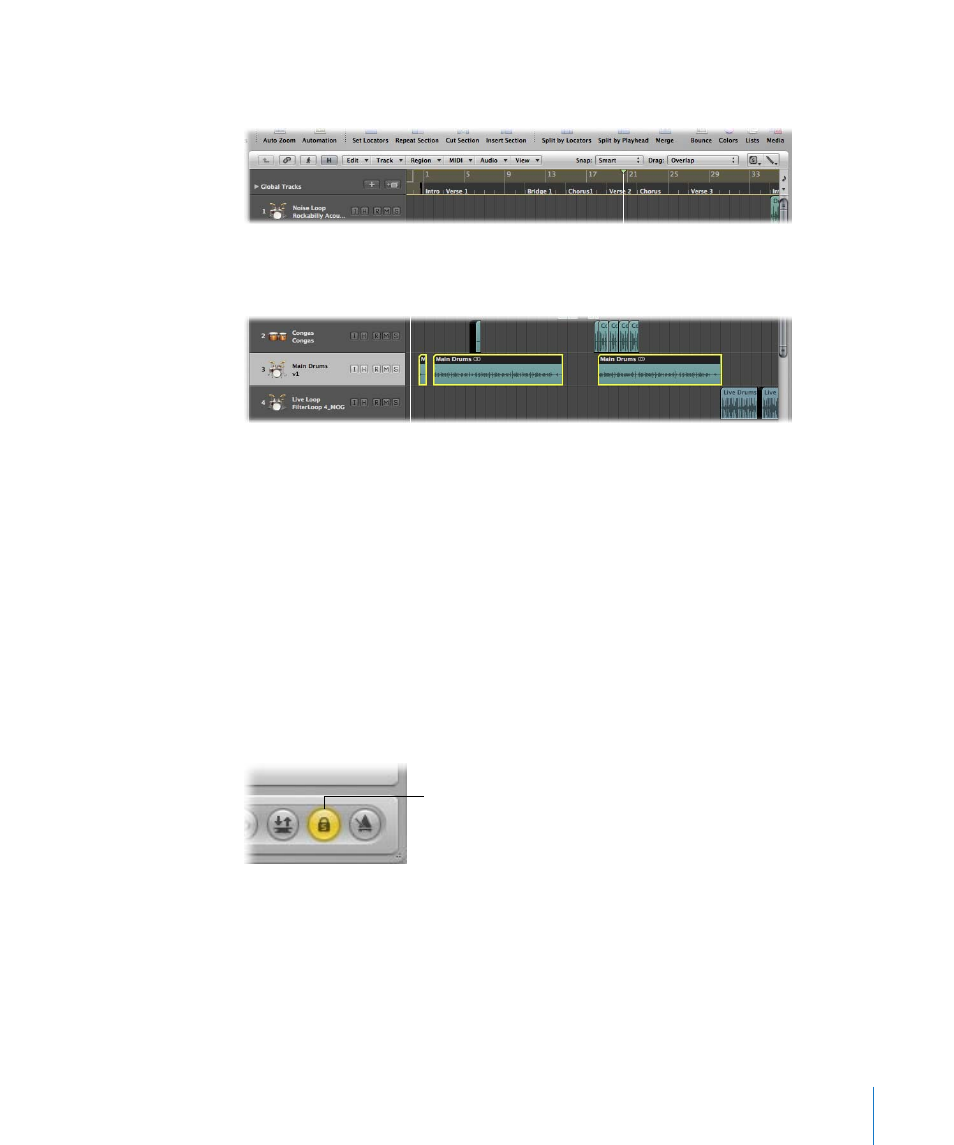
Chapter 13
Creating Your Arrangement
301
When the Solo function is activated, the Bar ruler is shaded in yellow, making it easy to
see that Solo mode is engaged.
2
Rubber-band or Shift-select the regions you want to solo with the Pointer tool.
Selected regions have a yellow outline.
Click the Transport Solo button again (or use the Solo Mode key command) to turn off
Solo mode, and hear all regions again.
Using Solo Lock
On occasion, you may want to lock the solo status of several regions. As an example,
this would be especially useful when you want to make changes to the playback
parameters of a region, while listening to a specific group of soloed tracks.
To retain the solo status of several selected regions (can be done in play mode):
1
Select several regions with the Pointer tool.
2
Option-click the Transport Solo button (or use the Set Solo Lock Mode key command,
default: Option-S) to lock the soloed status of the selected regions.
The Transport Solo button displays a padlock icon to indicate Solo Lock mode.
The Reselect Solo-Locked Regions key command (default: Shift-Option-S) selects all
currently solo-locked regions. This command is very useful if you want to remove
several regions from your solo-locked selection.
Transport Solo button
