Zooming the waveform of audio regions, Storing and recalling zoom settings, Zooming in on one section of the screen – Apple Logic Pro 8 User Manual
Page 69
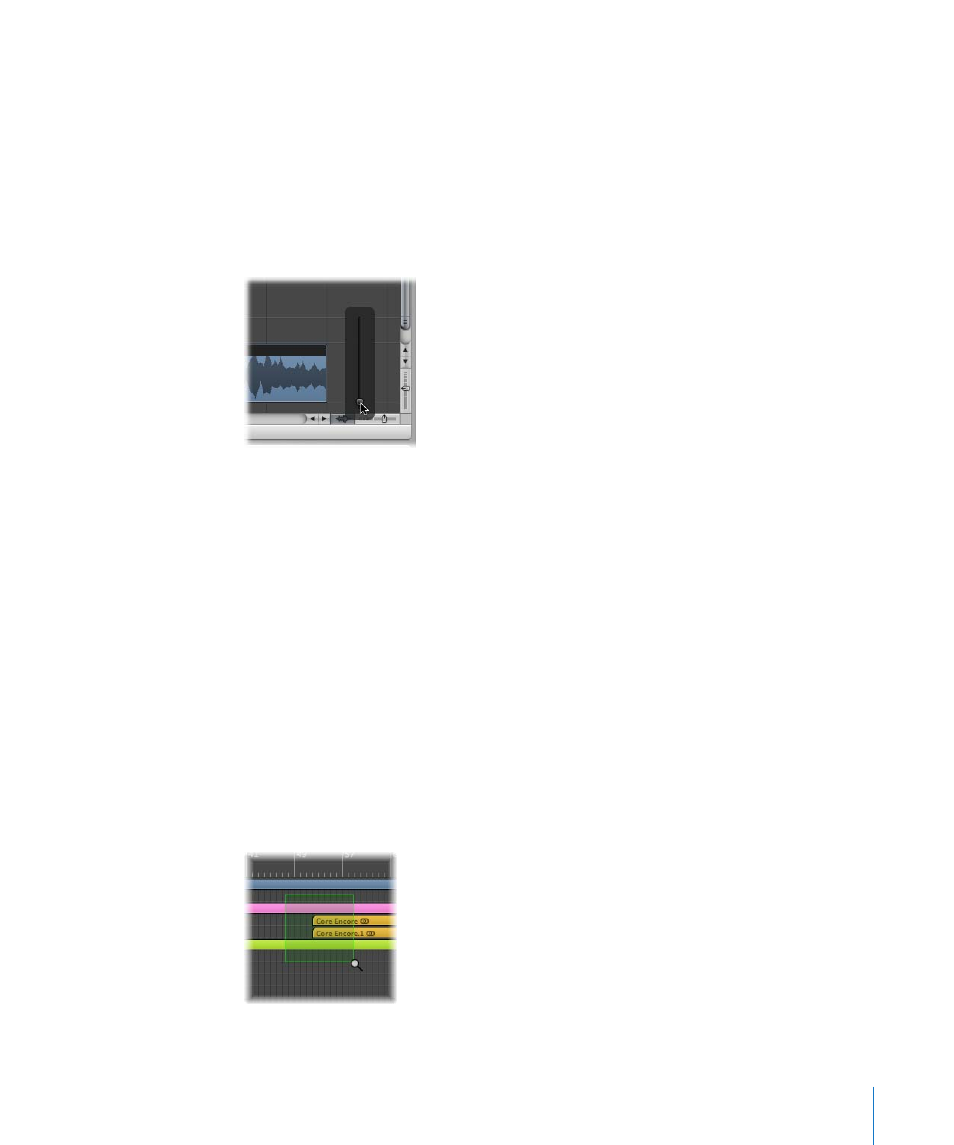
Chapter 3
Customizing Your Window Setup
69
As you drag, the window contents will be zoomed.
Zooming the Waveform of Audio Regions
The Arrange area offers a unique Waveform Zoom tool, found to the left of the
horizontal zoom slider. This allows you to visually resize the waveform, making it easier
to determine hit points, which can be useful for some editing tasks.
To zoom the waveform of audio regions:
1
Click-hold on the Waveform Zoom button, and a slider is shown.
2
Drag the slider, and as you do so, the waveform shown in all audio regions is increased
or decreased in size.
An active Waveform Zoom button is displayed in dark gray. Click it to switch off the
Waveform Zoom display.
Note: This is a purely visual function. The amplitude (level) of the waveform is not
affected.
Storing and Recalling Zoom Settings
You can store three different zoom settings for each window via use of the Save as
Zoom 1–3 key commands. Use the Recall Zoom 1–3 key commands to recall your
zoomed settings. These commands only apply to the active window or window area.
Zooming in on One Section of the Screen
To enlarge a section of the screen to fill the whole window, rubber band select the
desired area with the Zoom tool.
