Apple Logic Pro 8 User Manual
Page 132
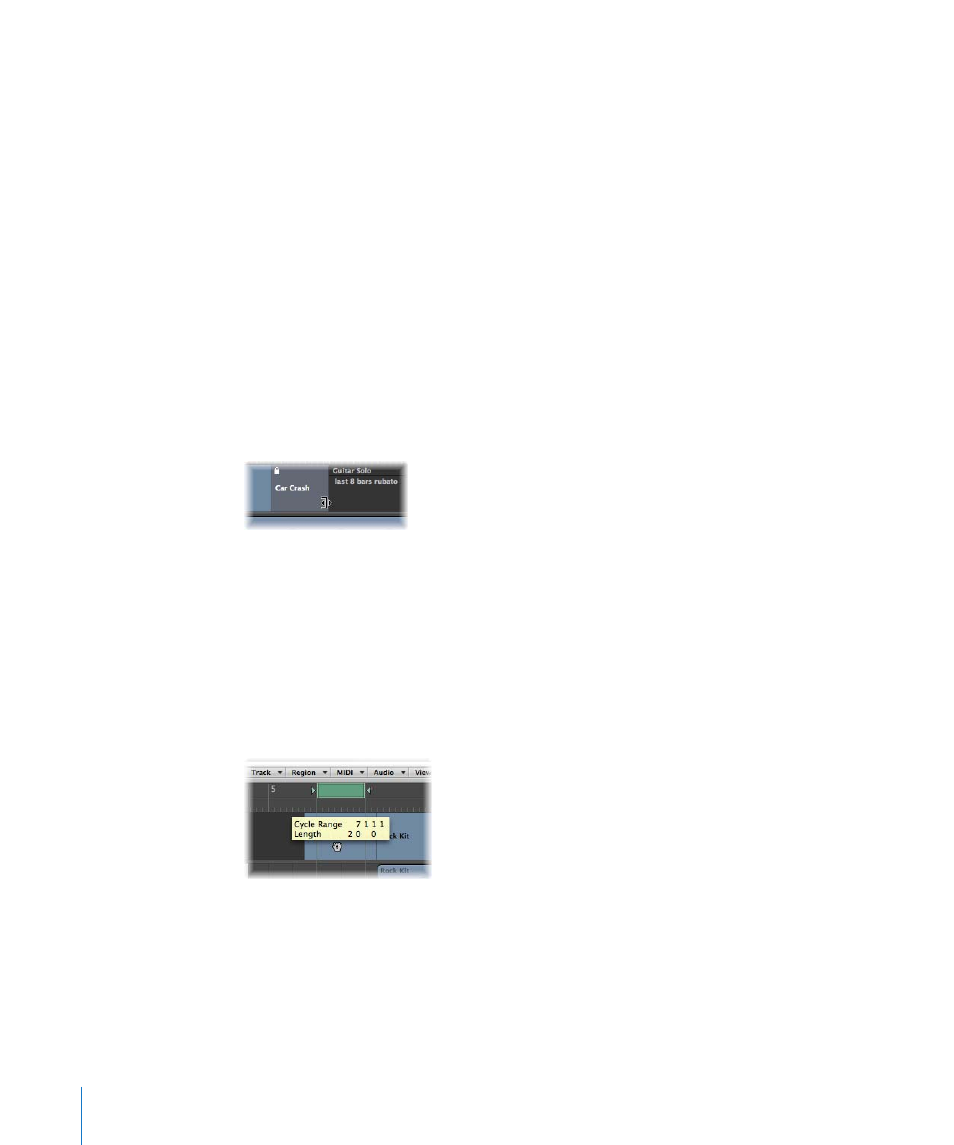
132
Chapter 6
Working With Markers
These markers always retain their absolute time position: if the project tempo is
changed, the bar positions will change to keep the markers at the same SMPTE
positions.
∏
Tip: You can also lock/unlock the SMPTE positions of markers from the Arrange area’s
Region menu, and the Functions menu of the Piano Roll and Hyper Editor windows, if
you enable the display of global tracks.
To unprotect the position of selected markers:
m
Choose Options > Unlock SMPTE Position in the Marker List (or use the corresponding
key command).
Note: You can not unlock the SMPTE position of scene markers (see “
To change the length of a marker:
m
In the Marker track: Place the Pointer over the desired marker border. When the cursor
changes to a Resize pointer, drag the marker border to the desired position.
m
In the Marker List: Use the mouse as a slider on the bar position display, or double-click
on a position value and enter the new value with the computer keyboard.
The marker border can also be the beginning of the subsequent marker, especially if
the length of the second marker hasn’t been defined. Markers cannot overlap.
To adjust a marker to fit a cycle:
m
Drag a cycle onto an existing marker (with a right or left border—or both—that falls
inside the cycle boundaries).
Dragging the cycle area in the Bar ruler is limited to either horizontal or vertical
movements. This ensures that you do not accidentally:
 Move the cycle when creating markers (by dragging the cycle into the lower third of
the Bar ruler or into the Marker track).
 Create markers when moving the cycle.
