Setting the monitoring level, Setting the recording folder – Apple Logic Pro 8 User Manual
Page 358
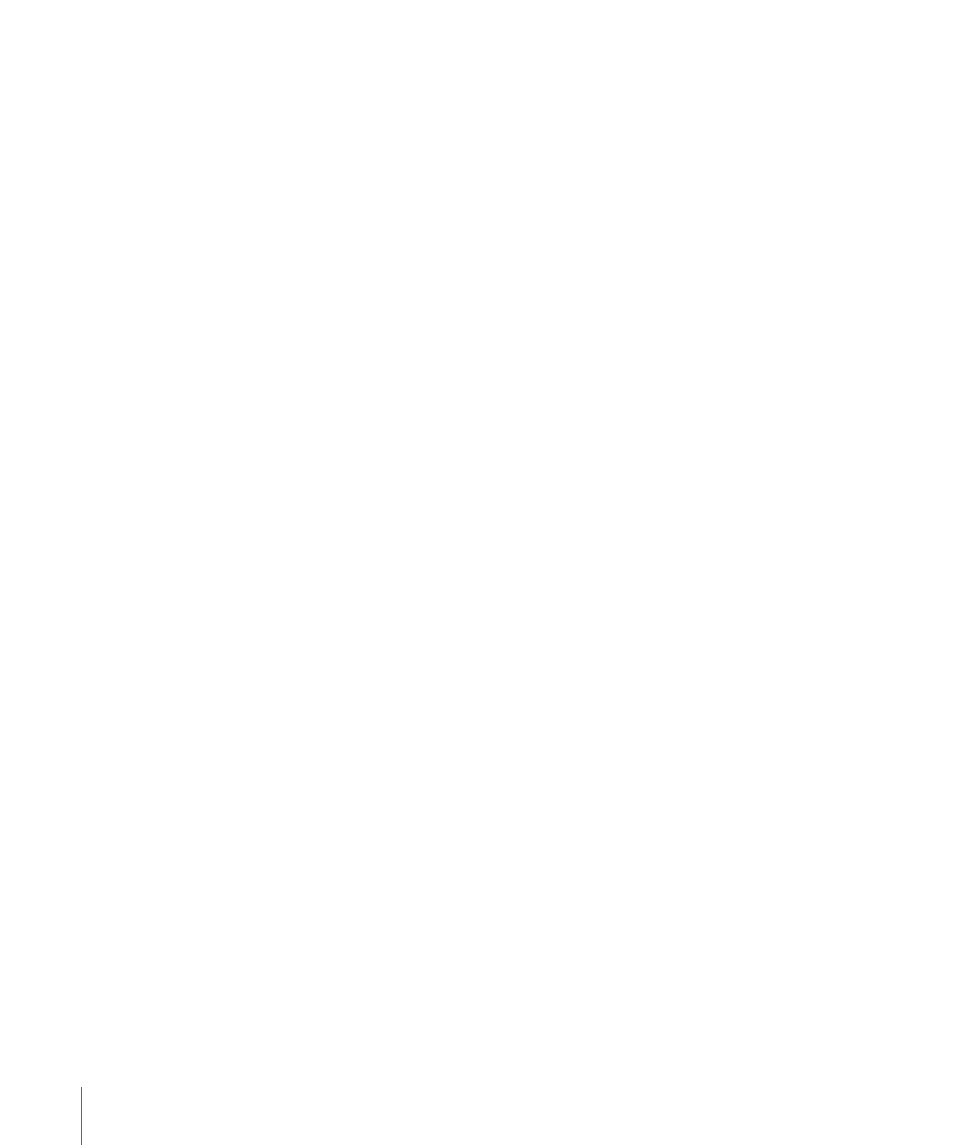
358
Chapter 14
Recording in Logic Pro
∏
Tip: As a general workflow tip, you can leave the Input Monitoring button turned on,
before, after, and during recording. When the Input Monitoring button is switched on,
the Record Enable button or Auto Input Monitoring facility do not affect software
monitoring. When punch recording, however, you should use the Auto Input
Monitoring function rather than the Input Monitoring buttons.
Possible Problems With Input Monitoring
You should note that input monitoring always involves a little latency. Latency is
entirely dependent on the audio hardware’s capabilities, and driver settings. In certain
configurations, you may be best served by not monitoring through Logic Pro at all,
thus obtaining the best possible timing. Route the signal that you want to record
directly to headphones or the monitoring amplifier for monitoring purposes (and to
the audio interface inputs, for recording). You won’t accidentally overdrive your A/D
converters, as the input level meters of Logic Pro will display a clip warning if an
overload occurs.
Setting the Monitoring Level
If the Independent Monitoring Level (for Record Enabled Channel Strips) preference in
the Logic Pro > Preferences > Audio > Devices > Core Audio tab is enabled, an
independent monitoring level is available when an audio channel is record enabled.
After arming the track, set the fader to the desired level. The original playback level will
be restored when the channel’s Record button is disabled.
Important:
The Level fader only controls the playback (or monitoring) level, not the
recording level, when a track is record enabled. Recording levels must be set
externally—on your mixer, or at the original sound source. Care must be taken when
setting input levels, as digital audio will clip when overloaded. Clipping results in a
particularly harsh, metallic distortion, so unless you have a penchant for heavier
musical styles, overloading the inputs isn’t recommended (see “
Setting the Recording Folder
You should define a target (on your hard disks) for audio data before recording.
Note: If you save your project with its assets, Logic Pro saves your project file (the
“song”) into a project folder. The project folder contains an automatically created “Audio
Files” folder—which is used as the default recording folder.
If you prefer to save your projects without assets, however, the following section will be
of interest.
