Video project settings – Apple Logic Pro 8 User Manual
Page 803
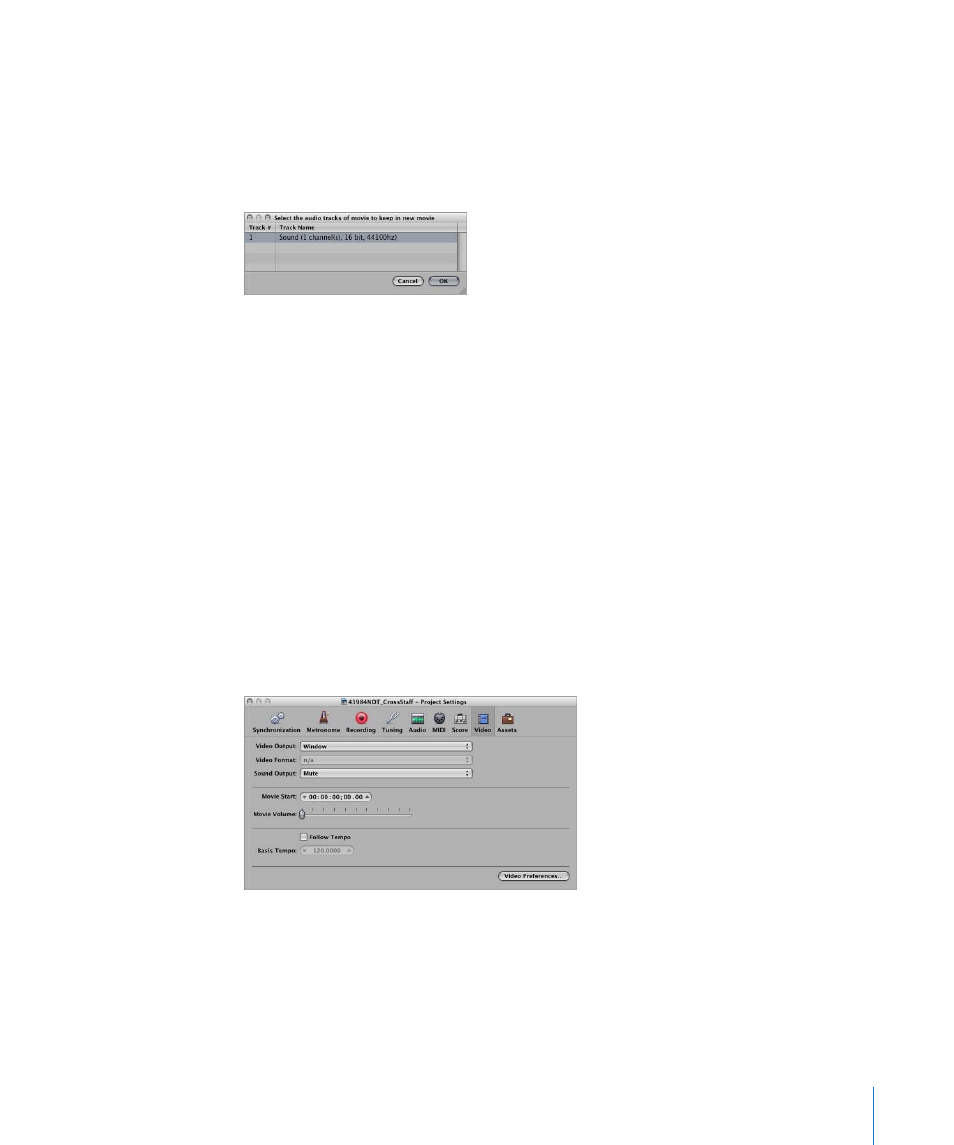
Chapter 34
Working With Video
803
2
Choose the desired format options for the bounced audio file, and click OK.
3
In the ensuing file selector box, enter a name and target folder for the movie, and click
Save.
A dialog appears, allowing you to choose which of the original movie’s audio tracks
should be used in the new movie.
4
Select the audio track that you want to retain in the new movie, then click OK.
The QuickTime movie is exported to the selected folder; it contains all selected audio
tracks—plus the part of your project that is encompassed by the start and end points
of the QuickTime movie.
Video Project Settings
In the Video project settings, you can define the video output, determine the video
sound output, and offset the video from the project.
To open the Video project settings, do one of the following:
m
Choose File > Project Settings > Video (or use the corresponding key command,
default: Option-V).
m
Click the Settings button in the Arrange Toolbar, and choose Video from the menu.
m
Control-click the Movie window, then choose Video project settings.
Choosing the Video Output
The Video Output pop-up menu (in the Video settings tab) allows you to choose from
the following output modes:
 Window: Outputs the QuickTime video file to a Movie window.
