Apple Logic Pro 8 User Manual
Page 959
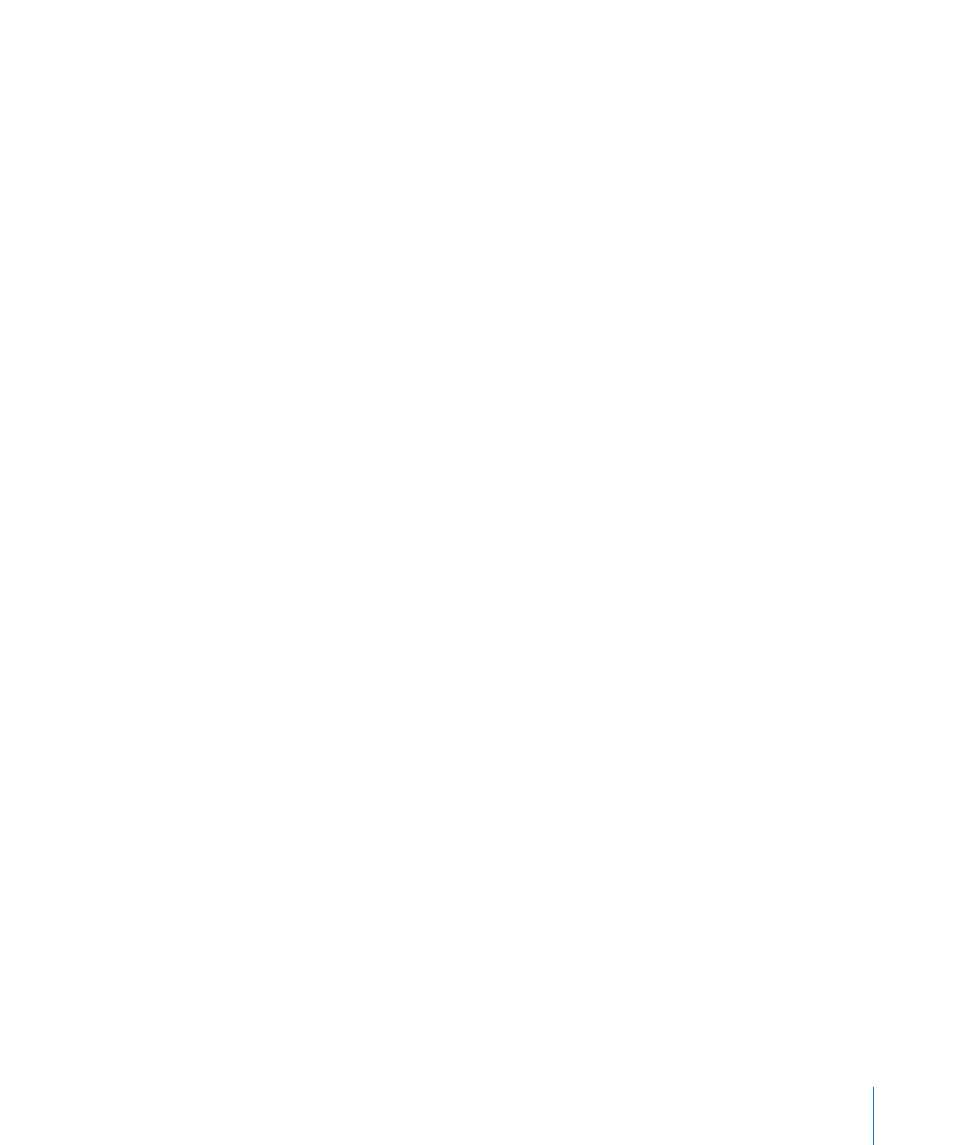
Chapter 40
Project Settings and Preferences
959
Sample Accurate Automation
As the name implies, sample accurate automation is the most precise type of
automation. It places higher overheads on system resources, which may affect
performance (dependent on the nature of your projects, and available computing
power). This is most likely to happen during heavy project sections—where a lot of
software instruments and effects are in use. Logic Pro offers three settings:
 Off: Minimal overhead on system performance for automation playback. Automation
is less precise when this setting is active.
 Volume, Pan, Sends: Only these parameters are automated with sample accuracy.
 Volume, Pan, Sends, Plug-in Parameters: All of these parameters are automated with
sample accuracy. Please note: Not all Audio Unit plug-ins can be automated in this
way.
Recording File Type
Lets you the determine the file type for recorded audio. The settings are:
 SDII: The SDII (Sound Designer II) file format can not handle audio recordings larger
than 2 GB.
 AIFF: The AIFF file format can not handle audio recordings larger than 2 GB.
 WAVE (BWF): Most common audio format on Windows PCs. Files are stored as
Broadcast Wave files, which contain time stamp information in the file header. The
WAV file format can not handle audio file recordings larger than 4 GB:
 CAF: Choose this setting if you are going to record files larger than 4 GB in size. For
more information, see “
Dim Level
This slider enables you to set a discrete level for the Dim function, accessible with the
Master Level slider on the Transport. You can set a dim level from 0 dB to –30 dB. The
level chosen here is used when the Dim function is activated.
Plug-in Delay Compensation
Plug-in delay compensation is useful for software effect plug-ins, and is particularly
important for DSP accelerator hardware (TC PowerCore, Universal Audio UAD-1, as
examples). It compensates for audio delays that can be introduced when using plug-
ins.
A pop-up menu allows you to activate plug-in delay compensation for either:
 Audio and software instrument tracks.
 All (Audio, instrument, auxiliary, and output channels).
You can also turn off compensation entirely. Details are found in “
