Learning about text styles, About the text styles window, About the default text styles – Apple Logic Pro 8 User Manual
Page 714
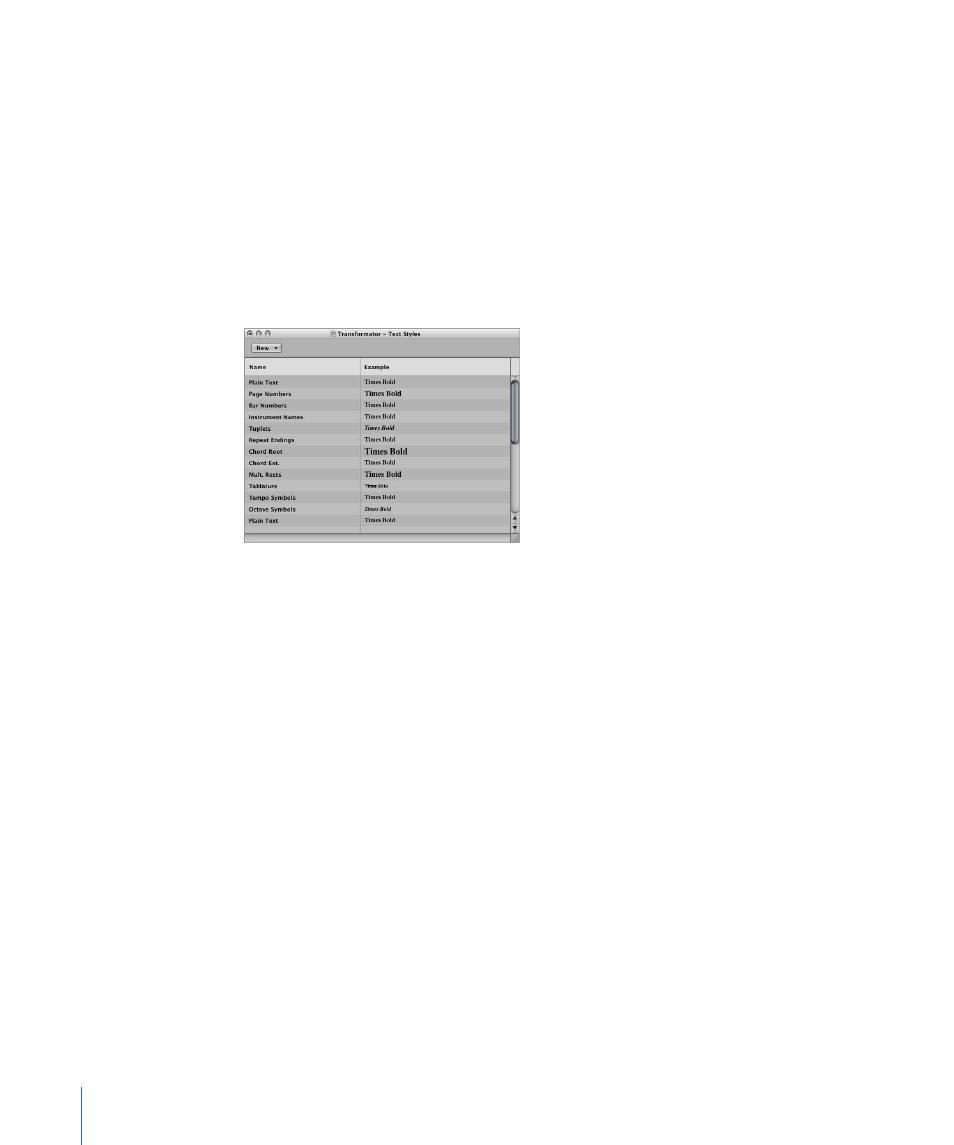
714
Chapter 33
Working With Notation
Learning About Text Styles
All text elements refer to user-definable format settings called text styles. A text style
contains all text attributes, such as font, size, and style, which saves you the time and
effort of manually setting them whenever you insert a new text object.
About the Text Styles Window
All text styles used in a project are listed in the Text Styles window. This window allows
you to edit existing text styles, or create new ones.
To open the Text Styles window, do one of the following:
m
Choose Text > Text Styles in the Score Editor.
The first twelve lines contain the default text styles, which exist in every project (but
can be edited, according to your needs). Below these, you will find user-created text
styles. User text styles are saved with the project file, allowing them to be different for
each project.
Each line shows the name, and an example, of the text style. Double-clicking the
Example line opens the Font window, allowing you to edit both the default and user
text styles. Any fonts installed on your system can be used.
About the Default Text Styles
The default text styles have been designed for specific text elements, and are
automatically assigned when inserted.
 Plain Text: This is the default setting for regular text.
 Page Numbers, Bar Numbers, Instrument Names: The text styles for automatic page
and bar numbering, and display of instrument names. These functions are described
in the Numbers & Names section (see “
” on page 781). These styles
can also be edited in the Numbers & Names tab of the Score project settings
window. Changes in either window automatically updates the settings in the other
window, and affects the entire project.
 Tuplets: This text style is used for triplet and other tuplet numbers.
