Bouncing surround audio files, Ormation see – Apple Logic Pro 8 User Manual
Page 828
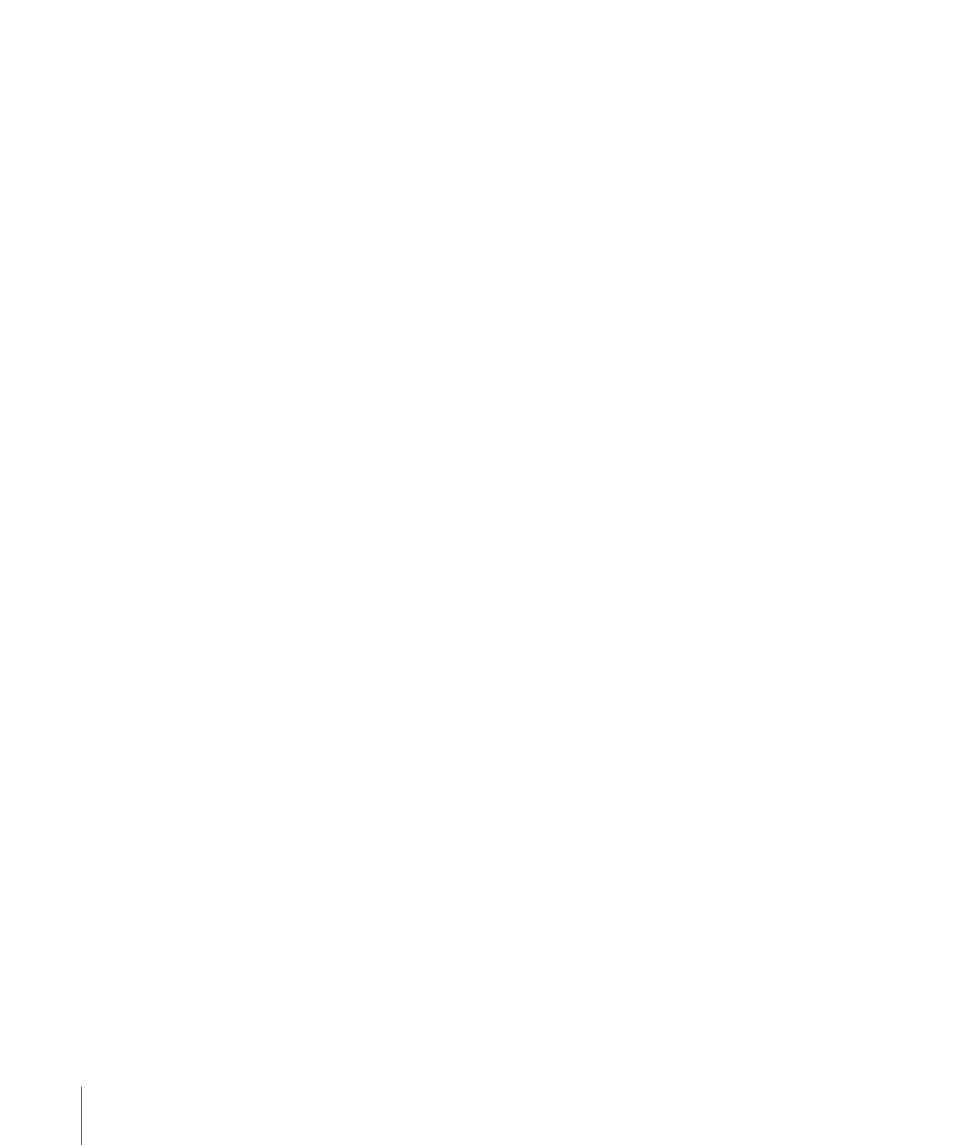
828
Chapter 35
Working With Surround
Bouncing Surround Audio Files
Bouncing a surround mix can create more audio files than your usual stereo bounce.
Each file is identified by a unique extension.
Setting the Bounce Extensions
The Bounce Extensions preference tab lets you define the file name extensions that will
be added to the files resulting from a surround bounce. See page 814, for steps.
To perform a surround bounce:
1
Do one of the following:
 Click the Bounce button at the bottom right of any output (or the surround Master)
channel.
 Choose File > Bounce from the main menu bar (or use the corresponding key
command).
All outputs selected in the surround settings will be bounced simultaneously,
regardless of which output channel Bounce button is pressed.
2
Click the Surround Bounce checkbox, below the Dithering pop-up menu in the Bounce
window.
3
Choose the other bounce settings, as required.
Further details can be found in Chapter 27, “
4
Click the Bounce button.
Note: You can not use the Bounce command to create compressed surround files (AAC,
ALAC, MP3).
Burning Surround Mixes to DVD-A
Logic Pro can burn a surround mix of the current project to a DVD-A (DVD-Audio) disc.
This can be:
 As many as 6 channels (5.1) at 24 bit depth, and 48 kHz sampling rate.
 High definition stereo at 24 bit depth, and 192 kHz sampling rate.
As with CD burning, DVD-A burning is performed in the Bounce window. All steps are
identical to those described above, with the following differences.
 Click the Burn DVD-A checkbox in the Destination panel.
 Click the Bounce and Burn button.
Note: Logic Pro surround bounces are not encoded. Surround bounce files can,
however, be encoded in Compressor, which is included in the Logic Pro package.
Please see the Compressor documentation for instructions on surround encoding.
