Flatten and flatten and merge, Opening take folders in the sample editor, Packing a take folder – Apple Logic Pro 8 User Manual
Page 377: Ge it (see, Flatten and flatten, And merge
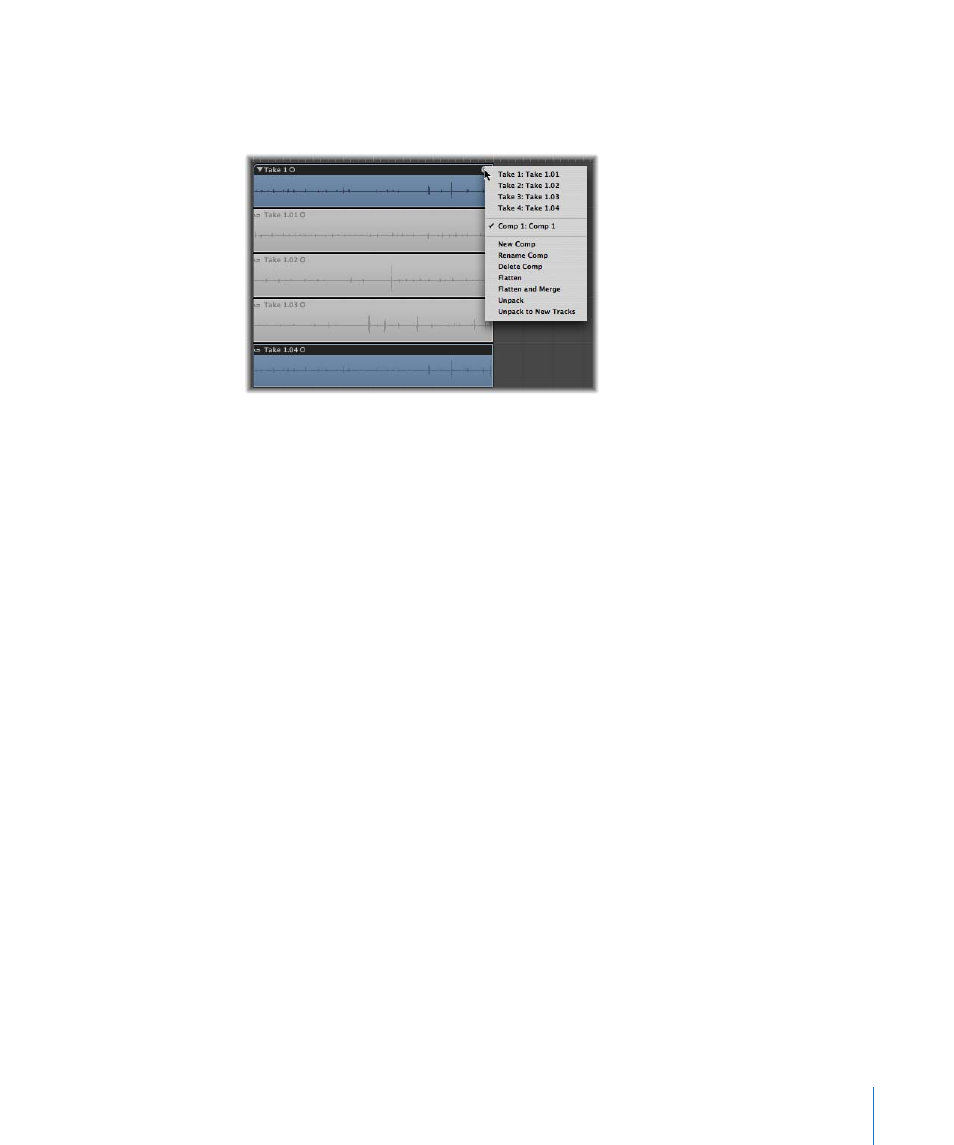
Chapter 14
Recording in Logic Pro
377
Flatten and Flatten and Merge
The Take Folder menu—accessed by clicking the arrow at the top right corner of the
take folder—allows you to flatten and merge take folders.
 Flatten: Replaces the take folder with regions that represent the current comp
selections. This allows you to move individual sections back or forth in time.
 Flatten and Merge: Creates a new audio file which replaces the take folder in the
Arrange. The newly created audio file exactly matches the size of the take folder
(independent of the start position of the first region or end position of the last
region).
Note: It is not possible to merge take folders as you would merge regions (with the
Glue tool, for example). The reason for this is that the number of takes and comps
would multiply, making edits difficult, if not unusable.
Opening Take Folders in the Sample Editor
It is possible to open take regions in the Sample Editor, but they are locked, making it
impossible to move the anchor or redefine start or end points.
Such actions would destroy take timing if made in the Sample Editor, but you can
perform fine edits of start and end points in the Arrange, when zoomed in. The timing
of individual sections can be adjusted after the take folder has been “flattened.”
Packing a Take Folder
The Arrange menu Region > Folder > Pack Take Folder command creates a take folder
for multiple selected regions. Each region appears as an individual take in the resulting
take folder.
 If the selected regions are located on different tracks (using different channel strips),
the playback result may change (a take folder uses a single channel strip). The
channel strip (and track) of the topmost “packed” track is used for take folder
playback. If the topmost track is muted, the next unmuted track will be chosen for
playback.
