Apple Logic Pro 8 User Manual
Page 670
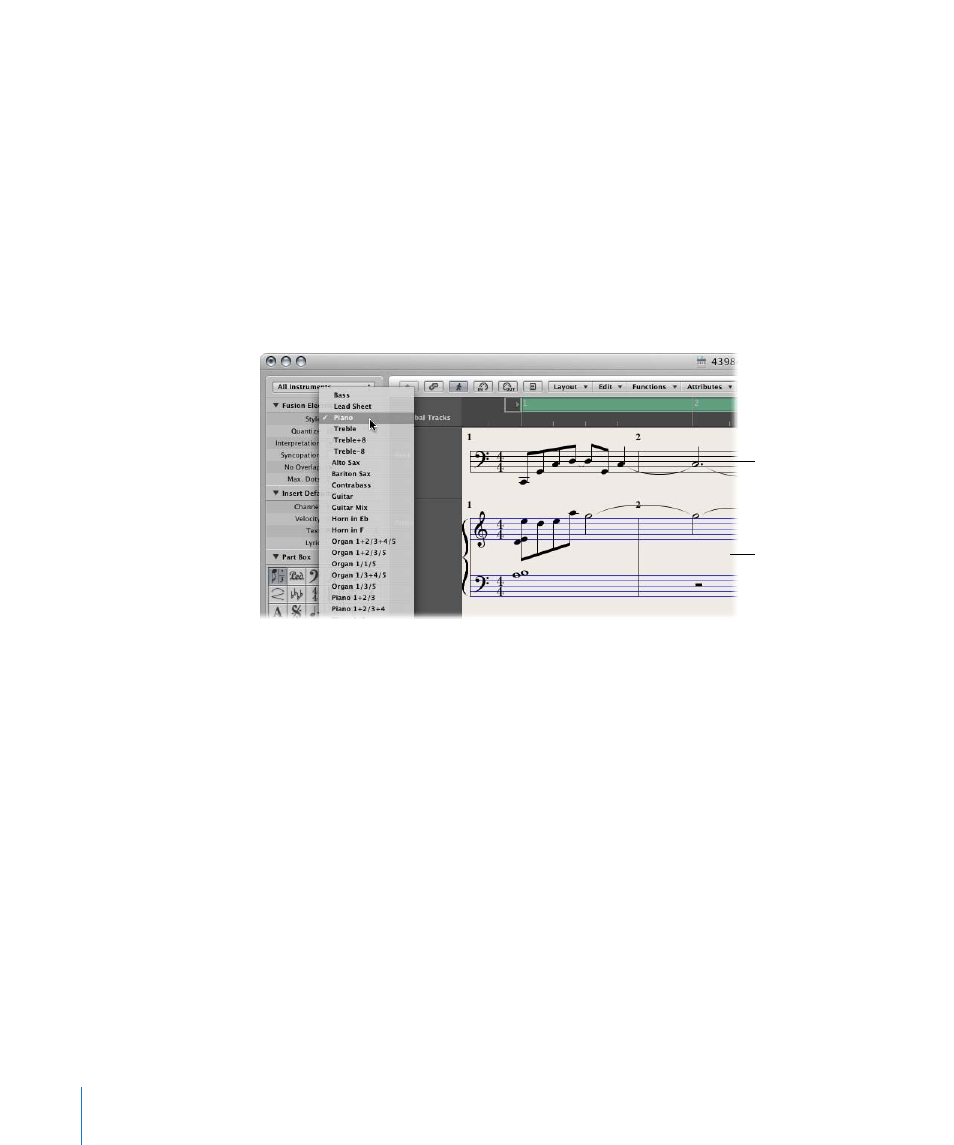
670
Chapter 33
Working With Notation
Important:
Score display parameters have absolutely no effect on MIDI playback, just
on the way MIDI data is shown in the Score Editor. This separate notation display
system allows you to adjust the look of the notation, without changing the original
MIDI region data (and therefore, the performance).
You can further control the display by selecting or creating staff styles, text styles, and
score sets, that best fit your music.
 Staff styles exist for most common single and multi-staff types, and can be chosen
from the Display Parameter box’s Style menu. These include: Piano, Guitar, Horn in
Eb, Organ, and even Drum styles. Simply choose the one that best represents the
instrument part as notation. If none of the existing styles are appropriate, you can
easily create your own (see “
 Score sets allow you to determine which instruments are displayed (and printed) in a
score. You can include as many (or few) of the existing track instruments into a score
set as you wish (see “
Using Score Sets to Create Scores and Parts
” on page 762). This
makes it easy to create separate sheet music for the violinists, or french horn players,
for example.
 Text styles are used to control several different text elements of your score, such as:
the title, lyrics, copyright information, instrument names, and so on. Each of these
text elements can be assigned a font style, size, and more within the overall text style
(see “
Step 3:
Editing Note Events
Even with all of the display options discussed above, you may need to adjust the
appearance of some notes. This is done with the functions in the Note Attributes menu.
These commands allow you to adjust individual note events, allowing enharmonic
shifts, accidentals, ties, beaming, and much more.
This facility can also be used on multiple selected notes, which is useful on those rare
occasions when the display settings don’t deliver the desired results.
Single staff style
Staff style consisting
of two staffs
