Some tips for using external effects, Using plug-ins from other manufacturers, Loading presets – Apple Logic Pro 8 User Manual
Page 252: Working with the audio units manager
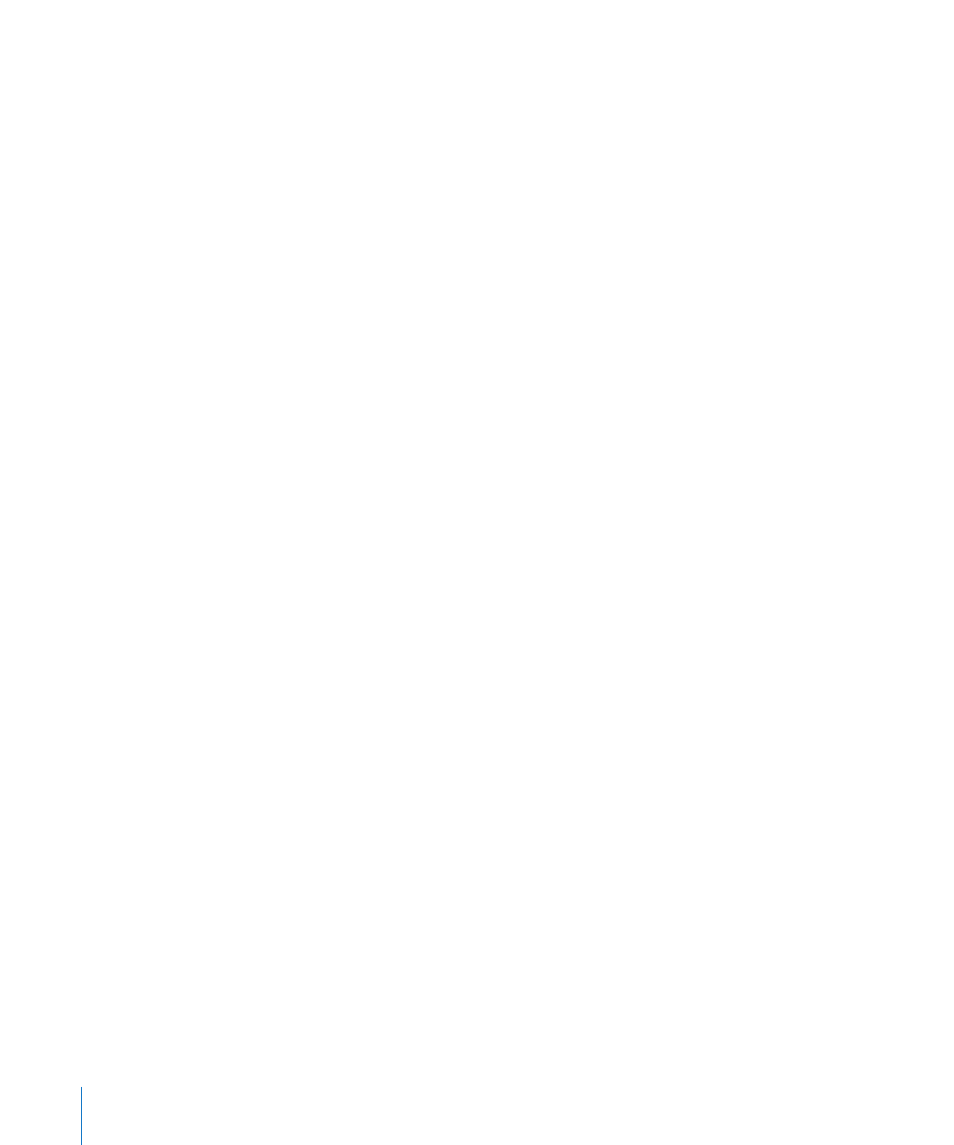
252
Chapter 10
Working With Instruments and Effects
Some Tips for Using External Effects
Some audio interfaces feature their own routing software, which you may need to use
to set up the chosen inputs and outputs for this type of use. Please consult the
documentation provided by your audio interface manufacturer.
Most hardware effects units are MIDI controlled. If this is the case with your effects unit,
you can connect its MIDI input and output cables to your MIDI interface. This enables
you to choose effects presets, and may also allow you to remotely control, record, and
automate the parameters of the effects unit from Logic Pro.
Using Plug-ins From Other Manufacturers
Logic Pro can act as a host for (compliant, correctly installed and authorized) Audio
Unit effect and instrument plug-ins from other manufacturers.
Note: Logic Pro can also control TDM plug-ins when Pro Tools audio hardware is used.
Details on the use of TDM plug-ins can be found in the Logic Pro 8 TDM Guide.
Important:
Logic Pro can not act as a host for plug-ins in VST or RTAS format. There are,
however, utilities such as the VST to Audio Unit Adapt
that “wrap” Mac OS X versions of VST plug-ins to create virtual Audio Units. Once
wrapped, most of these plug-ins behave, and can be used, just like Audio Units.
Loading Presets
Many plug-ins from other manufacturers use a proprietary storage format for their
presets (the equivalent of Logic Pro plug-in settings).
In most cases, a separate Preset (or similarly named) menu will be available in the plug-
in interface. Once loaded, you can save any of these presets as a Logic Pro setting.
In all cases, the global Compare, Copy, and Paste options of the plug-in window header
will work as they do with the native plug-ins of Logic Pro.
Working With the Audio Units Manager
Logic Pro uses the Apple AU Validation Tool to ensure that only plug-ins which fully
comply with the Audio Unit specification are used in Logic Pro. This minimizes
problems that may be caused by third-party Audio Unit plug-ins.
The validation process takes place automatically when:
 Logic Pro is first opened.
 An updated version of Logic Pro is installed.
 You install new Audio Unit plug-ins, or update existing ones.
You can see the results of the validation scan (for all Audio Unit and “wrapped” VST
plug-ins) in the Audio Units Manager.
