The synchronization master and slave relationship, Using external synchronization – Apple Logic Pro 8 User Manual
Page 830
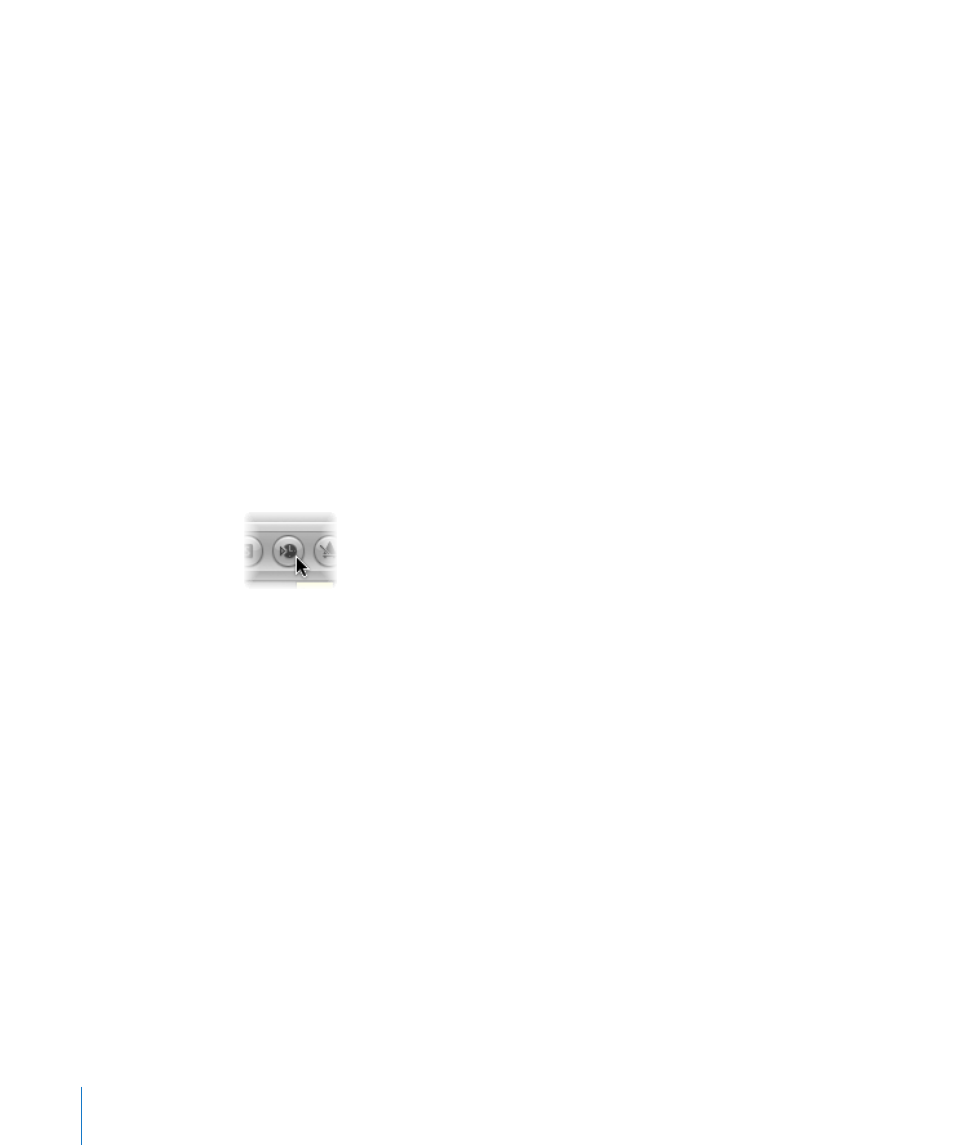
830
Chapter 36
Synchronizing Logic Pro
The Synchronization Master and Slave Relationship
In all synchronization situations, regardless of the simplicity or complexity of your
studio configuration, the following rules apply:
 There can only be one synchronization master.
 The synchronization master sends time code information (synchronization signals) to
one or more synchronization slaves.
Logic Pro is capable of acting as master or slave, as are many devices.
Important:
In many (if not most) cases, you will need to manually set each
synchronization-capable device—including Logic Pro itself—to act as master or slave. If
you don’t do this, there will be multiple master devices in your system, which will result
in synchronization errors.
Using External Synchronization
When you first open Logic Pro, manual synchronization mode is automatically switched
off—and Logic Pro is in Internal Sync (master) mode. Activation of the Transport bar’s
Sync button synchronizes Logic Pro to the chosen synchronization source.
If Logic Pro is running by itself (no devices or applications capable of synchronization
are in use), or is acting as the synchronization source, it is the synchronization master
device. In this situation, the Transport bar’s Sync button should not be activated.
The Transport bar Sync button is not displayed by default.
To view the Transport bar Sync button:
1
Control-click on the Transport bar, then choose Customize Transport Bar from the
shortcut menu.
2
Activate the Sync checkbox towards the bottom of the Modes and Functions column
(right-hand column), and click OK.
