Setting the bit depth, Setting up the metronome – Apple Logic Pro 8 User Manual
Page 354
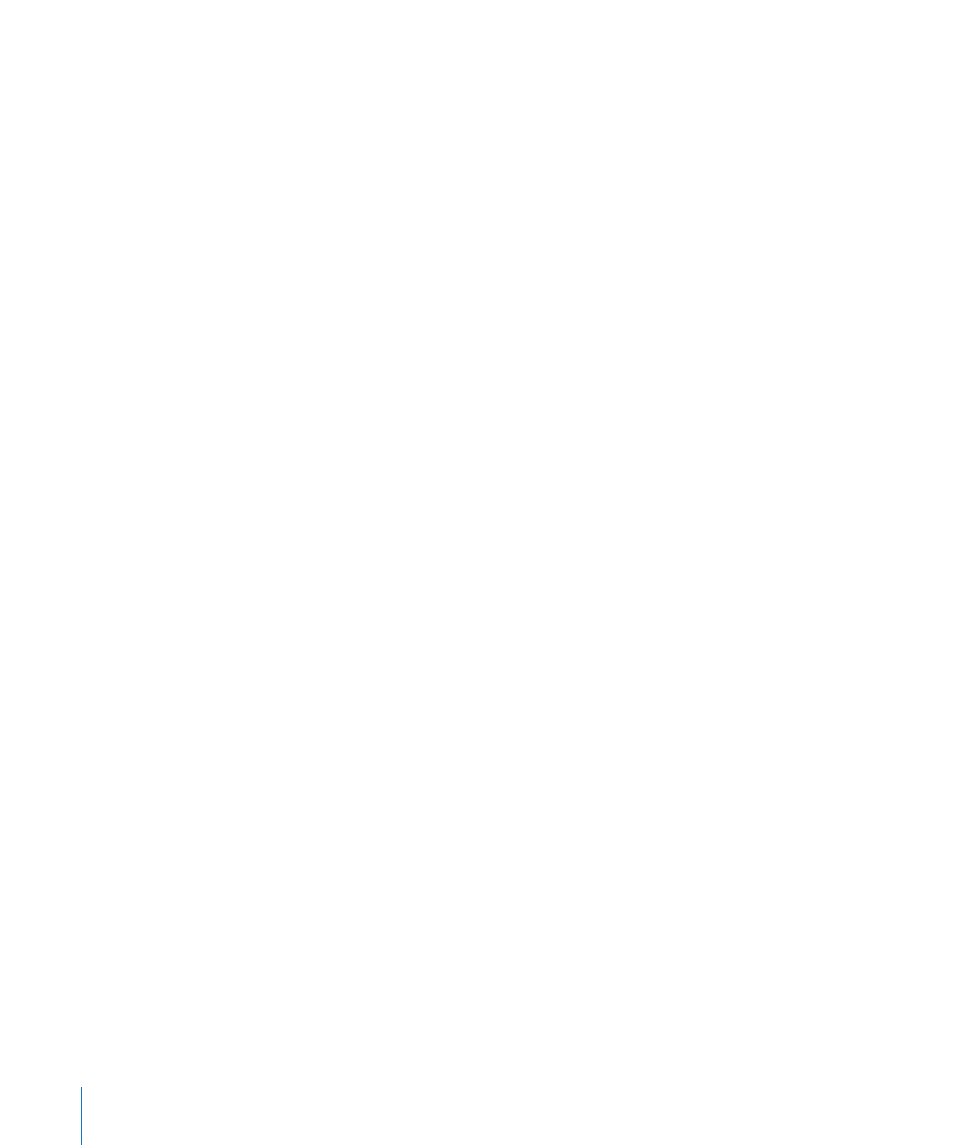
354
Chapter 14
Recording in Logic Pro
Playback of 96 kHz (or higher rate) audio files places a far greater throughput burden
on your system, and uses much more hard disk space. Recording at a 44.1 kHz sampling
rate and 24 bit depth is recommended for most situations.
Setting the Bit Depth
Logic Pro defaults to 16 bit audio file recording. If you have suitable audio hardware, 24
bit recordings offer a significant improvement in the available dynamic range. 24 bit
files use one and a half times the disk space of comparable 16 bit files.
If you require 24 bit recording:
1
Open the Audio preferences by doing one of the following:
 Choose Logic Pro > Preferences > Audio (or use the Open Audio Preferences key
command).
 Click the Preferences button in the Arrange Toolbar, then choose the Audio
command.
2
Click the Devices tab, then click the Core Audio tab.
3
Turn on the 24 Bit Recording option.
Note: If you use the DAE, click the DAE tab and choose the 24 (bit) option in the Global
Bit Depth menu.
Setting Up the Metronome
If you would like to hear the metronome (click) while recording, you can set this up in
the Metronome project settings.
To open the Metronome project settings, do one of the following:
m
Choose File > Project Settings > Metronome (or use the Open Metronome Project
Settings key command).
m
Click the Settings button in the Arrange Toolbar, and choose Metronome from the pop-
up menu.
