Customizing the display of channel strips, Renaming tracks in the mixer window, Assigning colors to channel strips – Apple Logic Pro 8 User Manual
Page 577: Renaming, Tracks in the mixer window
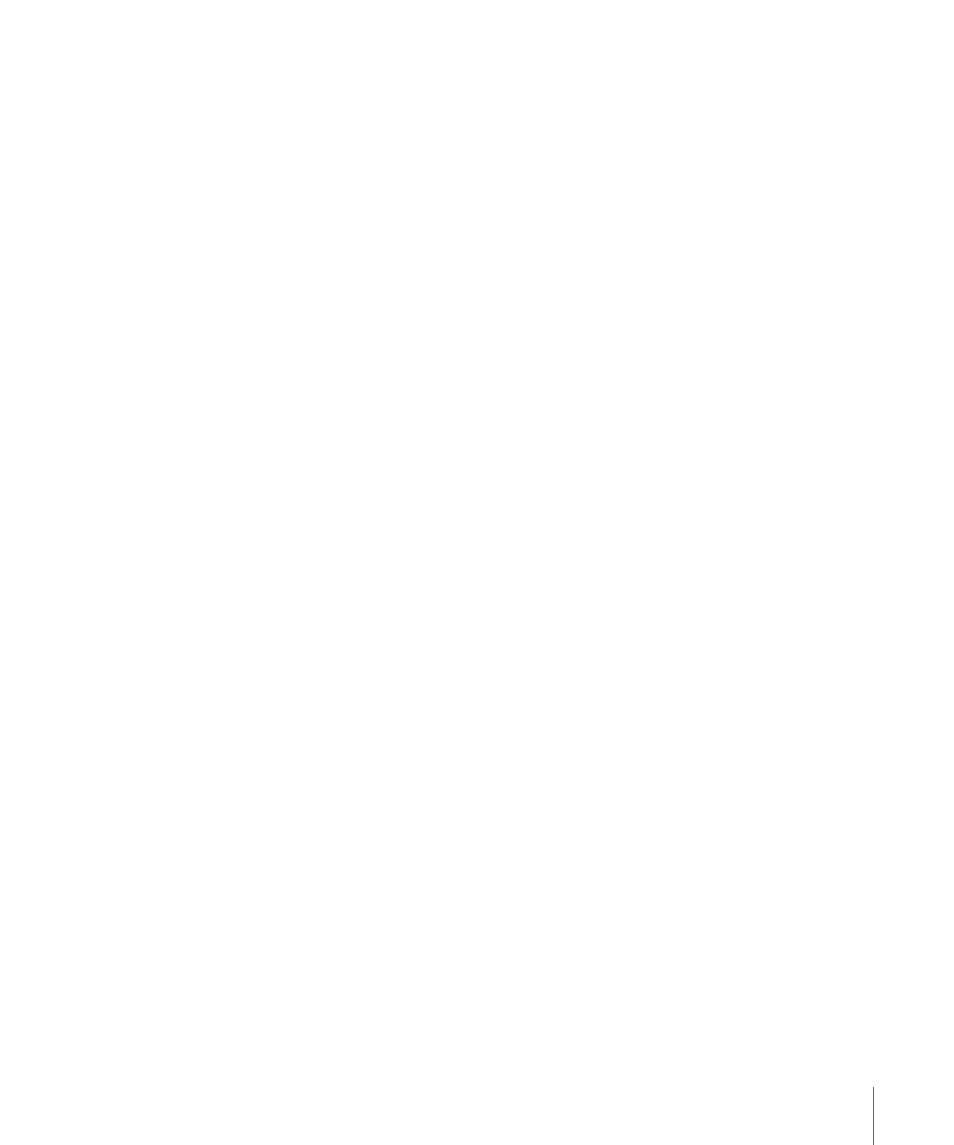
Chapter 25
Mixing
577
Customizing the Display of Channel Strips
You can individually switch the display of the following audio channel strip
components on or off, by enabling or displaying the corresponding setting in the View
menu:
 EQ Thumbnails
 Inserts
 Sends
 I/O
 Track Name
 Track Number
You can also switch the display of the MIDI channel strip components on or off, by
enabling or disabling the respective setting in the View > MIDI Track Components
menu:
 Instrument name
 Program (change numbers)
 Bank (select numbers)
 User-defined knobs (Assign 1 to 5)
You can also choose to hide or show the track name and track number of all channel
types, thus creating more space onscreen.
Renaming Tracks in the Mixer Window
Presuming that View > Track Name is enabled in the Mixer window, double-clicking the
display of the track name (or channel strip name, which is used as the default track
name) opens a text field. Type in a new track name, or change an existing one, and
press Return to exit the text field.
Assigning Colors to Channel Strips
The Colors option in the View menu launches a Color palette that allows you to assign
colors to channels. These color assignments are also reflected by Arrange window
regions, and simplify the task of mixing (particularly groups).
To assign a color to a selected channel strip:
m
Choose View > Colors, and click on the desired color in the palette. Close the palette by
clicking the close button at the top left.
You can define custom colors by double-clicking on any color in the palette. A Color
wheel will open, allowing you to define the hue. Click OK to replace the selected color
square of the palette.
